Disclaimer
All screenshots in the article were taken in the Dutch version of Yuki.
GL accounts fall into two main categories:
- Balance sheet accounts: contain assets and liabilities, such as 'cash', 'bank', and 'debtors'.
- Profit and loss accounts: contain costs and revenues, such as 'telephone costs' and 'sales revenue'.
In Yuki, depending on the type of GLaccount, the following tabs with GL account data are shown:
- All transactions
- Mark transactions
(see article Mark (reconcile) GL account transactions) - Outstanding transactions
(see article Debtors/Creditors/CA employees (outstanding items) - Aging analysis
(see article Outstanding items aging analysis).
From an opened GL account each user can:
- download all columns shown as a CSV file (Excel), PDF or PDF (extended)
- view the document
- view the entry details
- view the GL account settings
- view the bank processing rules.
Additionally, a user with a 'Back office' role in the domain or the 'External accountant' role can:
- view the default values.
Depending on the type of GL account, a user with the 'Back office' role in the domain or the 'Management', 'Financial administration', or 'External accountant' role can:
- view the asset statement.
Depending on the type of GL account, a user with the 'Back office' role in the domain or the 'Management' role can:
- calculate the interest.
Depending on the type of GL account, a user with the 'Back office' role in the domain can:
- assign transactions to the WKR.
Post-editing functions GL account (with outstanding items)
Yuki has developed several additional functions to quickly check GL accounts and outstanding items (accounts payable, accounts receivable, CA employees, etc.) and make changes.
Only a user with a 'Back office' role in the domain or the 'Financial administration' or 'External accountant' role can use the additional functions.
TIP!
Before checking GL accounts and outstanding items, make sure that the GL account settings are correct.
For a detailed description see article GL account settings.
Post-editing functions GL account
Each GL account has a number of post-editing functions for invoices, bank transactions, the GL account (total balance) and general journal entries:
- Invoices and bank transactions:
- change period (move document)
- spread over periods
- change GL account
- change transaction details (invoice number, VAT code and/or general ledger account)
- assign project
- change assigned project
- GL account and general jpurnal entries:
- change balance
- move to another GL account
- add transaction.
For a detailed description see article Post-editing functions GL account.
Post-editing functions GL account with outstanding items
The GL account with outstanding items (debtors, creditors or CA employees) contains its own specific post-editing functions for invoices and/or bank transactions:
- Invoices:
- match
- view entry details
- change payment method
- write-off balance.
- Bank transactions:
- book manually
- match
- write-off balance.
For a detailed description, see article Post-editing functions GL account with outstanding items.
TIP!
In the Financials functionality you can export the transactions on one or more GL accounts to e.g. an Excel file by clicking on 'Export'.
For a detailed description see article Export financial transactions.
Access to GL account
Open a GL account from the trial balance, the chart of accounts or by clicking on the GL account in an open processed document.
The following screen is opened:
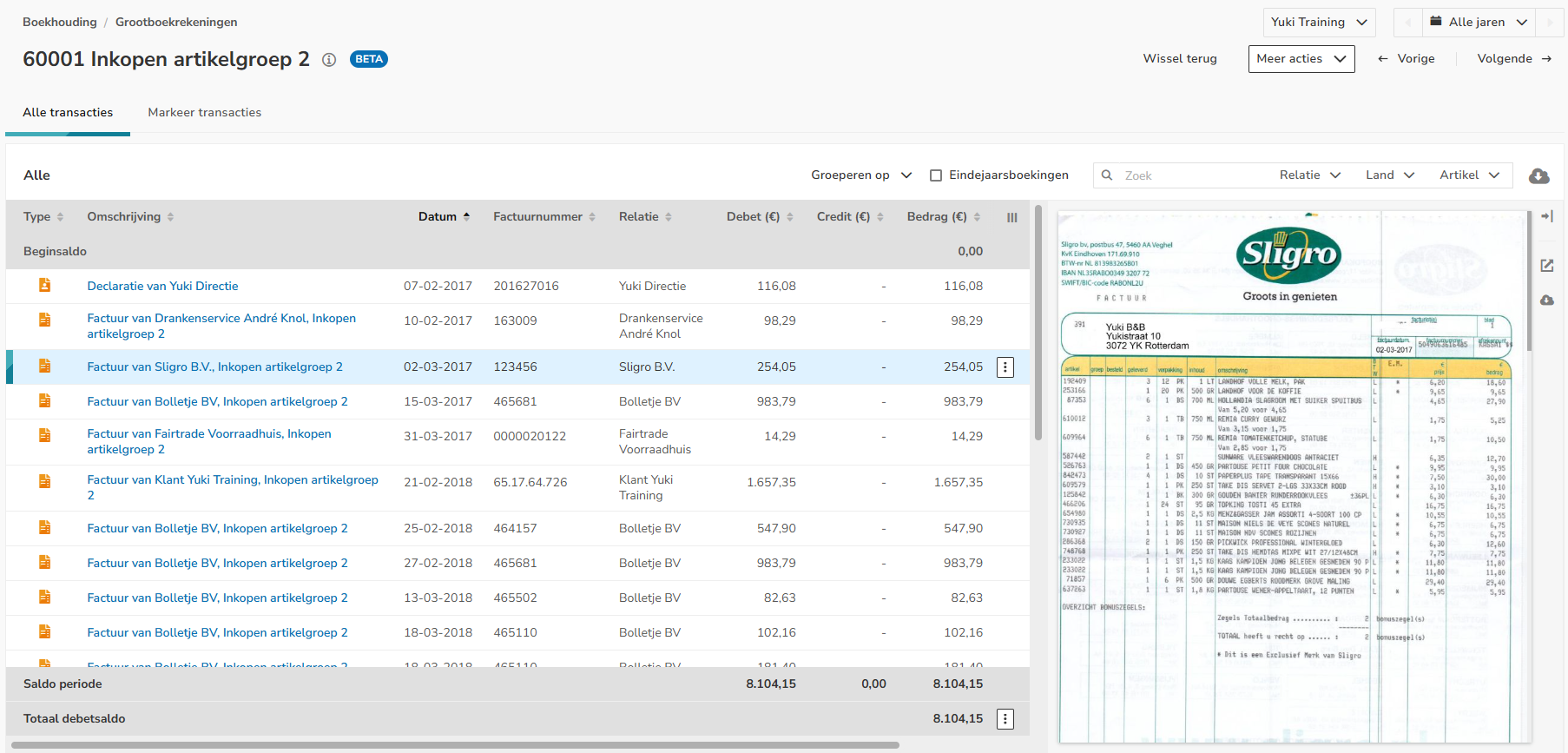
In this overview, you can use the so-called document viewer to:
- hide or show a screen preview of the document
- open the document in the browser
- download the document.
Click on the line of the document/transaction in question and then click on one of the buttons on the right side of the screen:
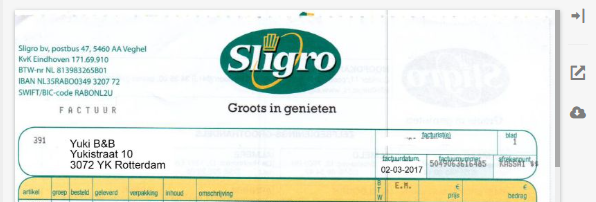
Filters
You can specify whether the year-end entries on the GL account should be shown or hidden.
In addition, the transactions in this screen can be grouped by:
- Month
- Year
- Item
- Contact
- Country.
Download data as a CSV file, PDF or PDF (extended)
Click on the Download button and then select the Download as CSV, Downloas as PDF or Download as PDF (extended) menu option.in the dropdown menu.
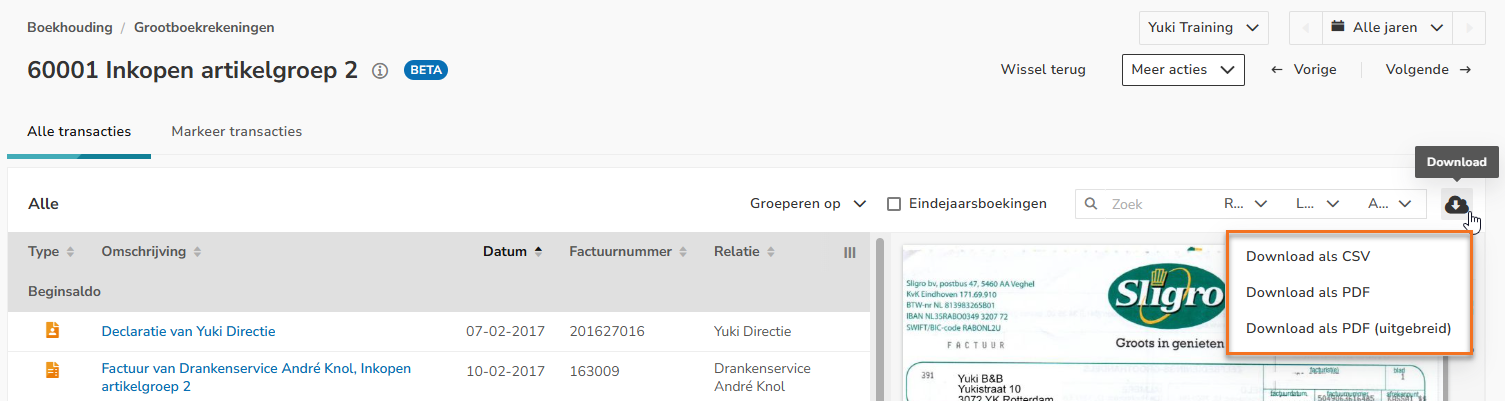
The name of the downloaded CSV file is:
- [GL account name] All transactions [period] - [administration name].csv (All transactions tab)
- Outstanding transactions - [administration name].csv (Outstanding transactions tab)
- Aging analysis - [Administration name].csv (Aging analysis tab).
View document
- Click on the description/subject of the document
OR - Hover your mouse over the line of the document in question, click on the button with the three dots, and then select View document from the dropdown menu.
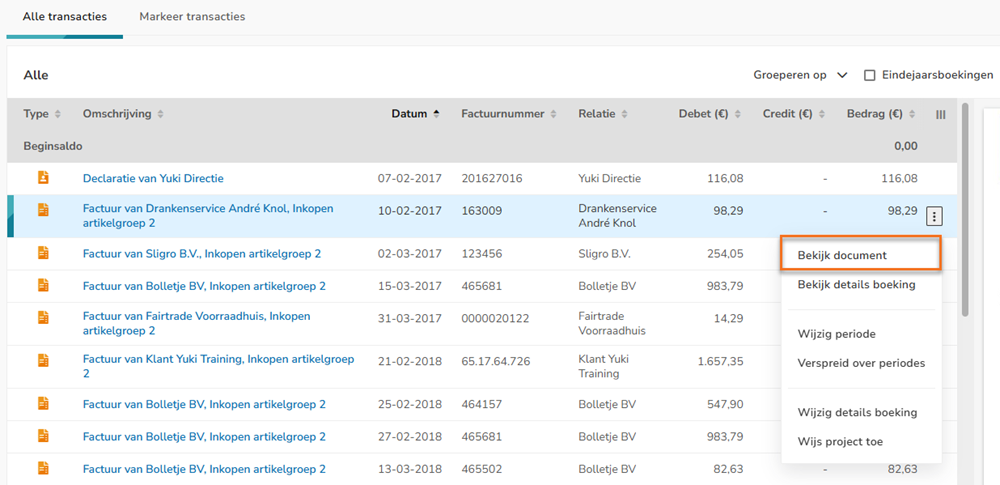
In the now-opened screen, the document can be changed if necessary, or post-edits can be made to the document.
View entry details
To view the entry details, hover your mouse over the line of the relevant document and click on the button with the three dots. Then select the View entry details menu option from the dropdown menu.
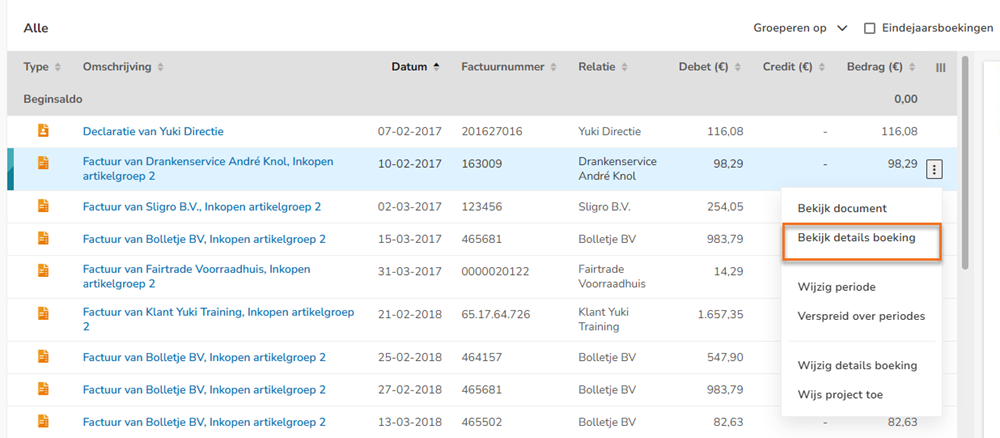
The entry details are shown.
View GL account settings
To view the settings for a GL account, click on the More actions button and then select GL account settings from the dropdown menu.
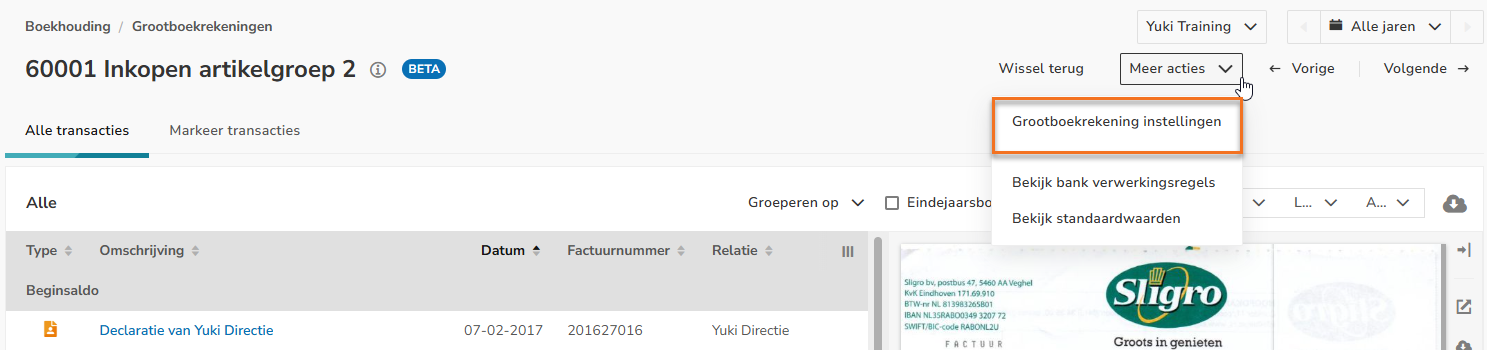
For a detailed description, see article GL account settings.
View bank processing rules
To view the bank processing rules, click on the More actions button and then select View bank processing rules in the dropdown menu.
For a detailed description see article Bank processing rules.
View asset statement (and depreciation)
To view the asset statement (and despreciation), click on the More actions button and then select View Asset statement in the dropdown menu.
ATTENTION!
Depreciation and asset statement can only be retrieved from a GL account under Tangible and Intangible assets.
For a detailed description of the asset statement see article Asset statement.
View default values
To view the default values, clcik on the More actions button and then select View default values from the dropdown menu.
For a detailed description, see article Default values (local processing rules) in domain.
Calculate interest
To calculate the interest, click on the More actions button and then select Calculate interest from the dropdown menu.
ATTENTION!
The interest calculation can only be requested for a GL account under Other debts.
For a detailed description of interest calculation see article Handle CA companies (interest calculation).
Assign transactions to WKR
To assign transaction to WKR, click on the More actions button and then select Assign transactions to WKR from the dropdown menu.
For a detailed description see article Change documents and/or transactions linked to WKR category.
Was this article helpful?
That’s Great!
Thank you for your feedback
Sorry! We couldn't be helpful
Thank you for your feedback
Feedback sent
We appreciate your effort and will try to fix the article