Disclaimer
All screenshots in the article were taken in the Dutch version of Yuki.
For certain GL accounts in Yuki, the description can be changed, but not for other GL accounts.
For CA accounts, it is possible to link a contact to the GL account. However, this is often already done automatically by Yuki.
Only a user with a 'Back office' role in the domain or the 'External accountant' role can change the settings of a GL account.
From this screen, a user can:
- change GL account settings
- delete the GL account.
Change GL account settings
To change the settings of a GL account, open the corresponding GL account, then in the now-opened screen click on the More actions button and then select GL account settings from the dropdown menu.
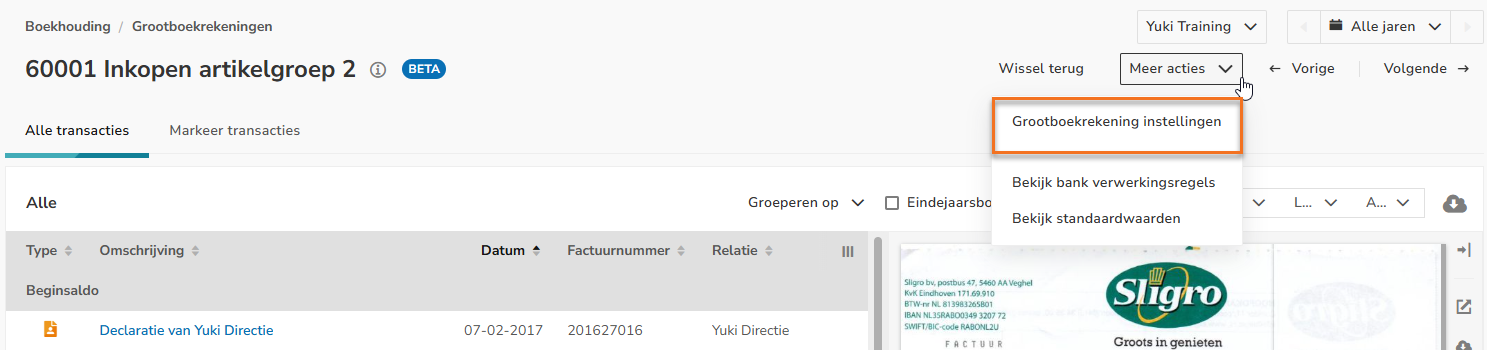
The following screen is opened:
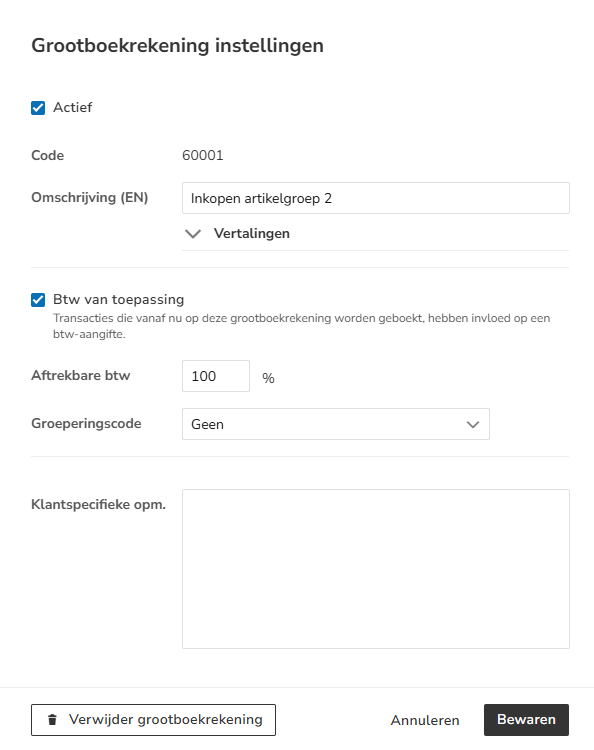
For a GL account, you can set and/or change the following items:
- Code: each GL account has a code (number) within a predetermined range.
- Description (required)
TIP!
Click on the Translation arrow to translate the description into English or French
. - VAT applicable: is VAT applicable (should entries on this account be included in the VAT return?)
- Deductible VAT: for what percentage are entries on the account deductible for VAT (This is a suggestion and can be changed per entry)
- Grouping code: set only for revenue and cost accounts.
ATTENTION!
This only affects the web service link for Visionplanner and CaseWare: the balances of these accounts are grouped by grouping code during export. - Customer-specific remarks: special instructions for the back office, they will be notified if the account is selected in an input screen.
Click on the Save button to save the changed settings.
Delete GL account
To delete a GL account, click on the Delete GL account button.
The following message appears on the screen:
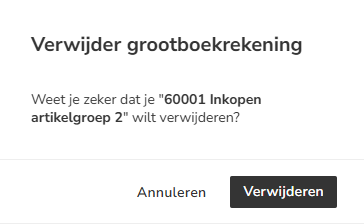
Click on the Delete button to actually delete the GL account.
ATTENTION!
The GL account cannot be deleted if it is still being used in transactions, documents, default values, document processing rules and/or invoice lines.
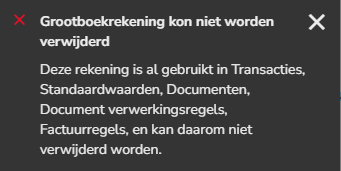
Was this article helpful?
That’s Great!
Thank you for your feedback
Sorry! We couldn't be helpful
Thank you for your feedback
Feedback sent
We appreciate your effort and will try to fix the article