Disclaimer
All screenshots in the article were taken in the Dutch version of Yuki.
In the 'Outstanding transactions' overview, you can view all outstanding items for creditors, debtors, or CA employees. These outstanding items are in Yuki:
- All purchase invoices, expense reports, or pay slips processed with payment method 'Electronic transfer', 'Debit card', 'Credit card', or 'Direct debit'
- Booked purchase invoices with payment method 'Electronic transfer' are also included in the payment list (if the payment list functionality is activated).
- All sales invoices processed with payment method 'Electronic transfer' or 'Direct debit'
- Booked sales invoices with payment method 'Direct debit' are also listed in the 'To be collected' list (if the Yuki SEPA direct debit module is activated).
- All bank or cash transactions posted to account '16000 Creditors' or '20000 CA employees'.
All invoices paid or received in 'Cash' or privately are posted directly to the relevant GL accounts.
In this overview, each user can:
- view the document
- view the entry details.
Only a user with the 'Back office' role in the domain or the 'Financial administration' or 'External accountant' role can:
- send the list of outstanding items to a user (entrepreneur)
- match (link) the outstandng items of the contact in bulk
(see article, Post-editing functions GL account with outstanding items) - post-edit an outstanding invoice or bank transaction
(see article, Post-editing functions GL account with outstanding items).
Access to outstanding items
The outstanding items of debtors, creditors or CA employees can be viewed from various locations within Yuki:
- Hover your mouse over the Financials icon in the navigation bar and then click on Debtors, Creditors or CA employees.
- Click on the Back office icon in the navigation bar, and then, in the now-opened screen, under Checklist, click on Debtors, Creditors or CA employees.
The next screen (in this example, Creditors) is opened with the view you last saw:
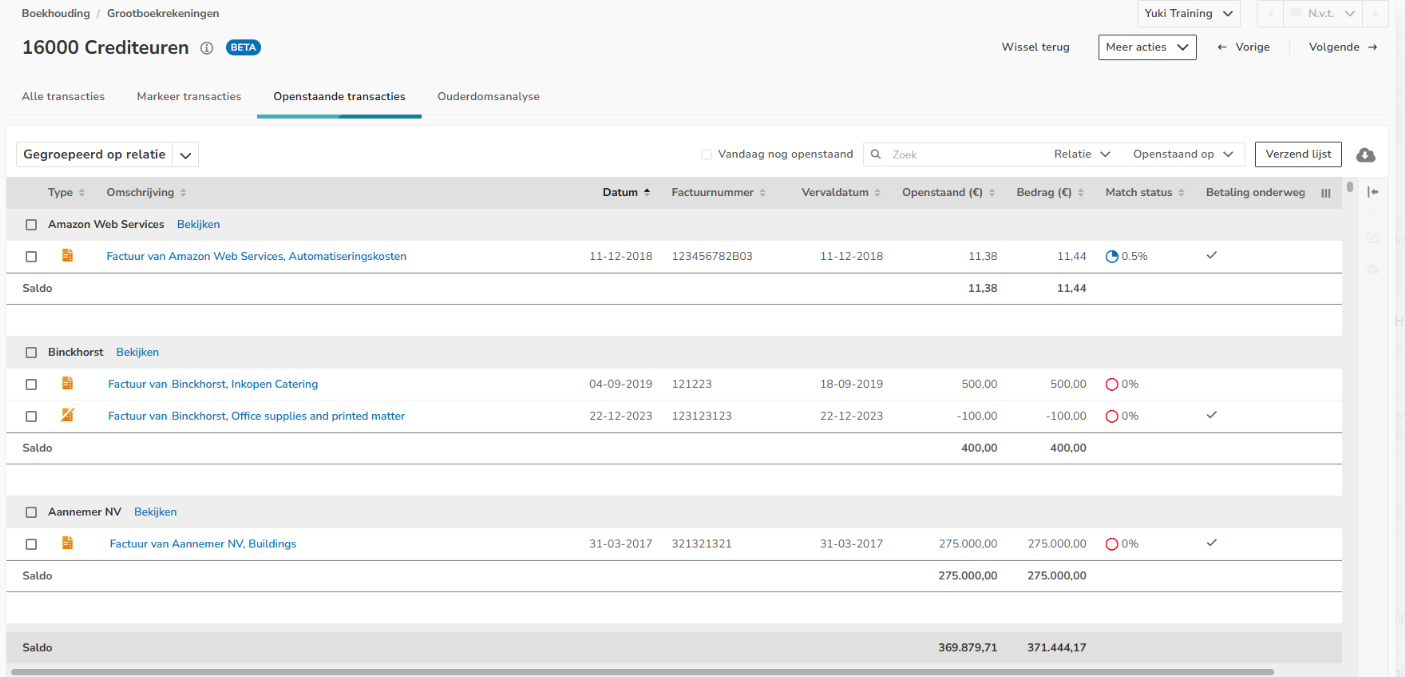
View document
- Click on the document subject
OR - Hover your mouse over the line of the relevant invoice, click on the button with the three dots, and then select the View document menu option in the dropdown menu.
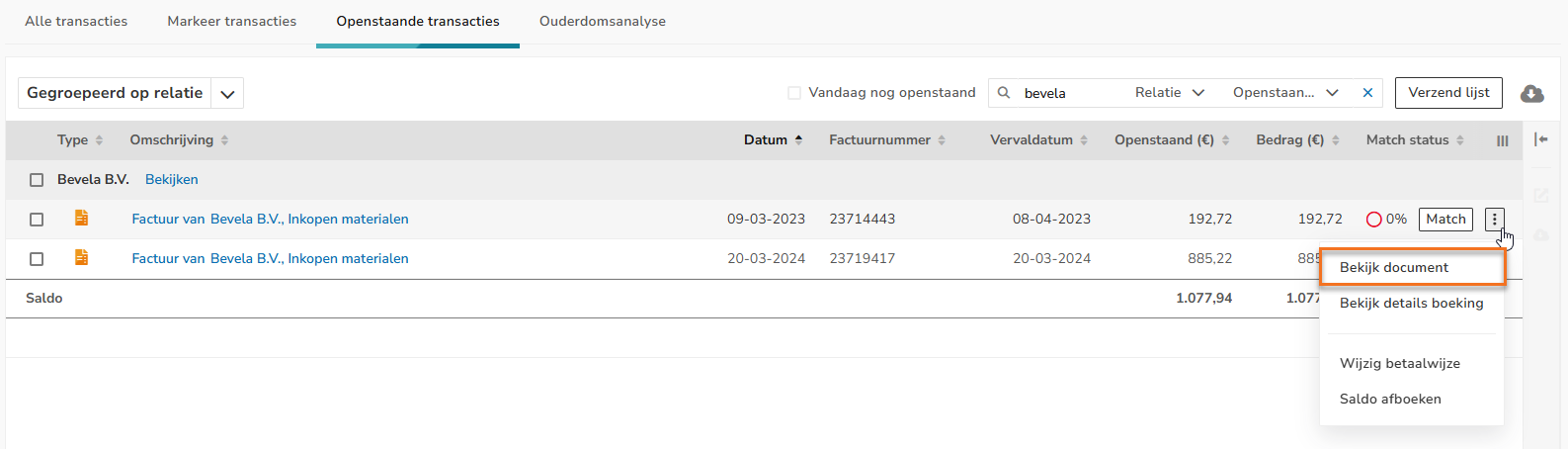
In the now-opened screen, the invoice can be changed if necessary, or post-edits can be made to the invoice.
View entry details
To view the entry details, hover your mouse over the relevant transaction line, click on the button with the three dots, and then select the View entry details menu option in the dropdown menu.
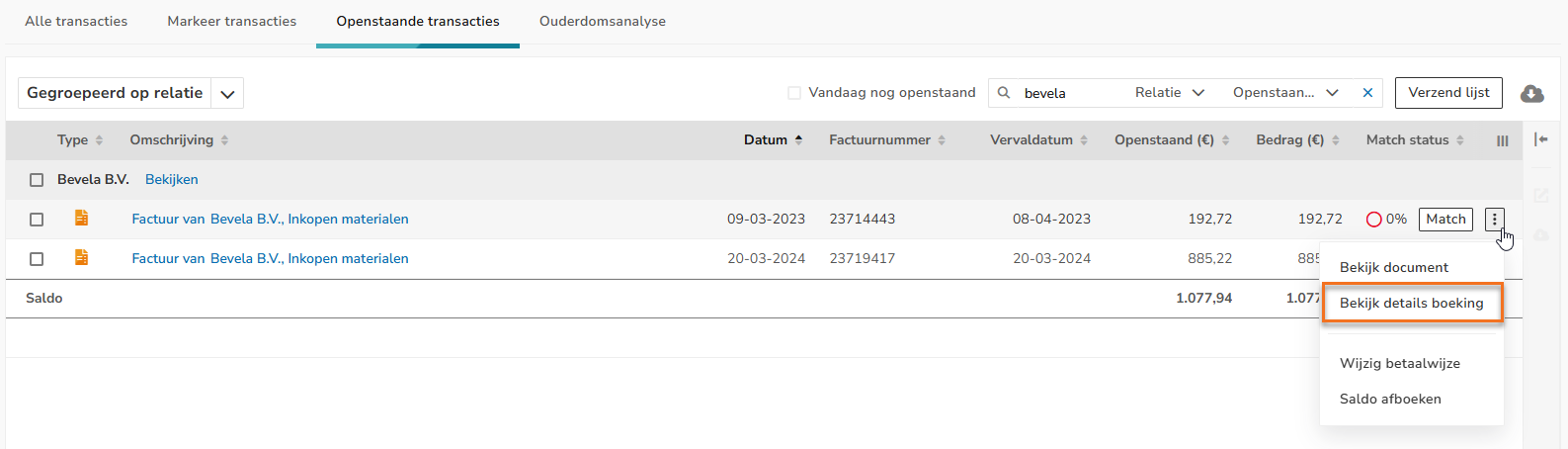
The entry details are shown.
Send list of outstanding items to user (entrepreneur)
To send a list of outstanding items to the user, click on the Send list button.

The following screen is opened:
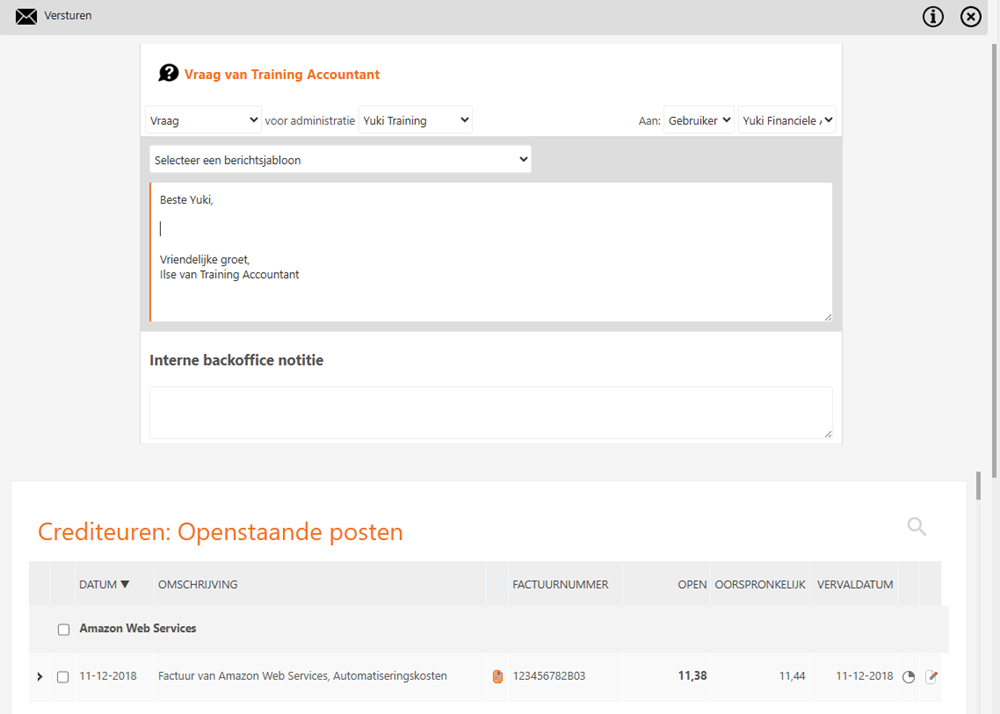
Click on the Send button to actually send the list to the user.(entrepreneur).
Was this article helpful?
That’s Great!
Thank you for your feedback
Sorry! We couldn't be helpful
Thank you for your feedback
Feedback sent
We appreciate your effort and will try to fix the article