Disclaimer
All screenshots in the article were taken in the Dutch version of Yuki.
Depending on the type of GL account, different period post-editing functions are available for invoices, bank transactions, general journal entries and the GL account.
ATTENTION!
For a GL account with outstanding items (invoices and bank transactions), other post-editing functions are available.
For a detailed description, see the article Post-editing functions GL account with outstanding items.
Only a user with the 'Back office' role in the domain or the 'Financial ddministration' or 'External Accountant' role can use these post-editing functions.
From this screen, a user can:
- use the post-editing functions for an invoice:
- change the period (move document)
- spread over periods
- change transaction details (invoice number, VAT code and/or GL account)
- assign a project
- change or delete an assigned project
- revert.
- use the post-editing functions for a bank transaction or general journal entry:
- change the period (move bank transaction)
ATTENTION!
This post-editing function is not available for a general journal entry - change the GL account
- assign a project
- change or delete an assigned project
- change the period (move bank transaction)
- use the post-editing functions for a GL account:
- change the balance
- move balance to another GL account
- revalue ((only available with a foreign currency bank account)
(see article Revalue bank account or outstanding foreign currency invoice) - add a transaction.
TIP!
The post-editing entries for a GL account can also all be posted as year-end corrections.
Open a GL account from the trial balance, the chart of accounts, or by clicking on the GL account in an open processed document.
The following screen is opened:
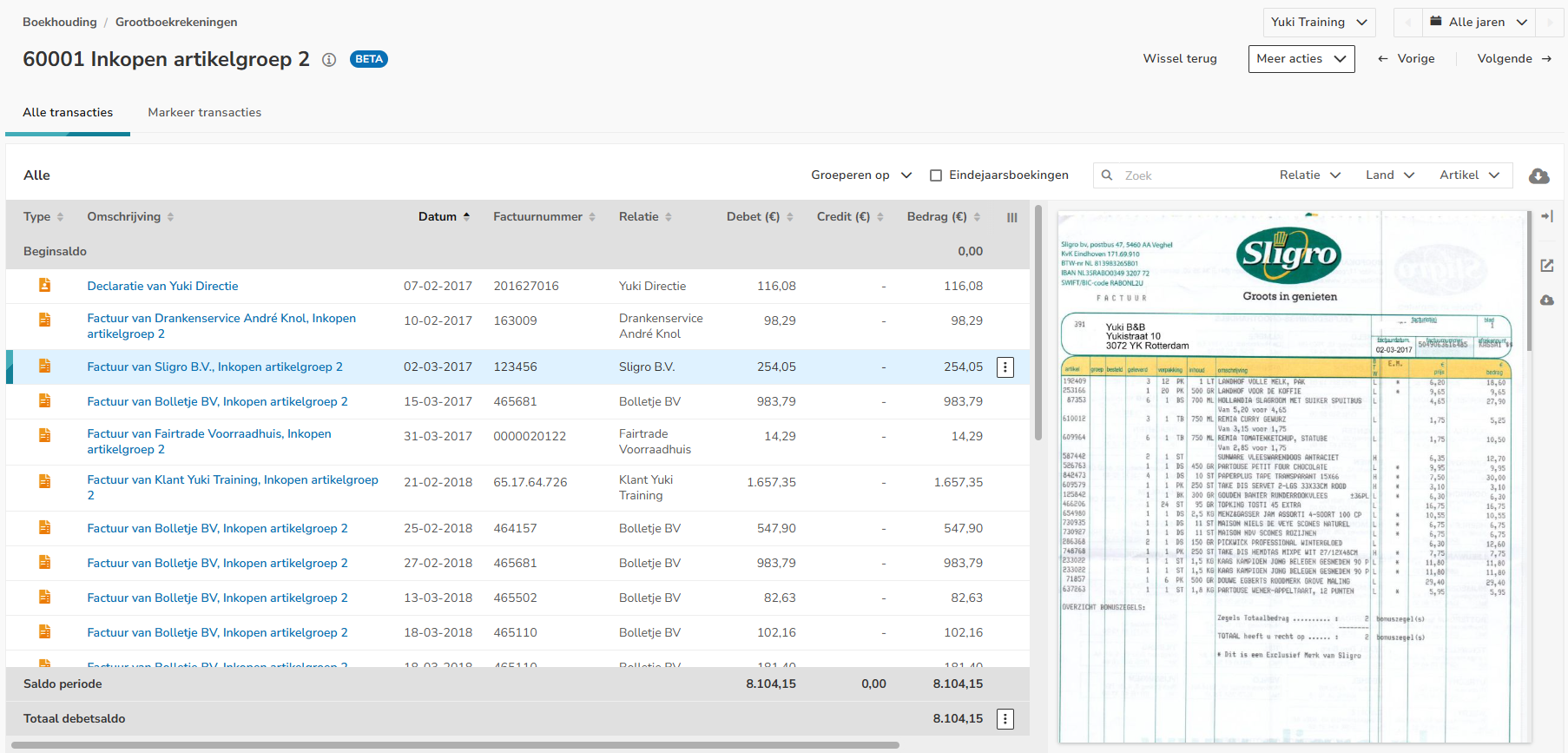
Post-editing functions for invoice
To use the post-editing functions for an invoice, hover over the line of the invoice in question. Then click on the button with the three dots and select from the dropdown menu the post-editing function you want to use:
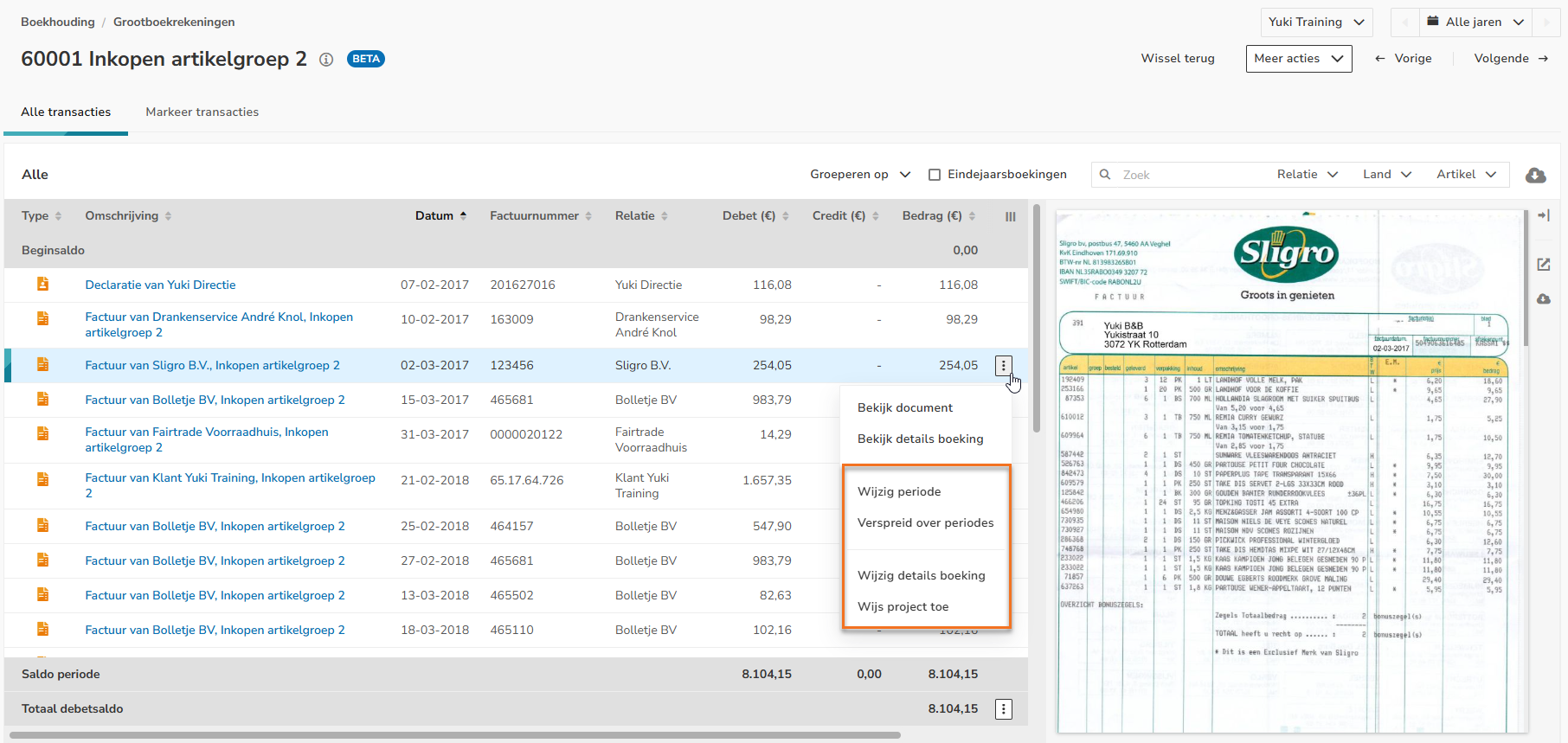
Change period (move document or bank transaction)
The recorded costs or revenue can be moved to another period:
- previous financial year
- previous month
- next month
- next financial year
- adjusted date.
Hover your mouse over the line of the invoice or bank transaction in question and click on the button with the three dots. Then select Change period from the dropdown menu.
The following screen is opened:
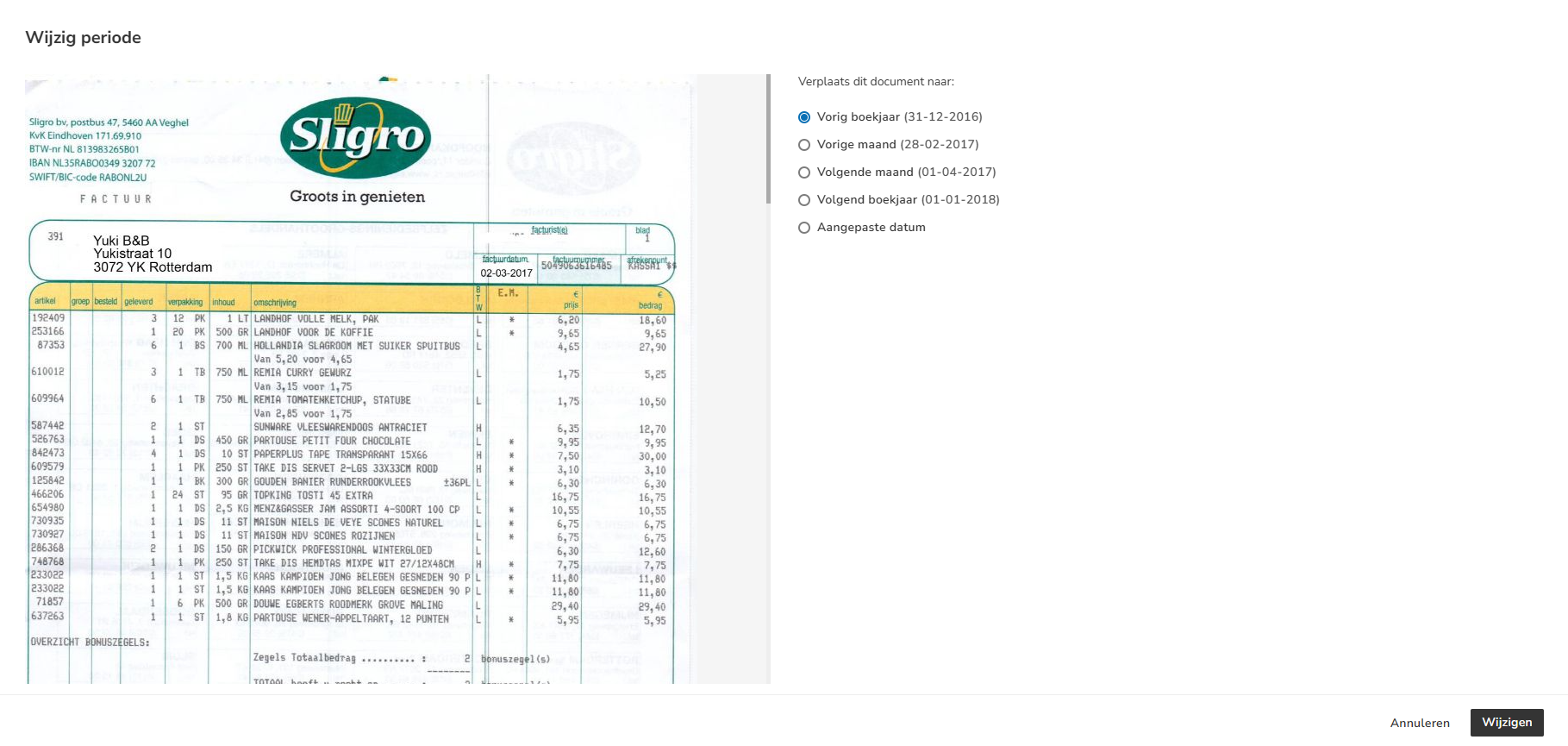
Select the period and then click on the Change button.
TIP!
If you want to move the invoice or bank transaction to a specific date, select Custom date and choose the appropriate date in the calendar.
An icon will now be shown behind the relevant invoice or bank transaction in the screen:
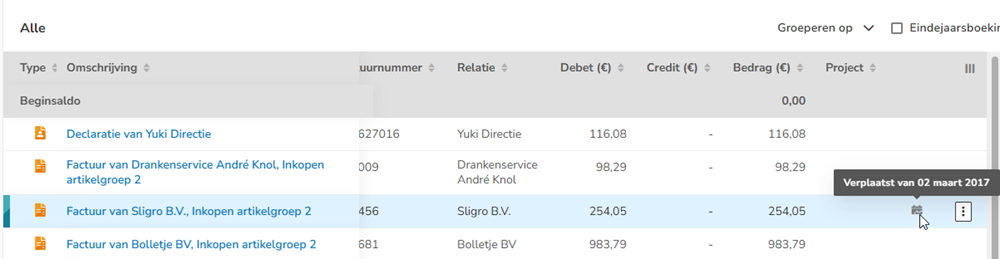
To undo the period change, click on the button with the three dots and then select Revert period change in the dropdown menu.
The following screen is opened:
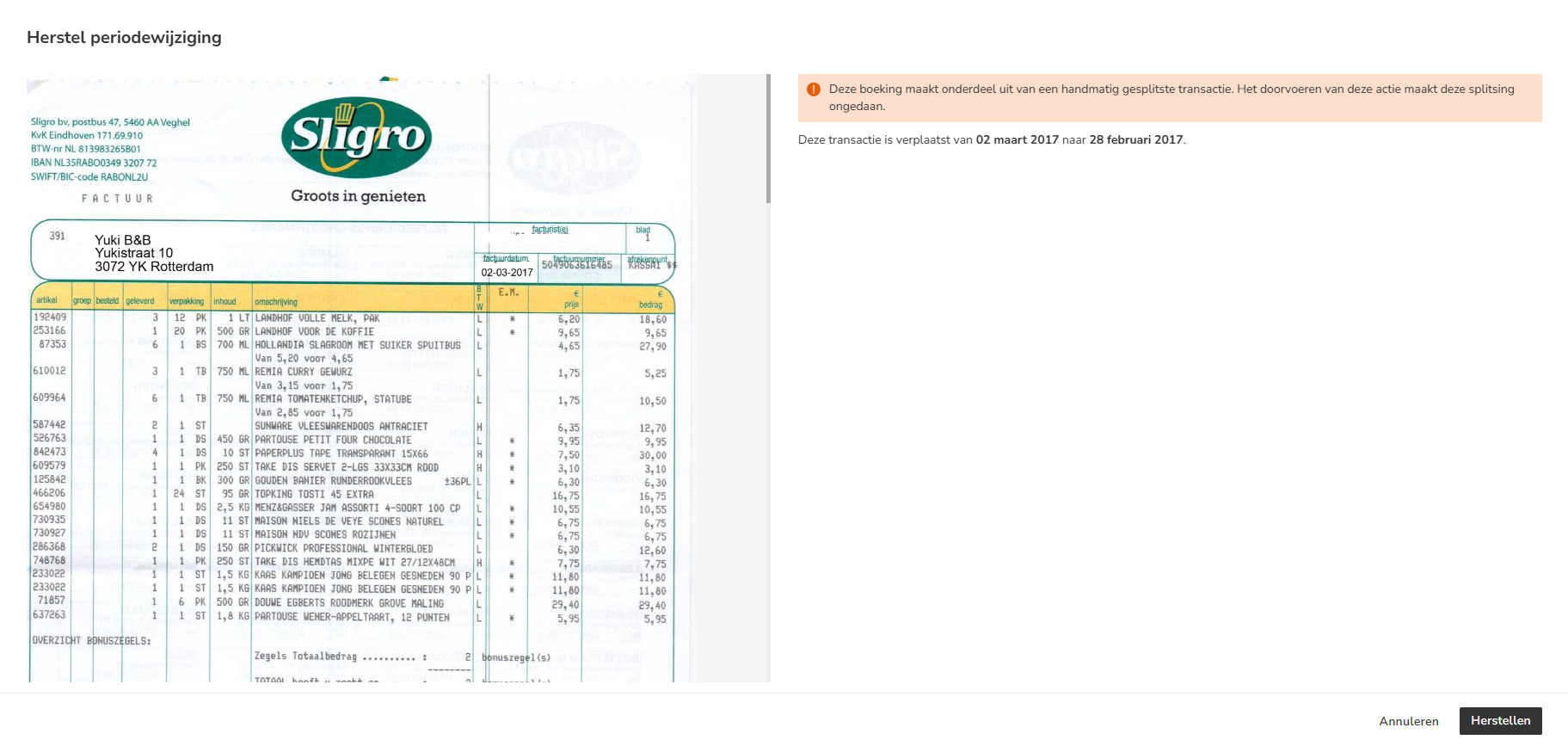
Then click on the Revert button.
Spread over periods
You can spread the recorded costs or revenue over a number of months starting from a specific date. .
Hover your mouse over the line of the invoice in question and click on the button with the three dots. Then select Spread over periods from the dropdown menu.
The following screen is opened:
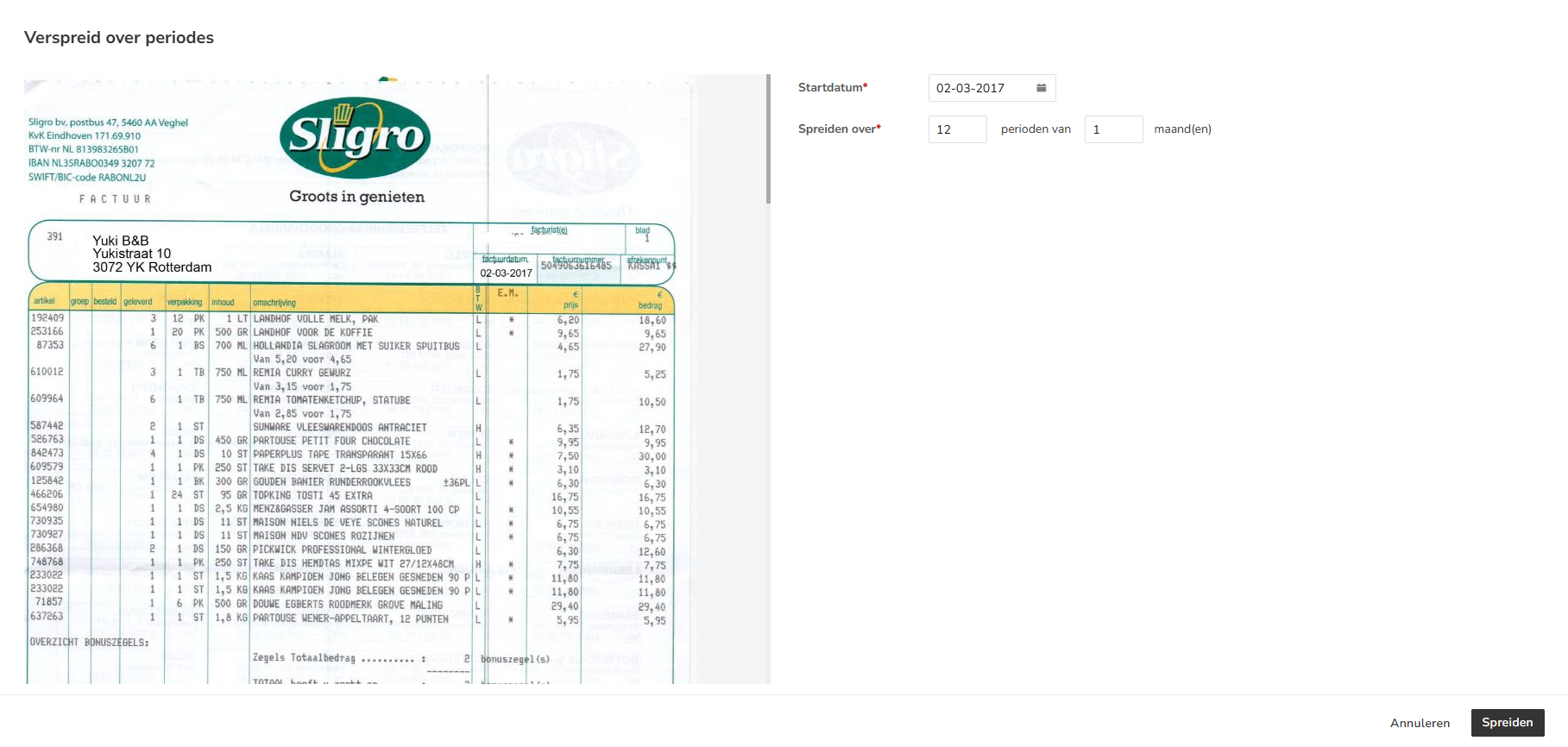
Enter the start date and then specify how the costs or revenue should be spread. Then click on the Spread button.
An icon is shown behind the spread costs or revenue in the screen:
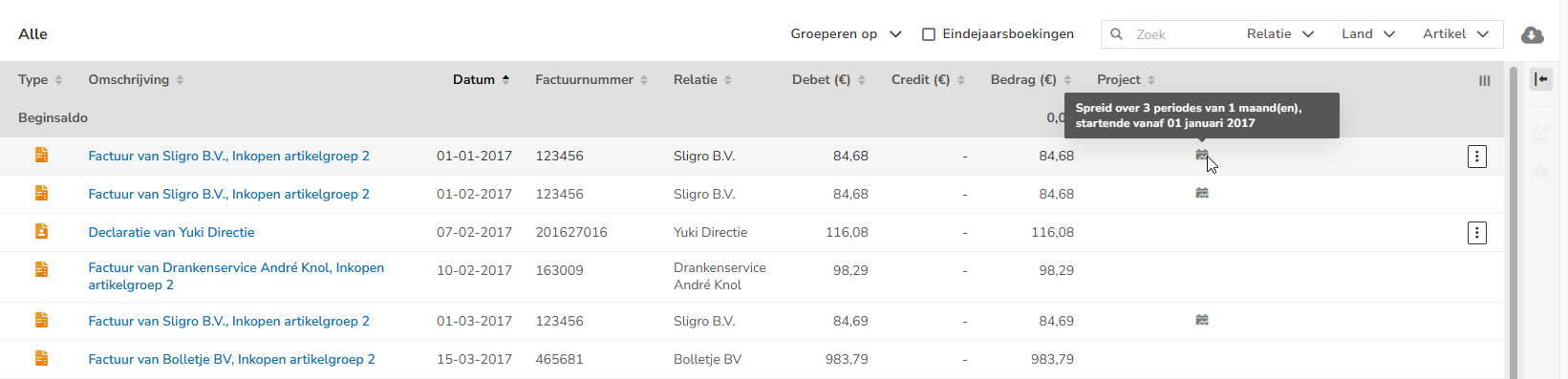
To undo the spreading over periods, click on the button with the three dots and then select Revert spread over periods from the dropdown menu.
The following screen is opened:
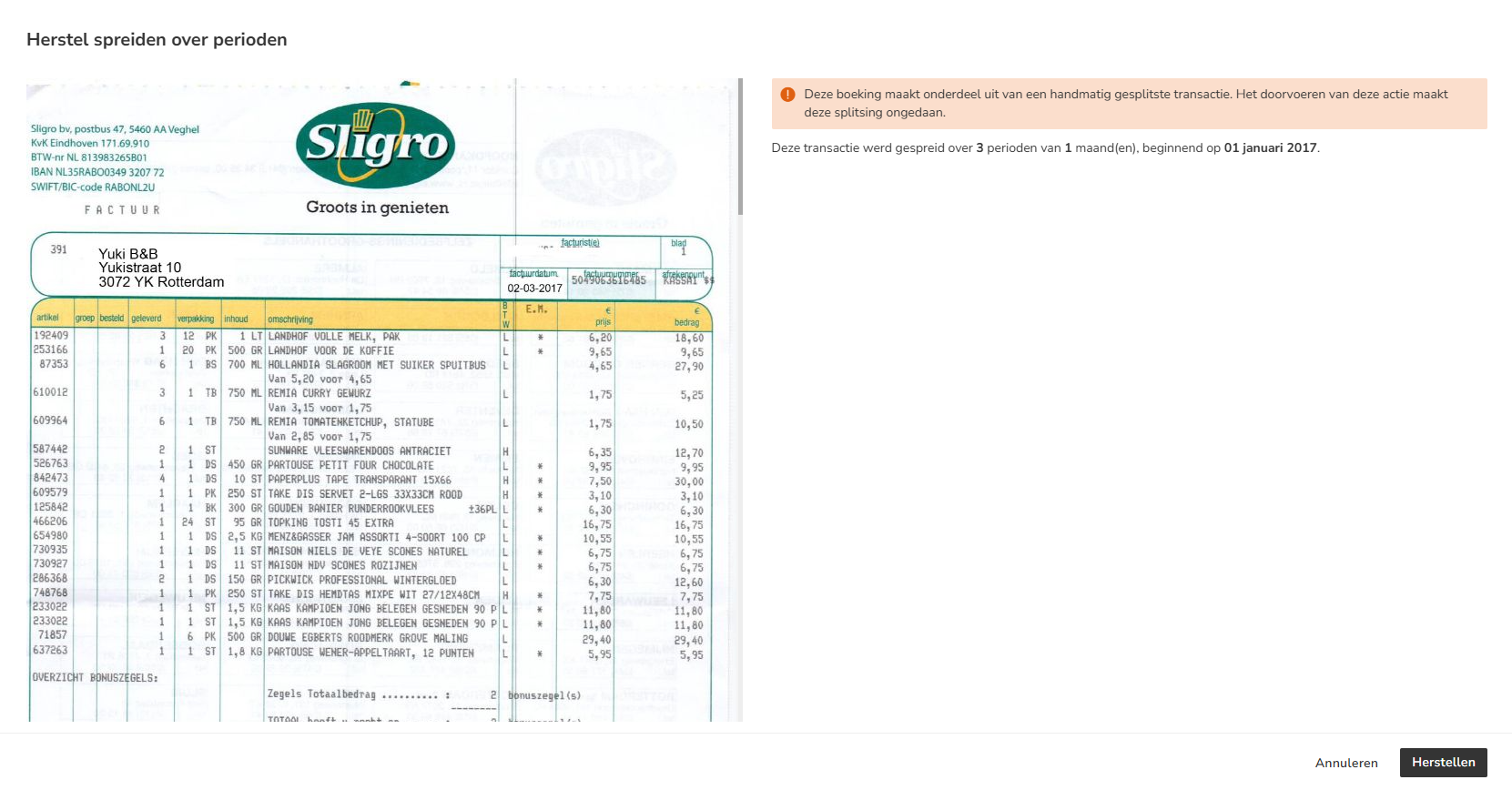
Then click on the Revert button.
Change transaction details
If necessary, the invoice number, VAT code and GL account of an invoice can be changed.
You can change a GL account, for example, because the invoice was posted to GL account '23020 Unclear transactions' or an incorrect GL account.
Hover your mouse over the line of the relevant invoice and click on the button with the three dots. Then select Edit transaction details from the dropdown menu.
The following screen is opened:
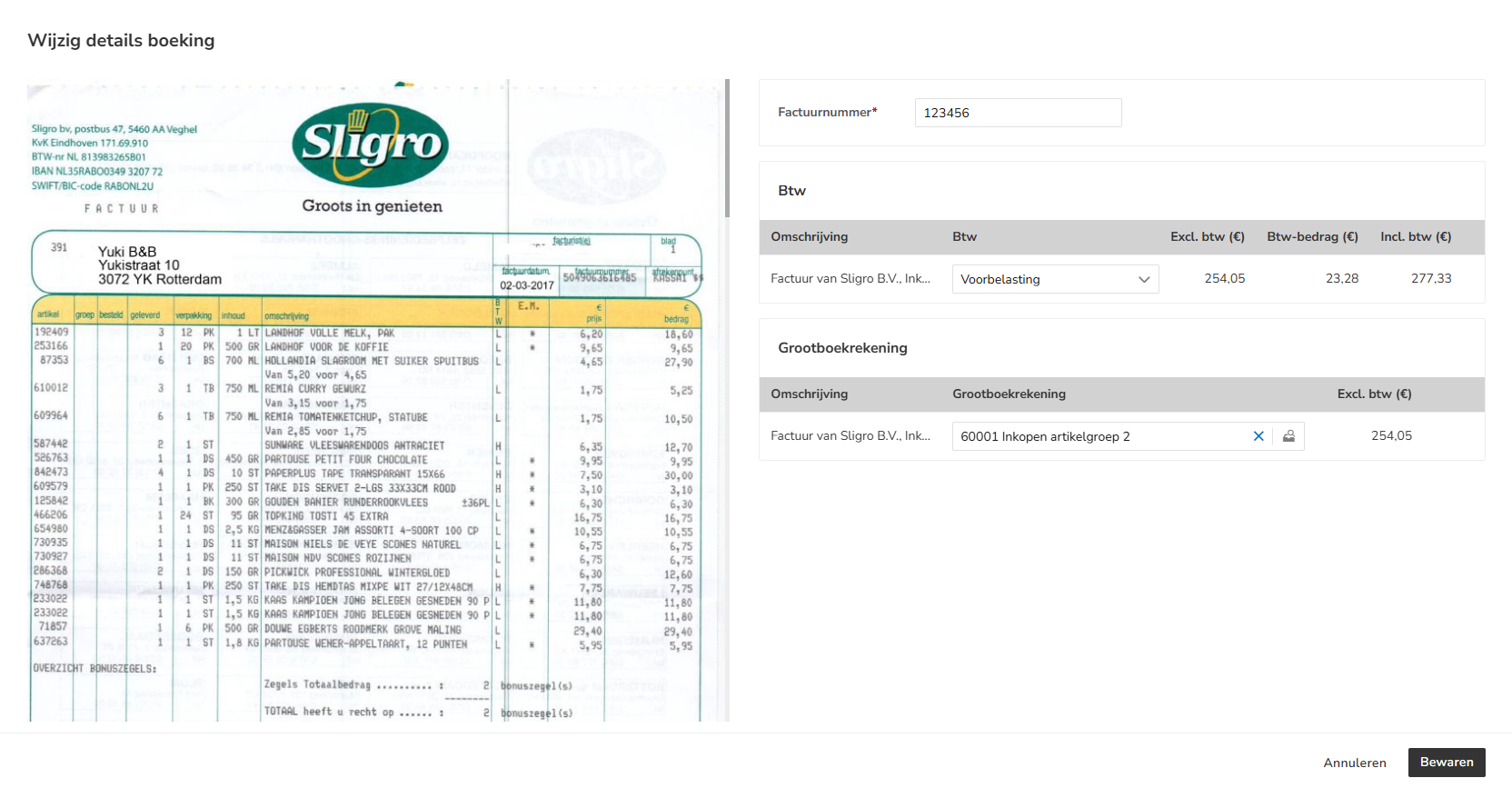
Change the invoice number, VAT code and/or GL account, then click on the Save button.
Assign project
An invoice can be assigned to a project.
ATTENTION!
This post-editing function is only available when a user with the 'Management' role has selected the Medium, Large or Unlimited bundle through the Yuki Store in the domain.
Hover your mouse over the line of the invoice in question and click on the button with the three dots. Then select Assign project from the dropdown menu.
The following screen is opened:
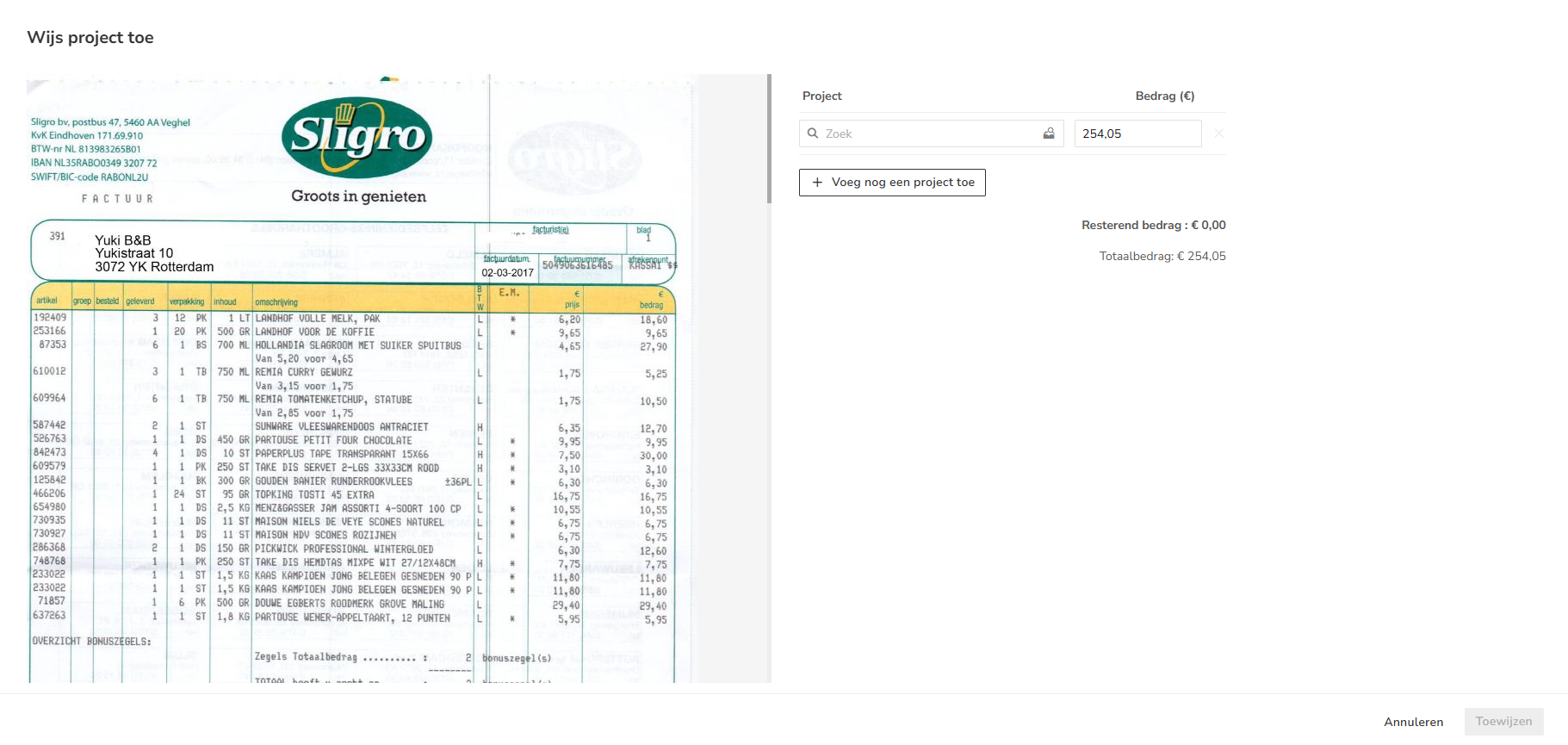
Select the project you want to assign and then click on the Assign button.
The following message appears on the screen:
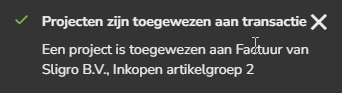
The screen now shows the project assigned to the invoice in the 'Project' column:
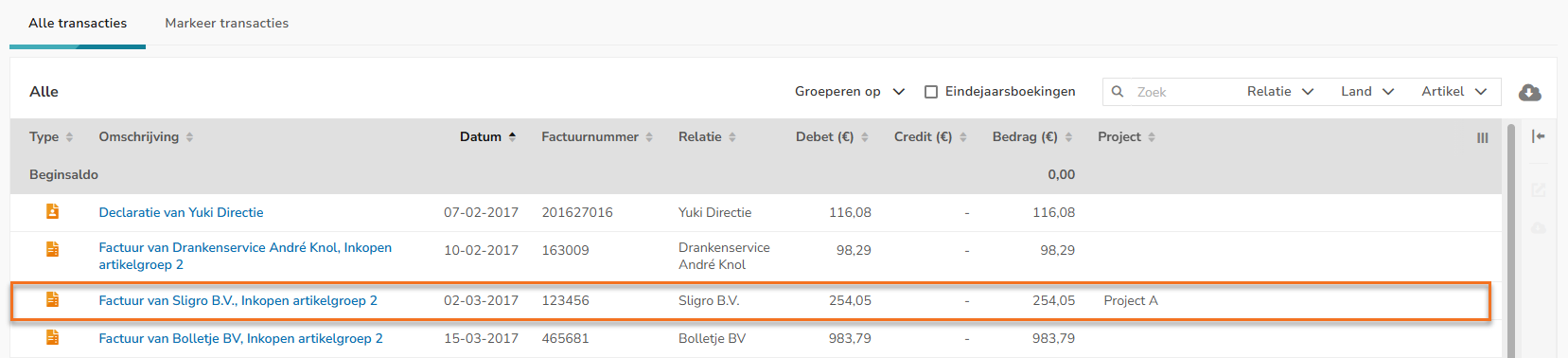
For a detailed description, see article Link invoice transactions (at line level) to project.
Change or delete assigned project
A project assigned to an invoice can always be changed or deleted.
Hover your mouse over the line of the invoice in question and click on the button with the three dots. Then select Edit assigned project from the dropdown menu.
The following screen is opened:
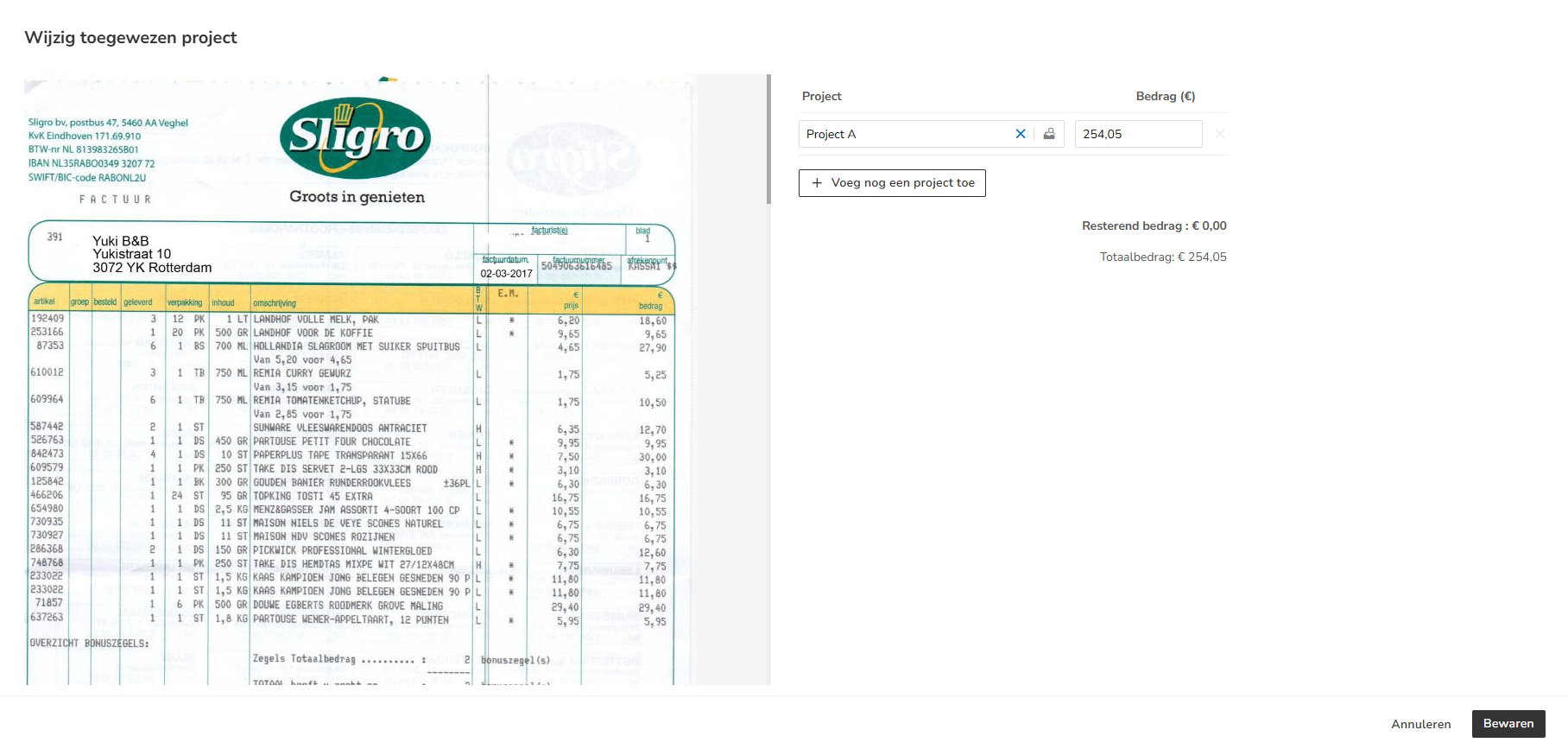
Change or delete the assigned project and then click on the Save button.
Post-editing functions for bank transaction or general journal entry
To use the post-editing functions for a bank transaction or general journal entry, hover over the line of the relevant bank transaction or general journal entry. Then click on the button with the three dots and select from the dropdown menu the post-editing function you want to use:
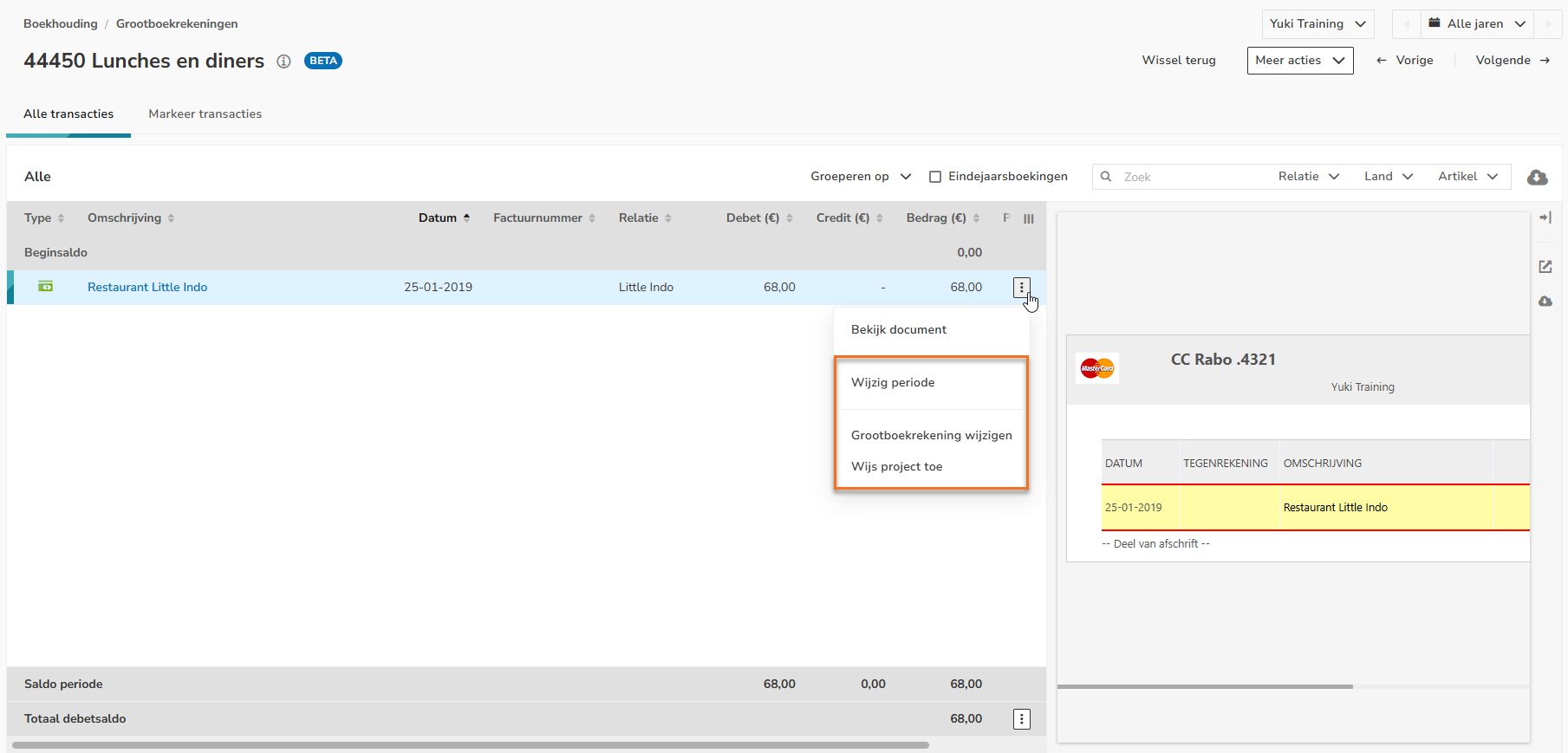
Change period (move document or bank transaction)
The recorded costs or revenue can be moved to another period.
For a description of the procedure, see 'Post-editing functions for invoice, Change period (move document)'.
Change GL account
You can change the GL account of a bank transaction or general journal entry, if necessary.
Hover your mouse over the line of the relevant bank transaction or general journal entry and click on the button with the three dots. Then, select Change GL account from the dropdown menu.
The following screen is opened:
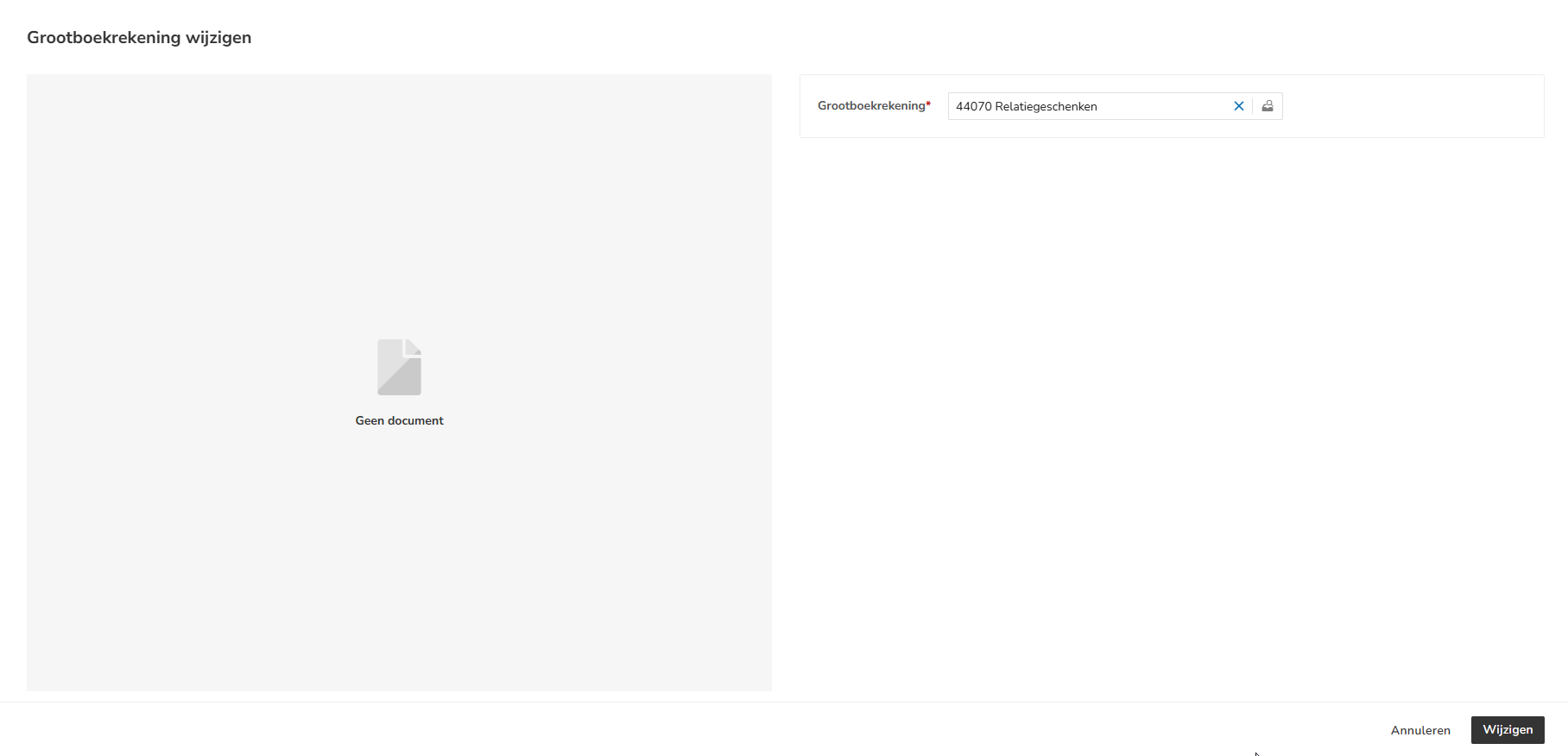
Select the correct GL account and then click on the Change button.
Assign project
A bank transaction or general journal entry can be assigned to a project.
ATTENTION!
This post-editing function is only available when a user with the 'Management' role has chosen the Medium, Large, or Unlimited bundle via the Yuki Store in the domain.
Hover your mouse over the line of the relevant bank transaction or general journal entry and click on the button with the three dots. Then, select Assign project from the dropdown menu.
The following screen is opened:
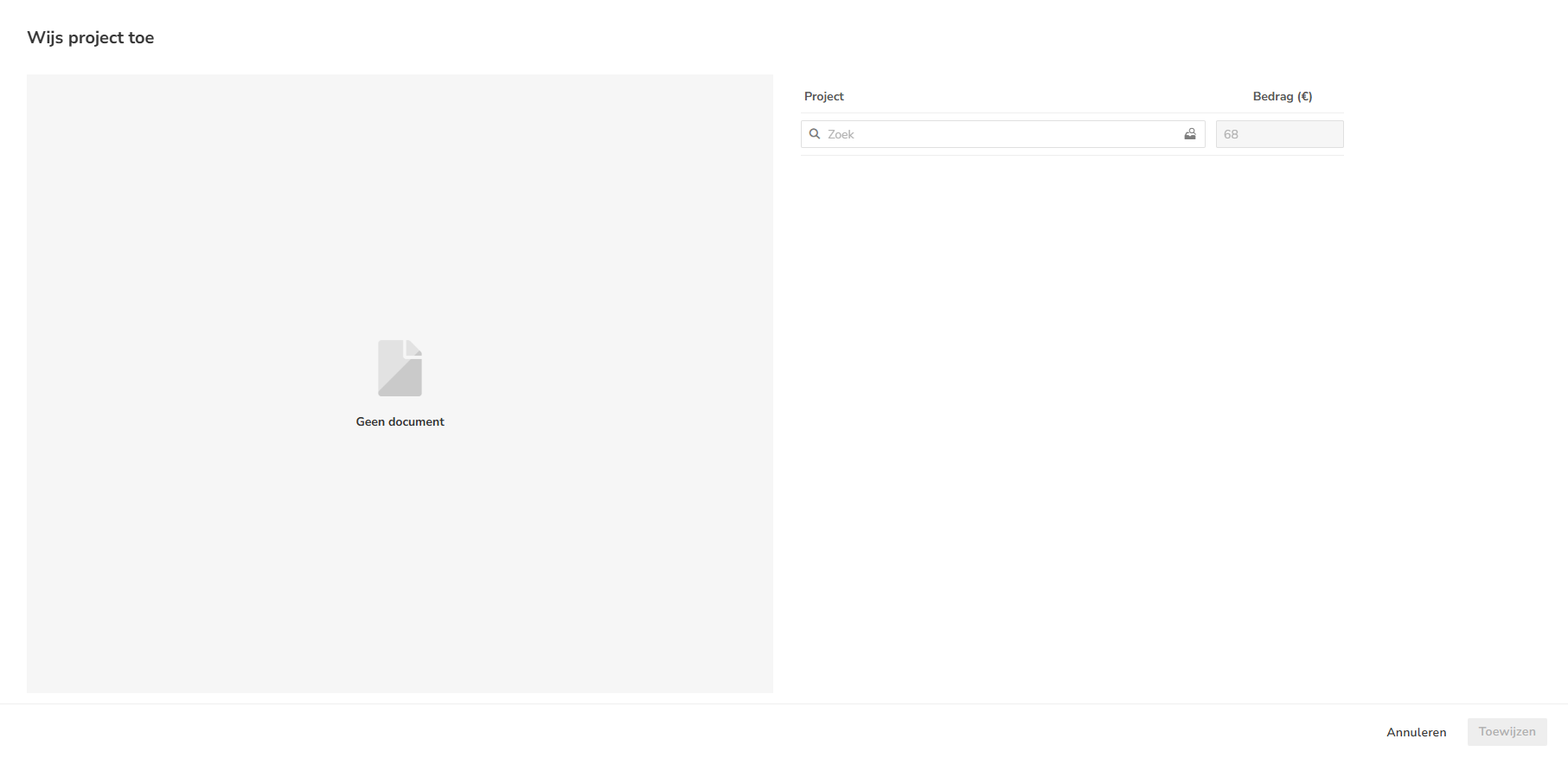
Select the project you want to assign and then click on the Assign button.
The following message appears on the screen:
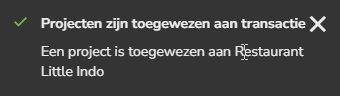
The screen now shows the project assigned to the bank transaction or general journal entry in the 'Project' column:
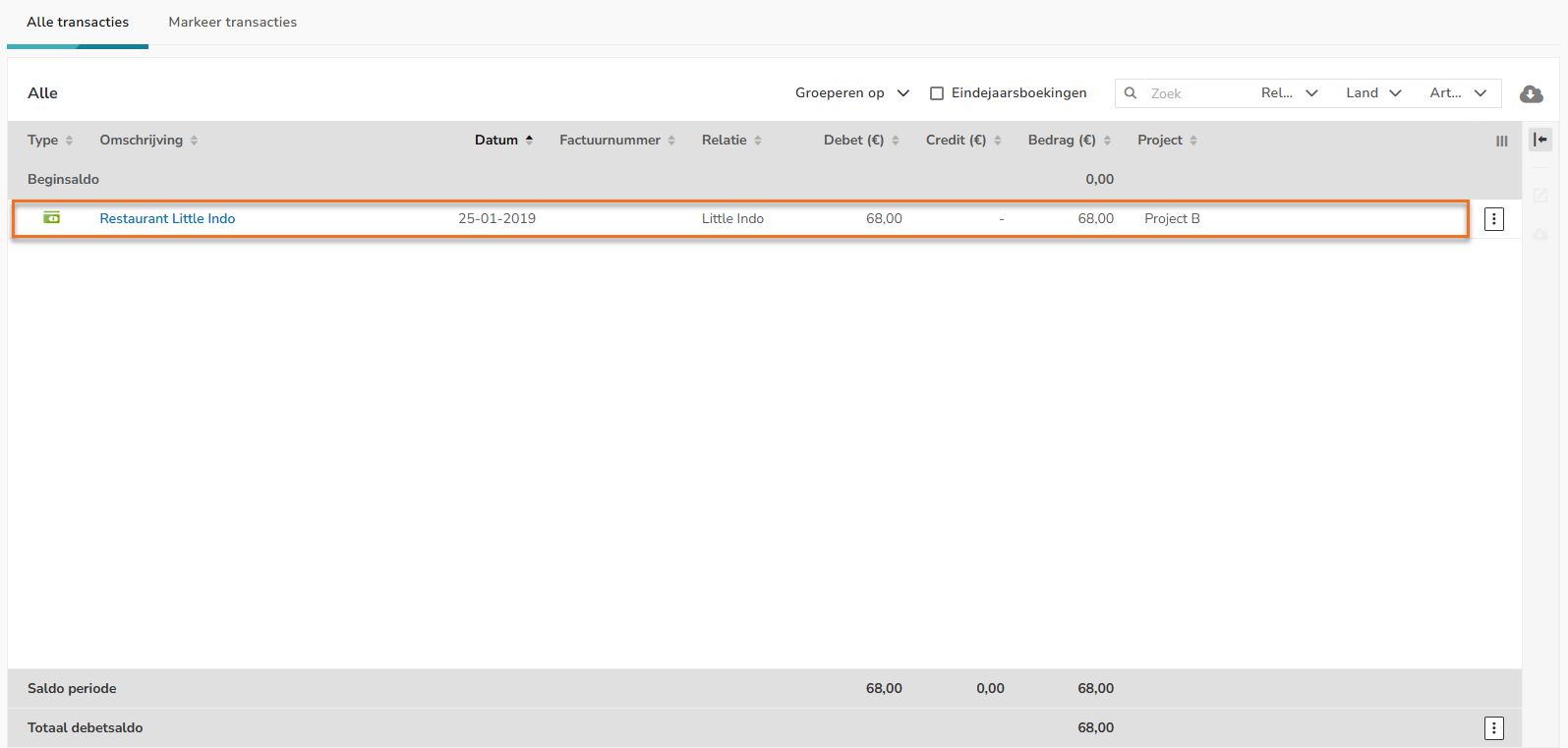
For a detailed description see article Link bank transaction to project or Link general journal entry to project.
Change or delete assigned project
A project assigned to a bank transaction or general journal entry be changed or deleted.
Hover your mouse over the line of the bank transaction or general journal entry in question and click on the button with the three dots. Then select Edit assigned project from the dropdown menu.
The following screen is opened:
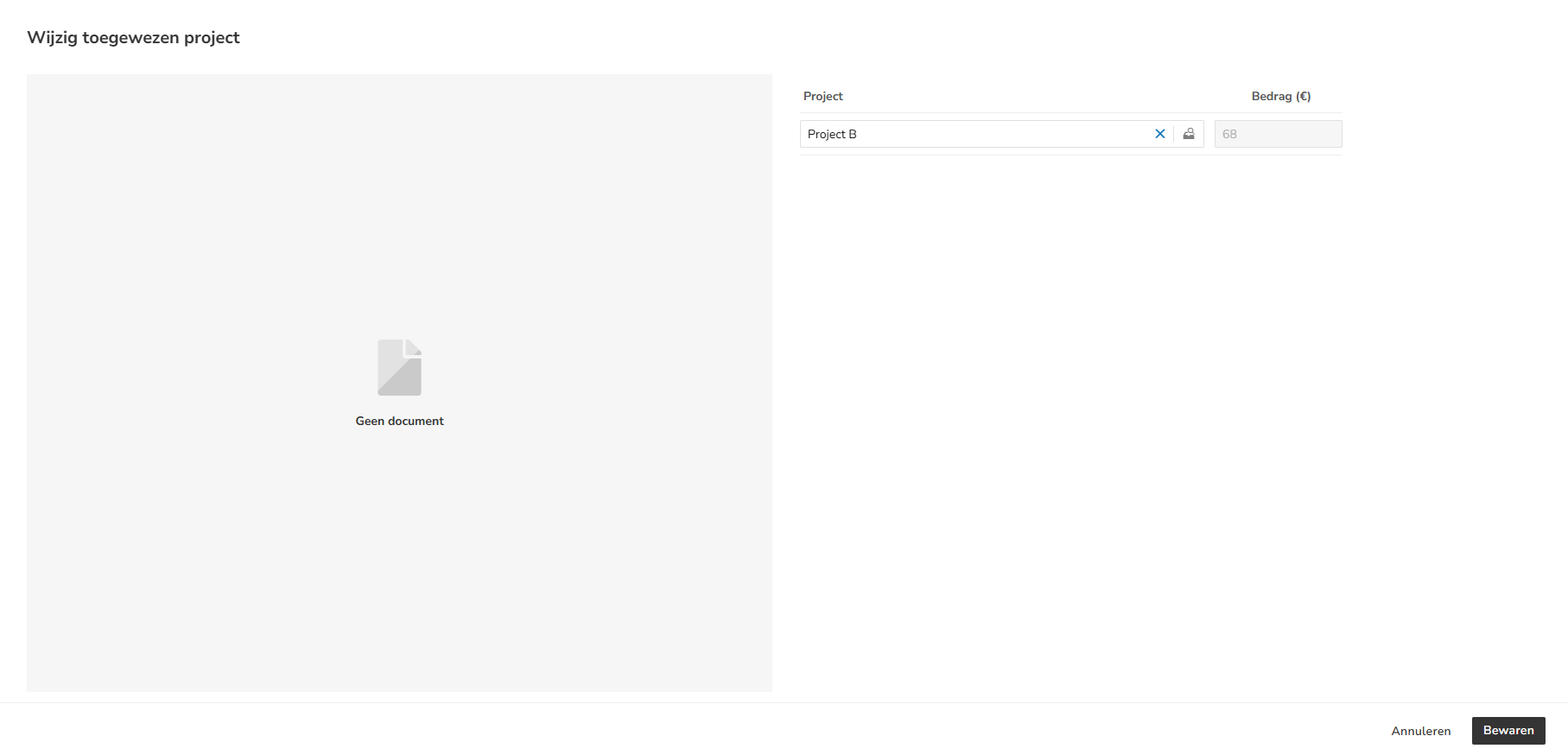
Change or remove the assigned project, and then click on the Save button.
Post-editing functions for GL account
To use the post-editing functions for a GL account, click on the button with the three dots behind the GL account total balance and select the post-editing function you want to use from the dropdown menu:
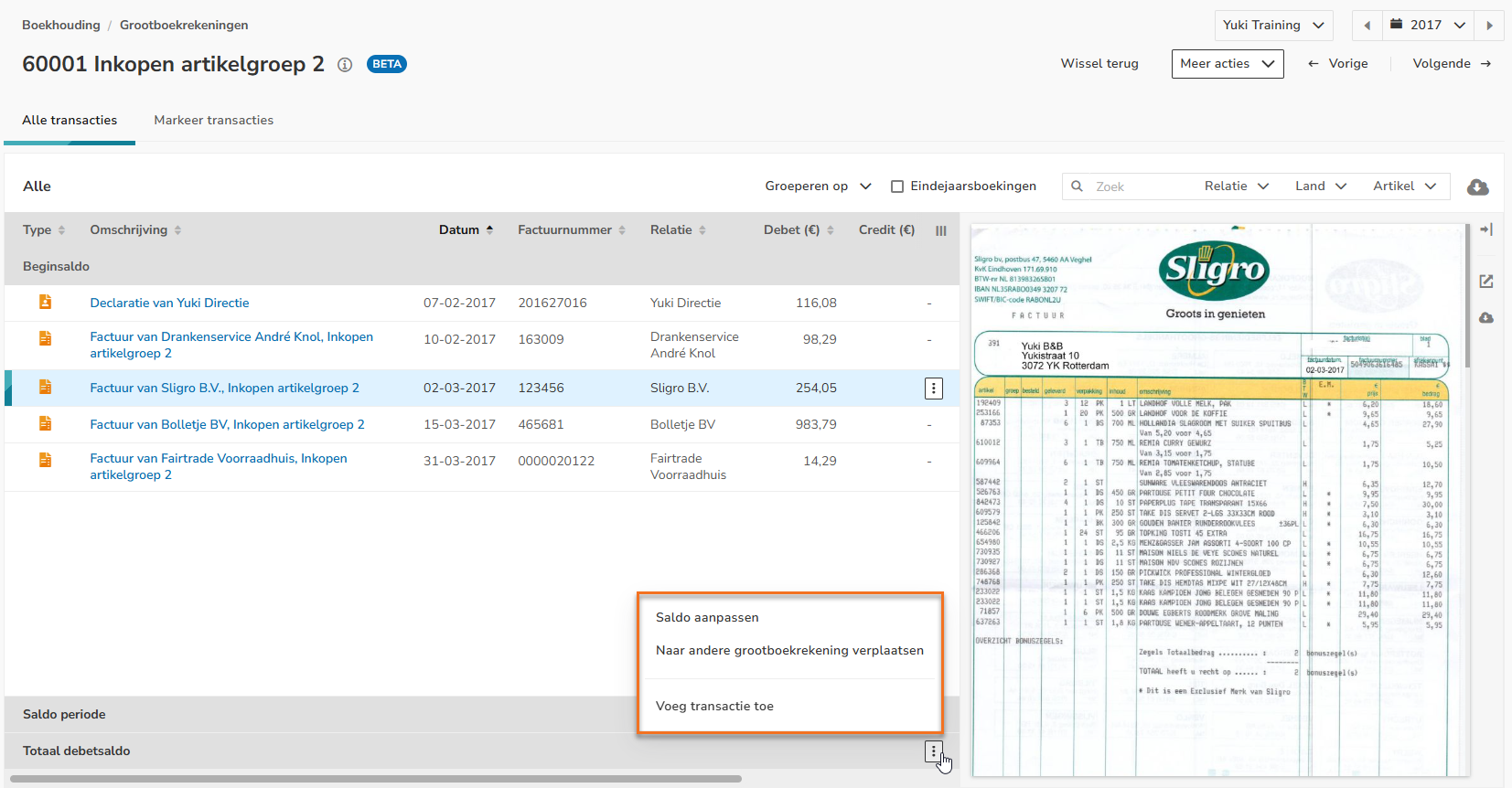
Change balance
You can adjust the total balance of a GL account by posting the difference to the new balance. This difference may arise e.g. due to foreign currency conversion, expected inventory, etc.
Click on the button with the three dots behind the total debit or credit balance of the GL account and then select Change balance from the dropdown menu.
The following screen is opened:
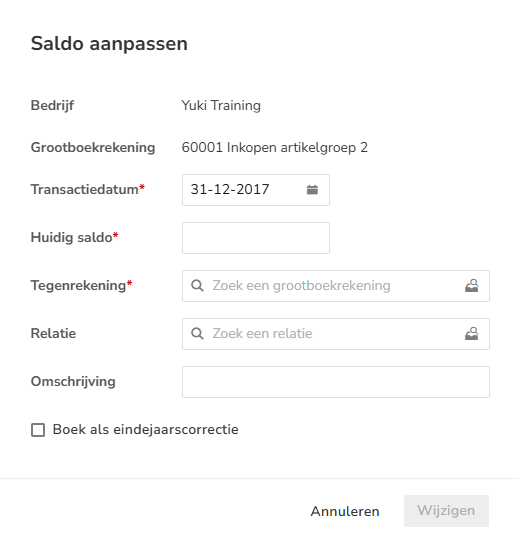
Enter the current balance, select the correct offset account, and then click on the Change button.
The total balance has been adjusted, and a general journal entry has been created on the GL account and the offset account selected above.
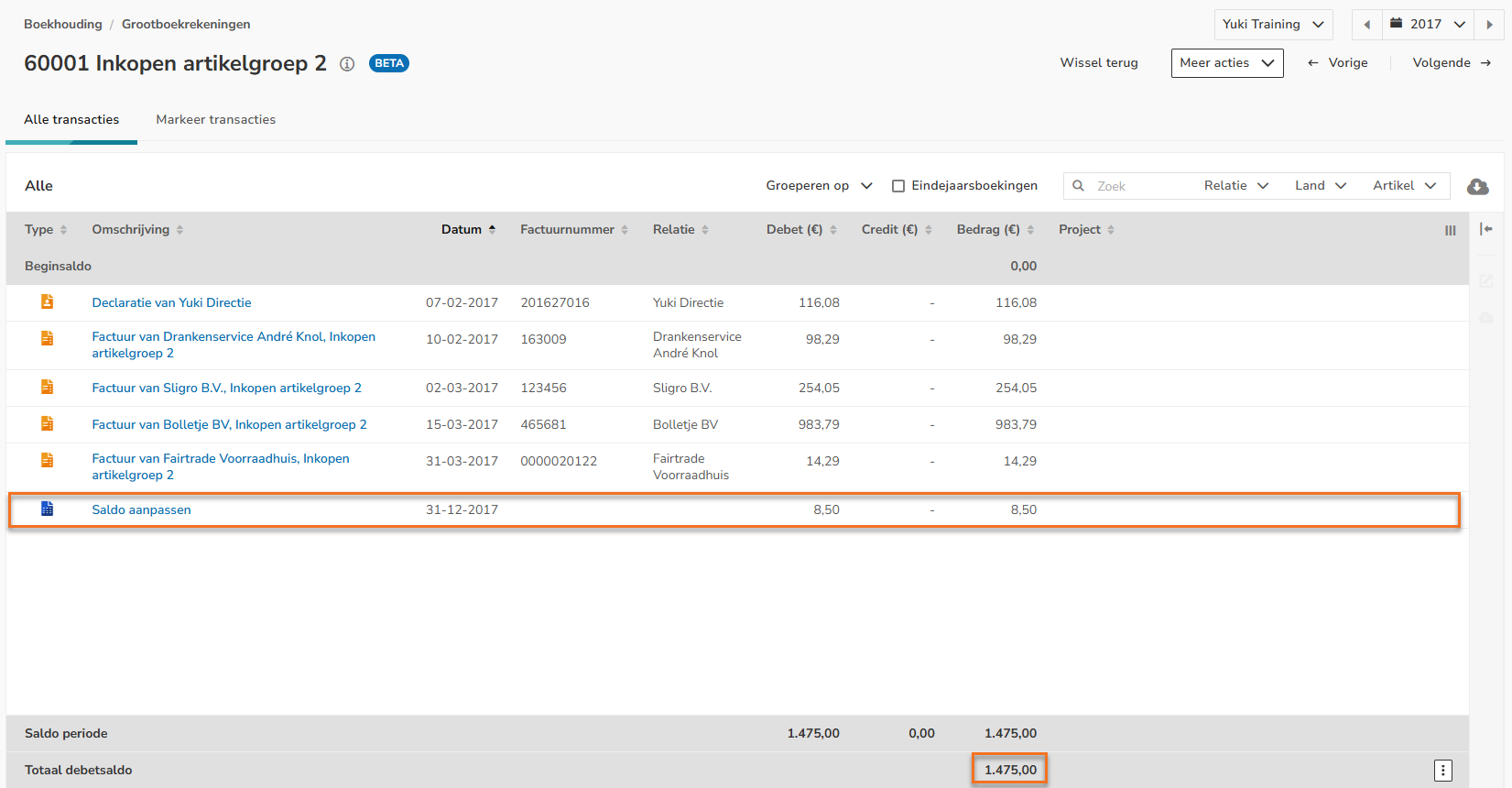
Move to other GL account
You can move the GL account total balance to another GL account.
Click on the button with the three dots behind the GL account total balance and then select Move balance to other GL account from the dropdown menu.
The following screen is opened:
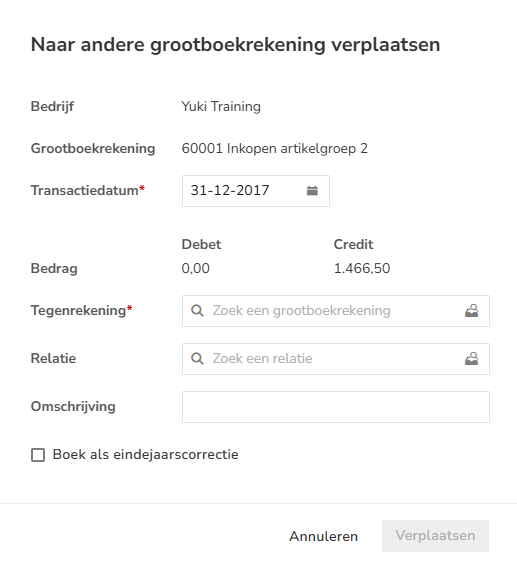
Select the appropriate GL account and then click on the Move button.
The following message appears on the screen:
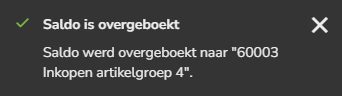
The invoices remain in the same GL account.
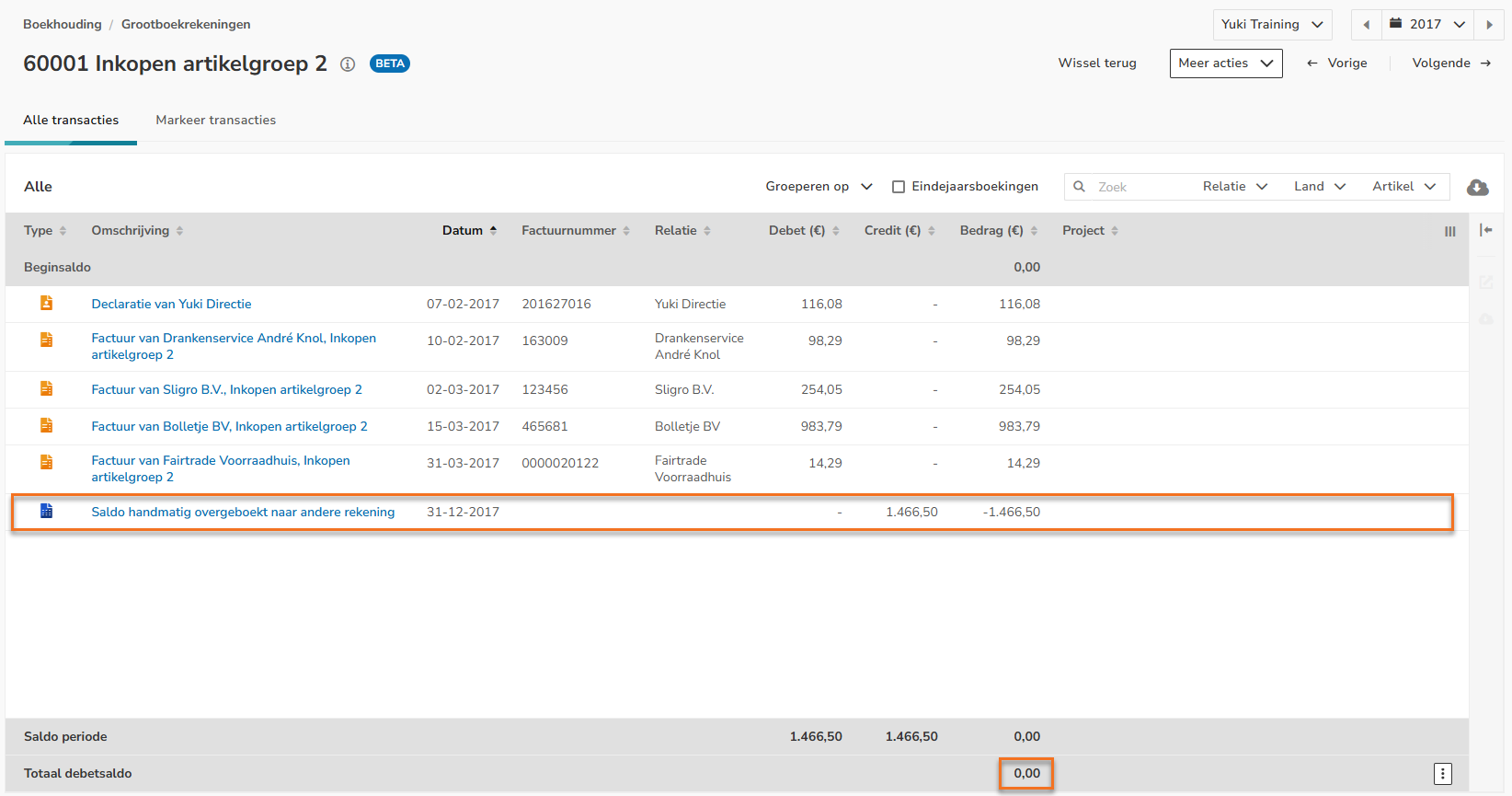
You can now see that the total debit or credit balance of the GL account is at 0.00 and a general journal entry has been created.
Add transaction
You can add a general journal transaction to the GL account of e.g. pending charges.
Click on the button with the three dots behind the total balance of the GL account and then select Add transaction from the dropdown menu.
The following screen is opened:
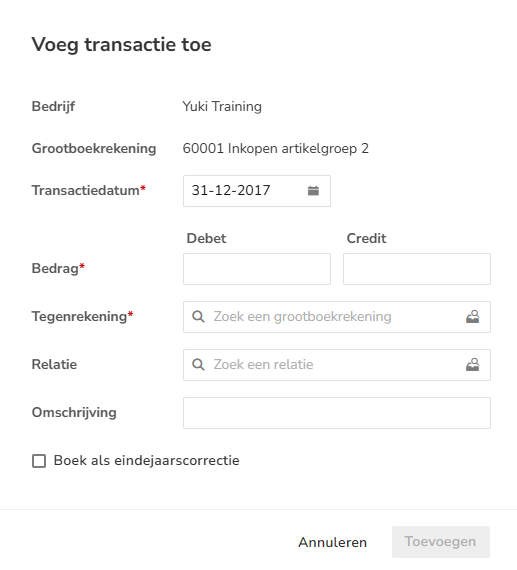
Enter the amount of the transaction to be added, select the correct offset account, and then click on the Add button.
The following message appears on the screen:
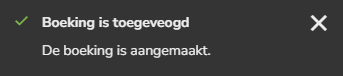
Was this article helpful?
That’s Great!
Thank you for your feedback
Sorry! We couldn't be helpful
Thank you for your feedback
Feedback sent
We appreciate your effort and will try to fix the article