Disclaimer
All screenshots in the article were taken in the Dutch version of Yuki.
To check and change outstanding items (debtors, creditors or CA employees), you can use a number of specific post-editing functions for invoices and bank transactions.
Only a user with the 'Back office' role in the domain or the 'Financial administration' or 'External accountant' role can use the invoice and bank transaction post-editing functions.
The following post-editing are available:
- match (link) outstanding items for the customer in bulk
- Write-off the difference
- change the payment method of an invoice
- manually book a bank transaction
- write-off the balance.
Hover your mouse over the Financials icon in the navigation bar, and then click on Debtors, Creditors or CA employees.
Then click on the Outstanding transactions tab.
For example, the following screen is opened:
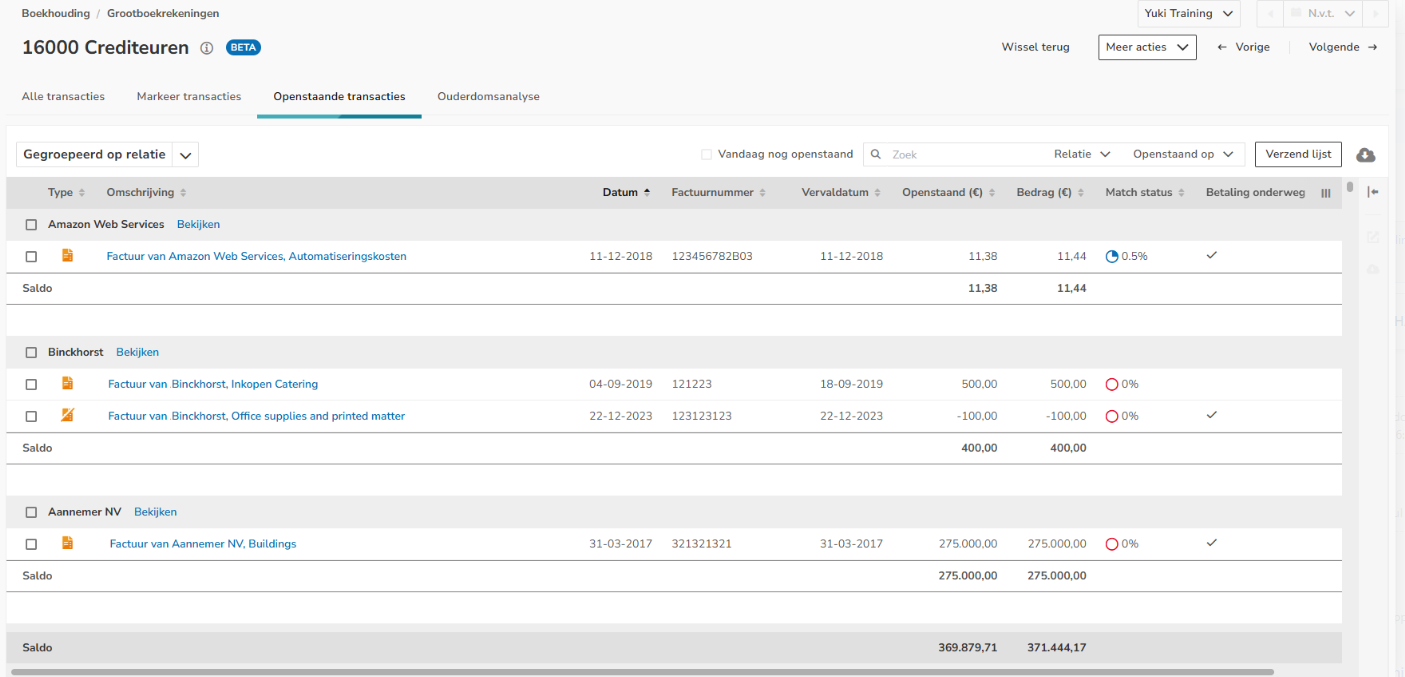
Match outstanding items for customer in bulk
To match a customer's outstanding items all at once, select the relevant outstanding items and then click on Match at the top of the screen.
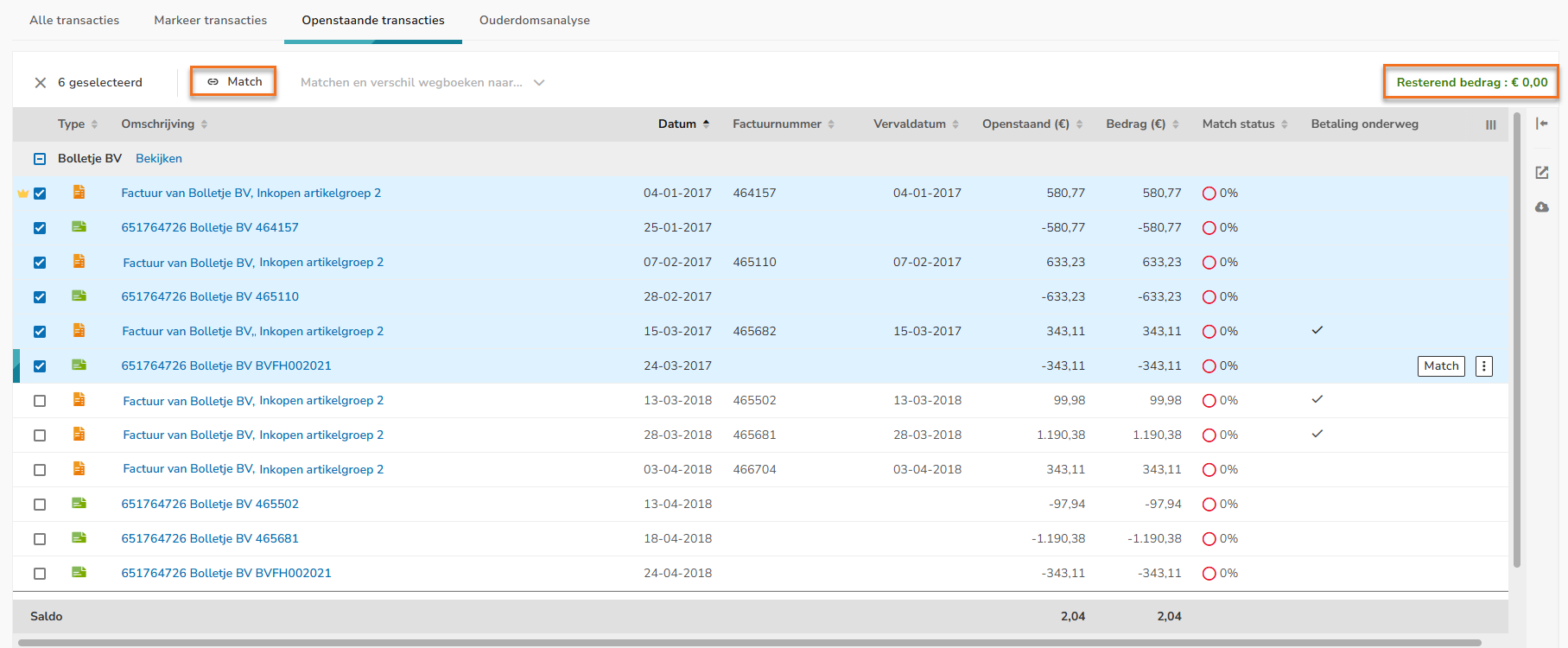
ATTENTION!
The transaction for which the yellow dot is shown is the transaction that all other selected transactions are matched with.
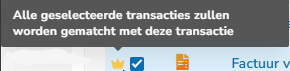
Write-off difference
To write off a difference that might remain after matching the transactions, click on Match at the top of the screen and then click on Write-off difference to...:
- Bank costs
- Payment differences
- Foreign currency exchange rate differences
- Payment discount,
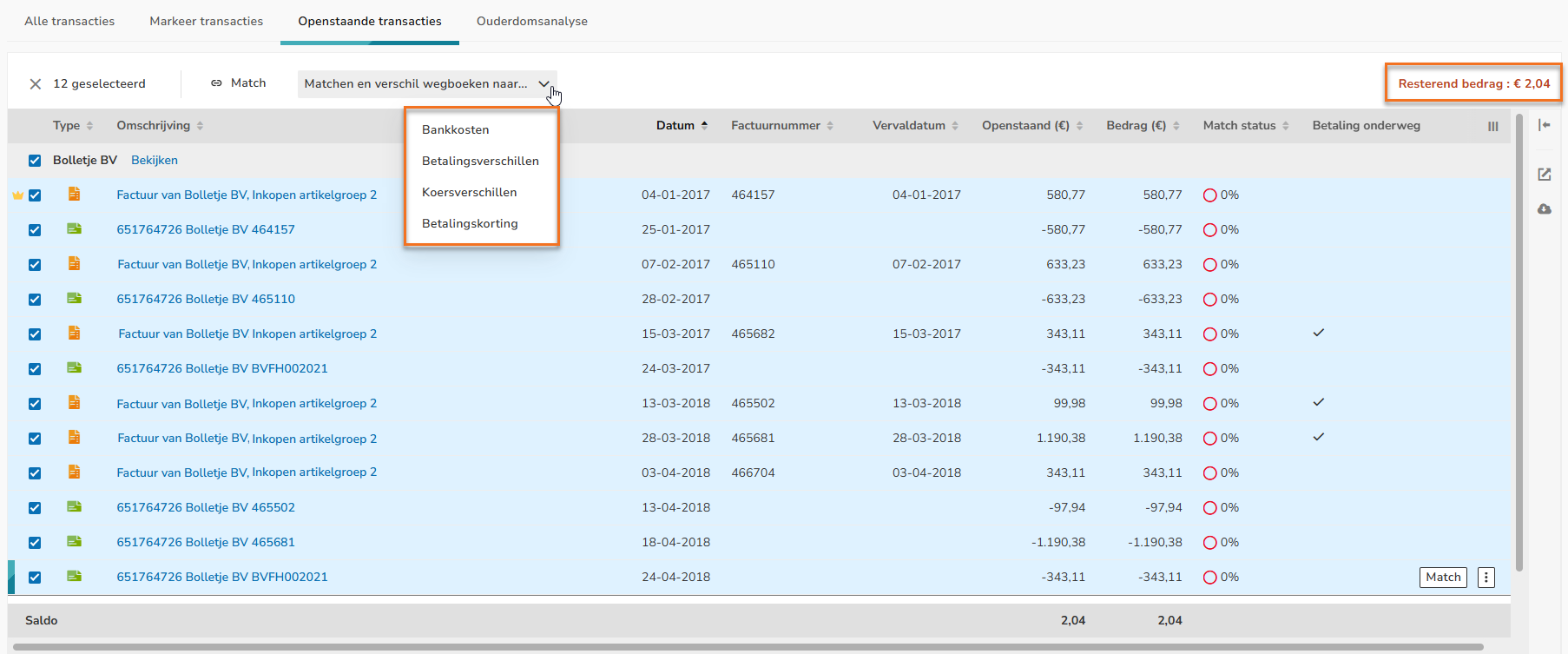
TIP!
To match one outstanding item for a customer, hover your mouse over the line of the relevant outstanding item and then click on the Match button.

Change invoice payment method
To change the payment method for a document, hover your mouse over the line of the document, click on the button with the three dots, and then select the Change payment method menu option from the dropdown menu.
ATTENTION!
When selecting the payment method 'Electronic transfer' you are required to select a bank account.
When selecting the payment method 'From private', you are required to select a contact who paid the invoice from their private funds.
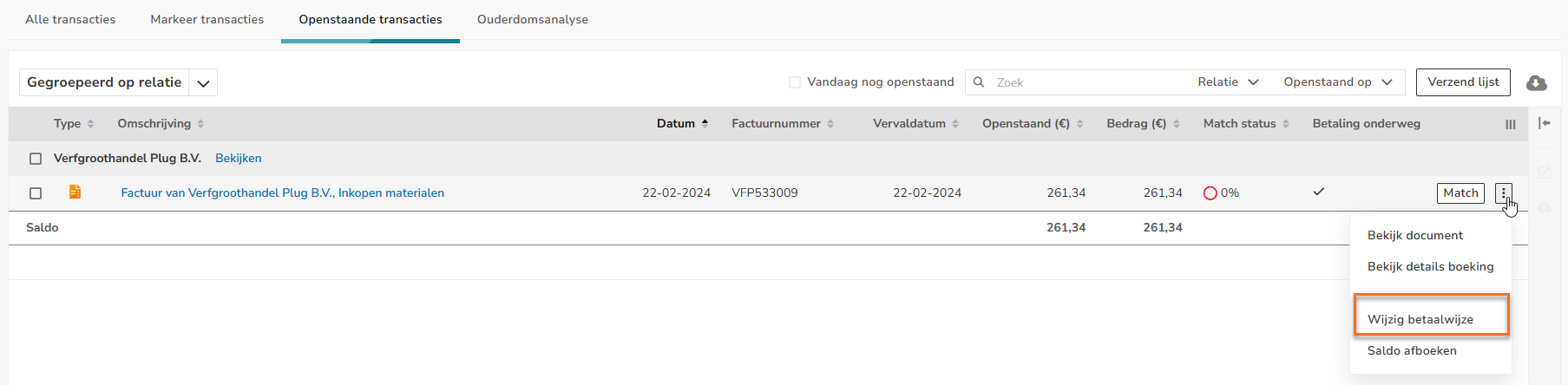
The following screen is opened:
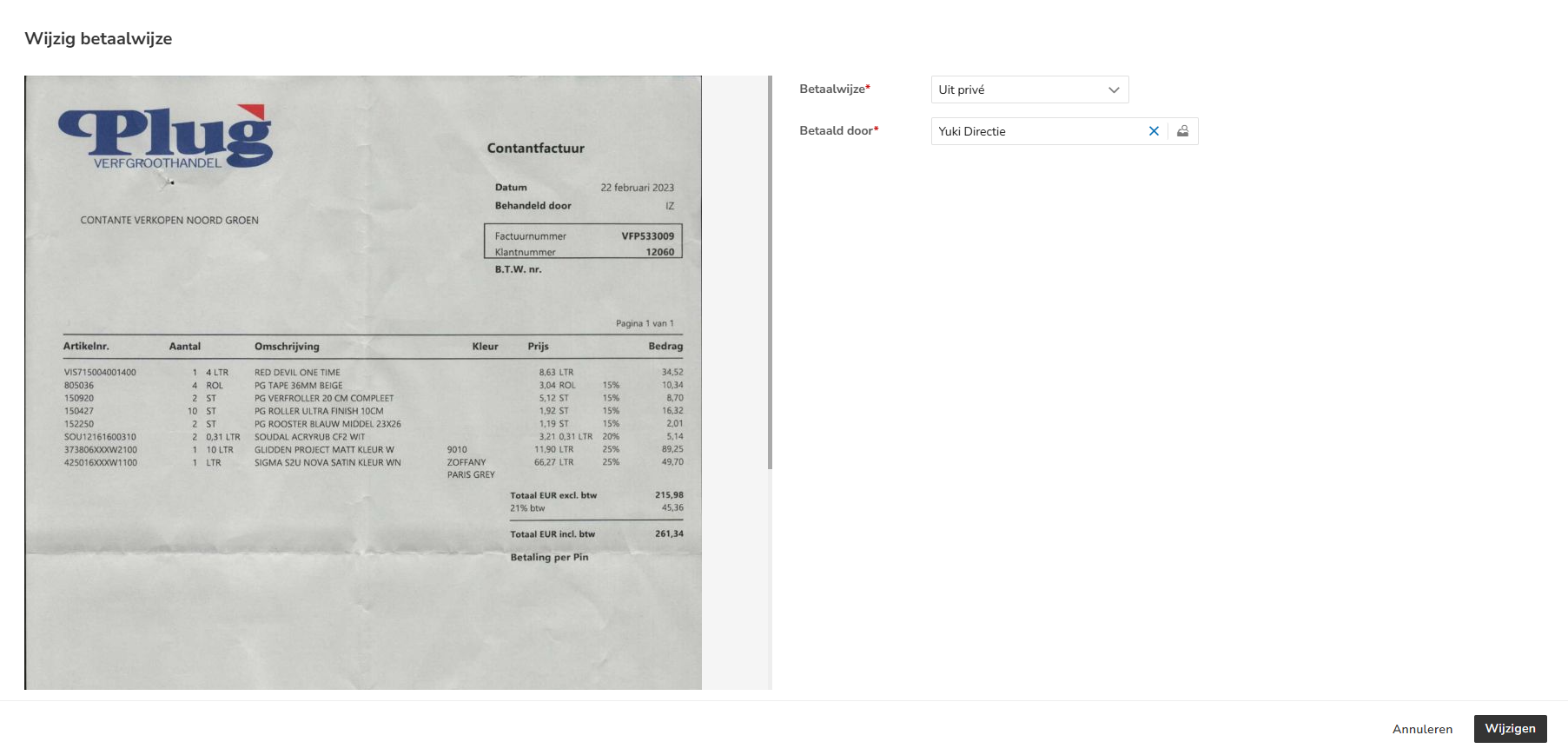
Select your preferred payment method and then click on the Change button.
Manually book bank transaction
To manually post a bank transaction to a GL account (without VAT), hover your mouse over the line of the relevant bank transaction, click on the button with the three dots, and then select the Book manually menu option from the dropdown menu.
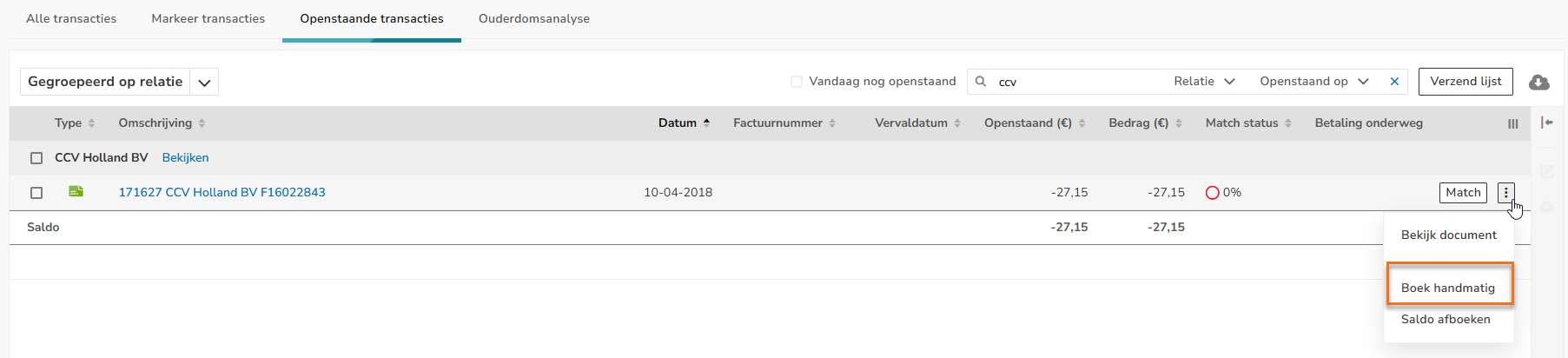
The following screen is opened:
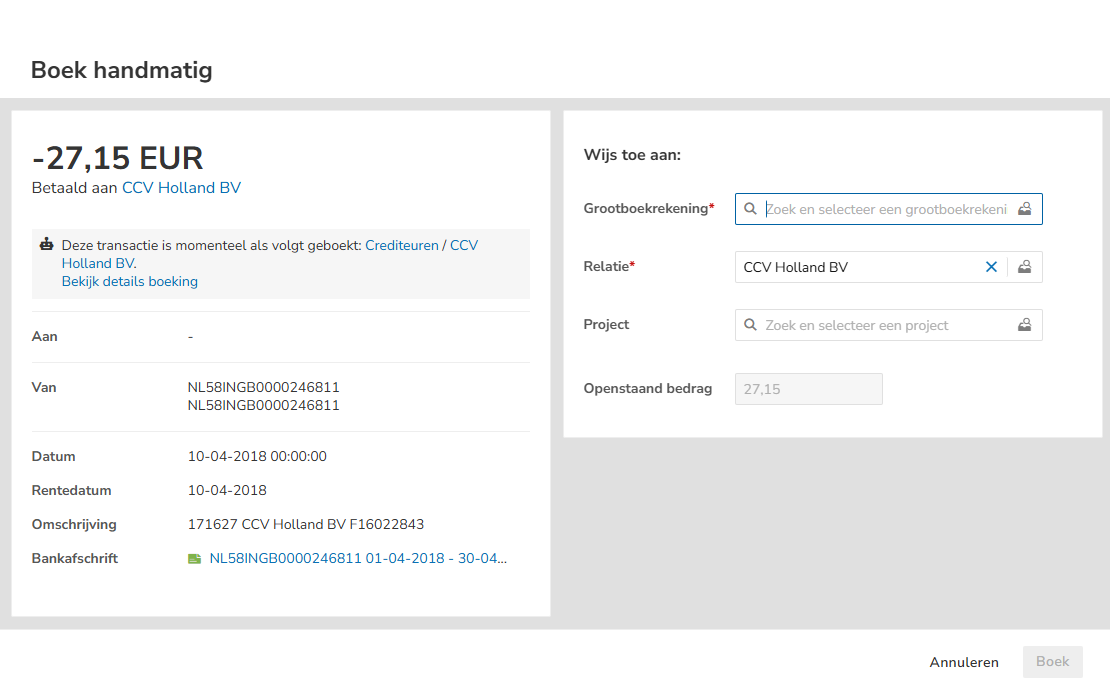
Select the required GL account and, if necessary, the correct contact, and then click on the Book button.
Write-off balance of invoice or bank transaction
To write off the remaining balance of an outstanding invoice or bank transaction, hover your mouse over the line of the relevant invoice or transaction, click on the button with the three dots, and then select the Write-off balance menu option in the dropdown menu.
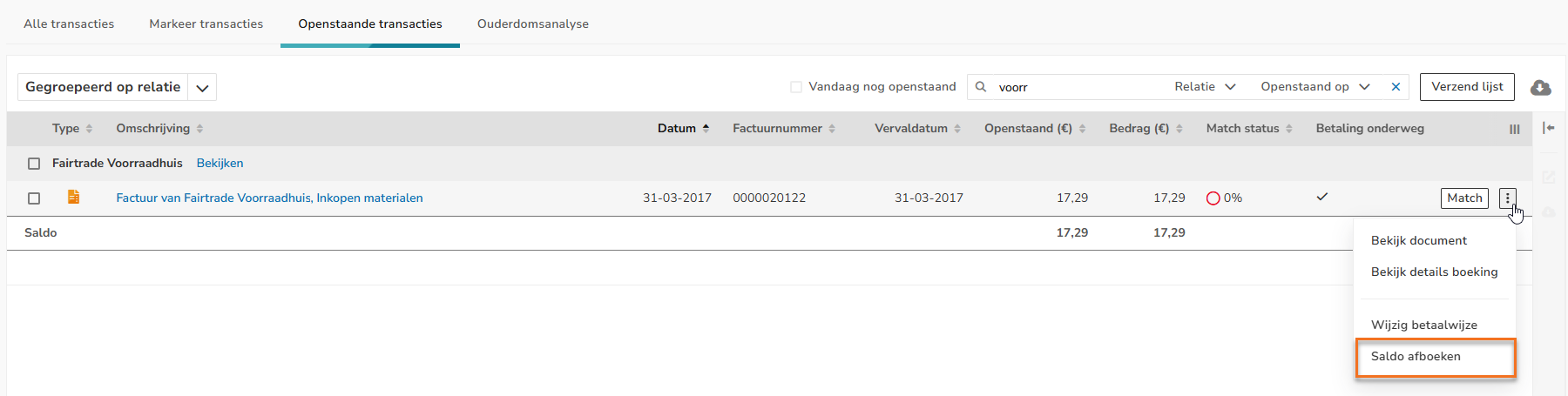
The following screen is opened:
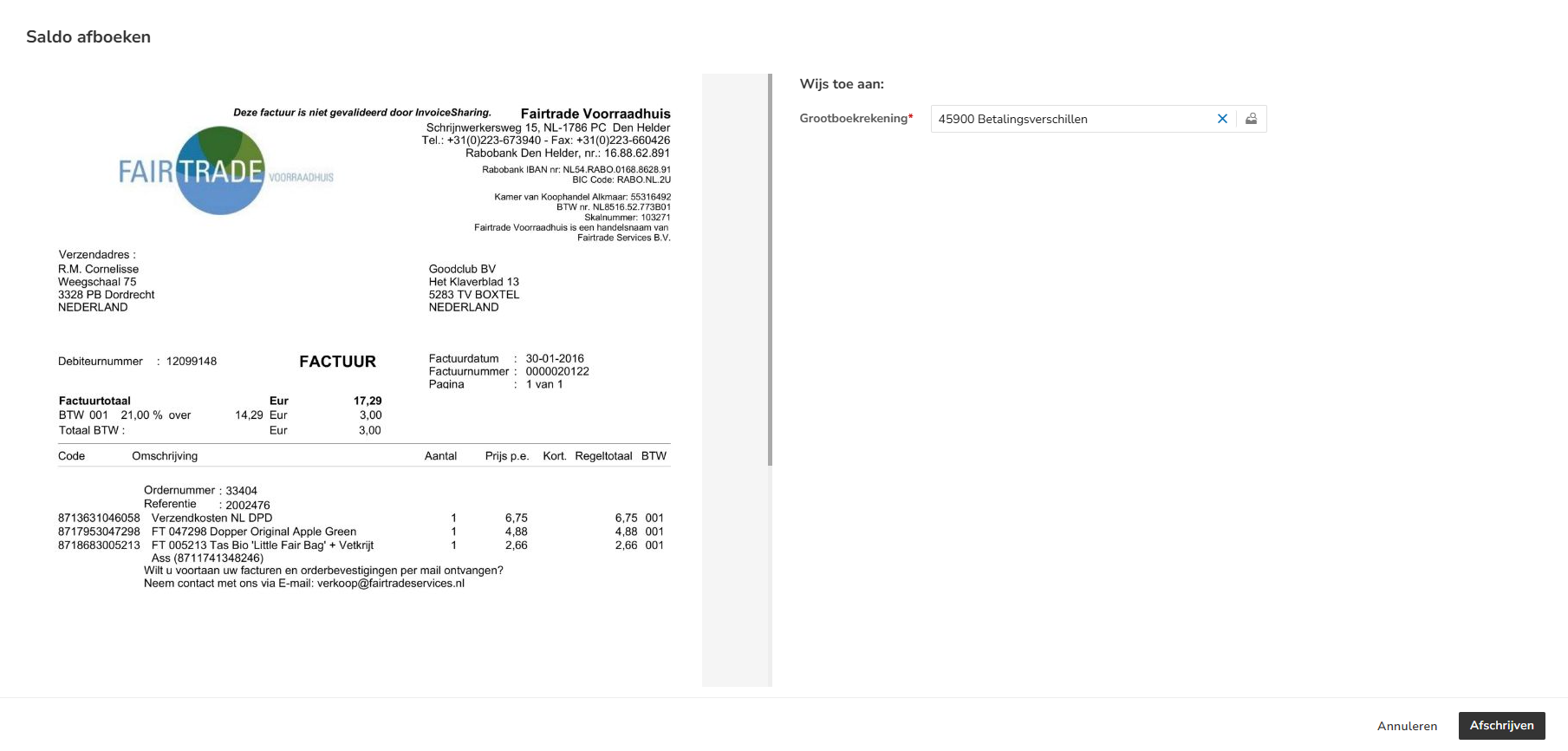
Select the GL account to which the remaining balance should be allocated, and then click on the Write- off button.
Was this article helpful?
That’s Great!
Thank you for your feedback
Sorry! We couldn't be helpful
Thank you for your feedback
Feedback sent
We appreciate your effort and will try to fix the article