Disclaimer
All screenshots in the article were taken in the Dutch version of Yuki.
With the Yuki Assistant app for your smartphone, as an entrepreneur, you have direct access to your own domain with one or more administrations in Yuki. This gives you the ability, depending on your user role and your domain's bundle:
- to view some data in your administration:
- the outstanding questions for yourself and for your accountant
- points of attention in your domain, such as missing purchase and/or sales invoices
- your outstanding tasks for yourself
- documents in your Archive folders
- graphs of your data in the financial Monitor
- contacts in your Address book
- your bank accounts, credit card, and online payment providers.
- to provide documents (including receipts and invoices) for your administration
For a detailed description, see the article Submit documents via Yuki Assistant app. - approve invoices directly if you are using the Yuki Workflow feature
For a detailed description, see the article Approve invoices via Yuki Assistant app.
In the Yuki Assistant app, you can also select and then copy the following text:
- Text from which the question is derived
- Bank transaction details
- Tasks comments
- Document details
- Contact details.
Additionally, the Yuki Pay and Pay with Pay features have been integrated into the Yuki Assistant app.
Yuki Pay
With Yuki Pay, you get a free digital Yuki Pay business payment card that allows you to make contactless payments with your phone. All payments (transactions) you make with this Yuki Pay debit card are immediately reflected in the associated free Yuki Pay business account (with a Dutch IBAN) in your Yuki administration.
Yuki Pay with Pay
With Yuki Pay with Pay, you can easily and quickly pay purchase invoices from the Yuki Assistant app. You no longer need to create a payment file. The desired invoices can be paid one by one.
TIP!
- You can download the Yuki Assistant app for iPhone for free from the Apple App Store.
- You can download the Yuki Assistant app for Android for free from the Google Play App Store.
After installation, grant the Yuki Assistant app access to your camera to take photos and videos, and to the photos, media, and files on your device if the prompt appears on your screen.
FOR FREQUENTLY ASKED QUESTIONS ABOUT THE YUKI ASSISTANT APP, SEE YUKI ASSISTANT APP FAQ!
Log in to your domain in Yuki. You can use the login details you use to log in to Yuki via your computer to log in via the Yuki Assistant app as well.
ATTENTION!
- When you log in to Yuki for the first time as a user with the 'Management role', this can only be done in the web version of Yuki.
- You can also use fingerprint or facial recognition (iPhone) or fingerprint authentication (Android) to log in to the Yuki Assistant app instead of a password, if your smartphone supports it.
For a detailed description of this, see the article Log in via Yuki Assistant app.
The following screen is opened:
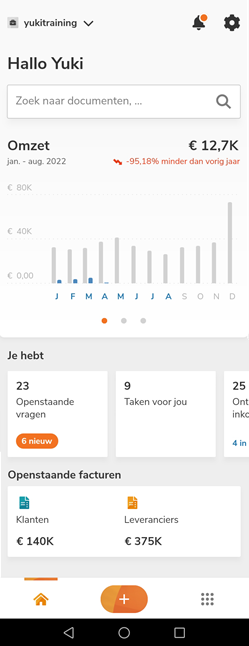
On this home screen, you'll see the main features of your Yuki Assistant app:
- Select domain
- Notifications
- Yuki Assistant app settings
- Search function
- Data graphs in financial Monitor
- Key points in the domain
- Outstanding invoices
- Return to the home screen
- Upload new files
- Discover.
ATTENTION!
Additionally, the following notification may appear on the home screen as soon as a VAT return is ready to be sent to the tax authorities:

Select domain
When you as a user have access to multiple domains in Yuki, you can select the domain you want to view the attention points for, submit documents for, view data for, or approve invoices for, for example, in the top left corner of your home screen.
Notifications
Click on a notification on your home screen to open it.
Click the icon (bell) in the top right corner to view all the push notifications you've received in your Yuki Assistant app about an assigned question or task.
Yuki Assistant app settings
Click on the icon (gear) in the top right corner to view and/or change all the settings of your Yuki Assistant app:
- Profile
- General
- Notifications
- Login options
- Your subscription
- Legal.
You can also unsubscribe through your app settings.
For a detailed description of the settings, see the article Yuki Assistant app settings.
Search function
In the Yuki Assistant app, you can use the search function on several screens. The Search function searches within a number of categories in your domain for anything that matches the entered search term(s). The categories searched by the Search function are:
- Contacts
- Documents
- Chart of accounts (GL accounts)
- Statement lines (transactions)
- Tasks
- Backoffice questions and answers.
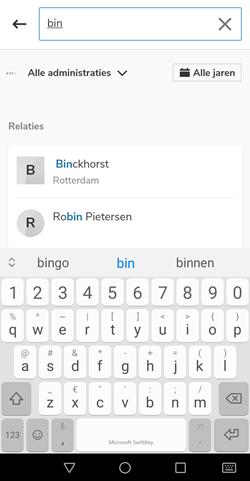
A search term can consist of a (part of a) name, a number, an amount, or a date. Additionally, you can also search specifically based on a combination of different search terms.
After entering a (part of a) search term, you can further specify your search by selecting an administration and/or a period within which to search.
The next time you enter a search term, your most recent searches will be shown.
In addition to the search results, Yuki also shows a so-called Best match, the search result that Yuki believes best matches the entered search term(s).
TIP!
The available categories and search results depend on your role(s) within the domain. All data in the search results that you do not have access to based on your role(s) will not be shown in the search results on your screen.
For a detailed description of the Search function, see the article How does the Search function work in my domain?
Attention points in domain
Additionally, on the home screen, you'll see four tiles containing data about different key areas in your administration:
- Outstanding questions
- Tasks for you
- Missing purchase invoices
- Missing sales invoices.
For a detailed description of these points of attention, as well as the points of attention 'Digital mail' and 'Not processed documents', see article Yuki Assistant app Workspace.
Outstanding invoices
Here you can see the balance of your customers' and suppliers' outstanding invoices.
To view your customers' or suppliers' balance in more detail, click on the relevant balance. In the screen that has just opened, outstanding invoices are grouped by age by default. It is also possible to group outstanding invoices by customer.
Return to home screen
To return to the home screen from any screen in your Yuki Assistant app, click on the icon (house) in the bottom left corner of your screen.
Upload new files
Click on the orange button in the bottom center of your screen to directly submit documents (including receipts and invoices) and have them processed in your administration via your Yuki Assistant app.
For a detailed description, see the article Submit documents via Yuki Assistant App.
Discover
By clicking the icon (9 dots) in the bottom right corner of your screen, you can use the Search function to directly look for the right data within your domain, or view data from your Archive, Financials, contacts, or bank.
For a detailed description of Discover, see article Discover data via Yuki Assistant app.
Was this article helpful?
That’s Great!
Thank you for your feedback
Sorry! We couldn't be helpful
Thank you for your feedback
Feedback sent
We appreciate your effort and will try to fix the article