Disclaimer
All screenshots in the article were taken in the Dutch version of Yuki.
When you open your Yuki Assistant app on your smartphone to log in to your domain in Yuki, the following login screen is opened:
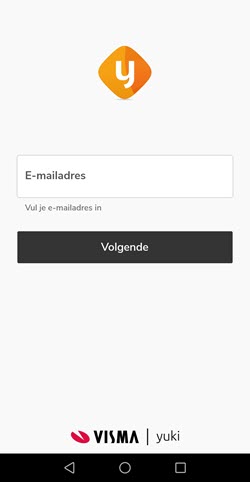
Enter a valid email address (username) here, which identifies you as a user across all portals, domains, and administrations within Yuki.
ATTENTION!
When you, as a user with the 'Management' role, log in to Yuki for the first time, this can only be done in the web version of Yuki.
Click on the Next button. The following screen is opened:
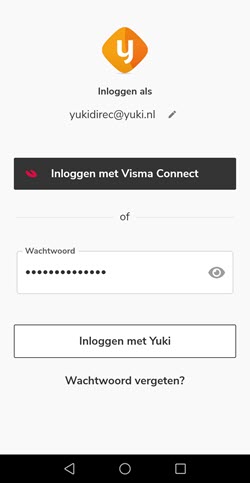
Enter the password here. This password is a word or phrase that is recommended to be at least eight characters long, including a variety of characters such as letters, numbers, and punctuation marks.
TIP!
When logging in, you can also use a PIN code instead of a password. You set this PIN code once in the settings of the Yuki Assistant app.
Then click on the Login with Yuki button.
TIP!
To log in as a different user, click on the pencil icon behind the email address.
Use fingerprint or facial recognition instead of a password or PIN code
You can also use fingerprint or facial recognition (iPhone) or fingerprint authentication (Android) in the Yuki Assistant app instead of a password or PIN code if your smartphone supports it.
After logging in, click on the icon (gear) in the top right corner of your screen to open the Yuki Assistant app settings, and then enable either fingerprint or facial recognition, or fingerprint authentication under Security.
The next time you log in to the Yuki Assistant app, you can click on the fingerprint button to log in:
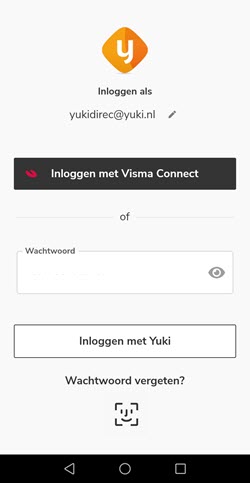
Forgot password
If you have forgotten your password, click on Forgot password? on this screen.
For a detailed description of how to set a new password, see the article Forgot your Yuki Assistant app password.
2FA authentication enabled
When you have enabled two-factor authentication in your contact card for an extra layer of security when logging in, you will then need to enter the 6-digit code generated by the Google or Microsoft Authenticator app on your mobile phone.
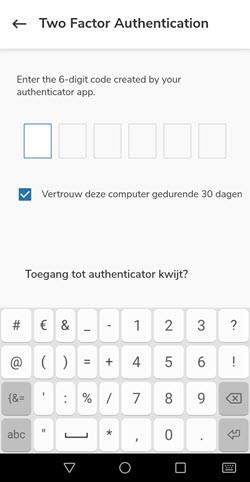
For a detailed description of two-factor authentication (2FA), see the article Enable two-factor authentication (2FA) in Yuki.
Was this article helpful?
That’s Great!
Thank you for your feedback
Sorry! We couldn't be helpful
Thank you for your feedback
Feedback sent
We appreciate your effort and will try to fix the article