Disclaimer
All screenshots in the article were taken in the Dutch version of Yuki.
You can link the transactions from a purchase or sales invoice to a project in Yuki:
- from the opened invoice
- from the opened general ledger card.
Linking transactions from an opened invoice is described in the article Link document to project.
Additionally, the transactions of an invoice can be split, if necessary, so they can be assigned to different projects.
Only a user with a 'Back office' role in the domain or the 'Financial administration' or 'External accountant' role can link invoice transactions to a project.
Link from an opened GL account
To link the transactions of a purchase or sales invoice to a project, optionally at the line level, follow these steps:
- Open the general ledger card for the relevant expense, purchase, or revenue account
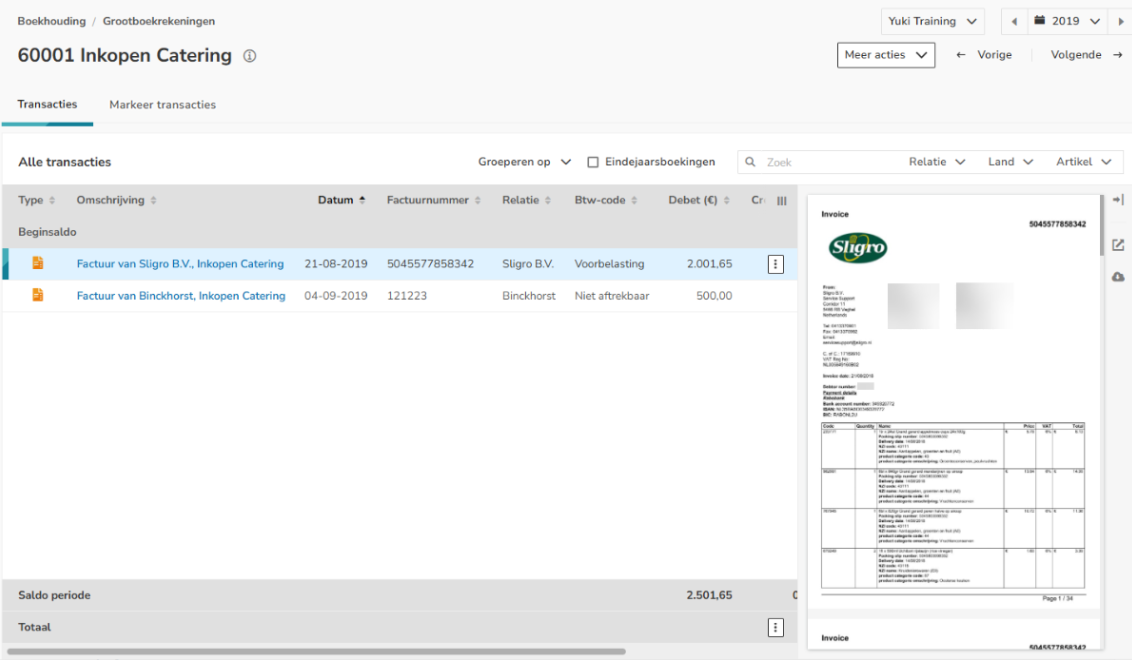
- Click on the button with the three dots behind the relevant invoice and select the Assign project option from the now-opened menu
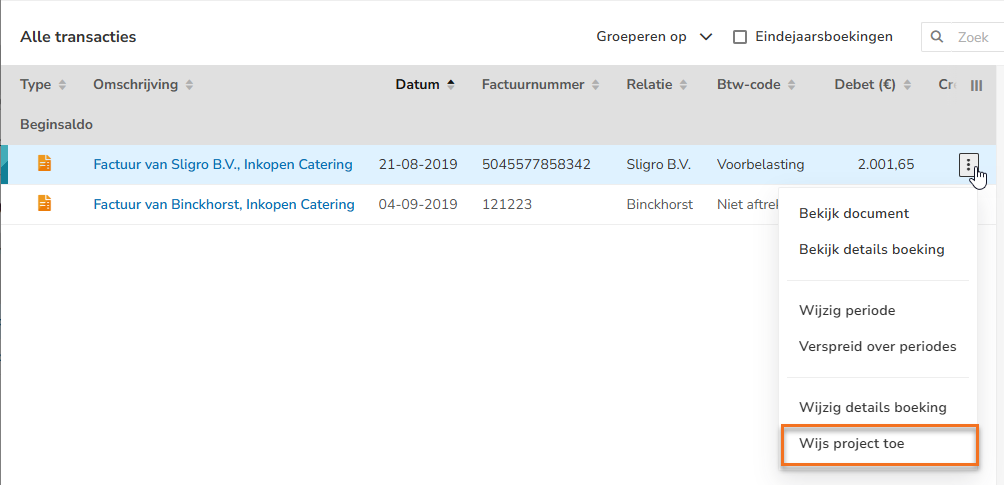
- In the now-opened screen, click on the Select icon in the Project field and select a project to link the invoice transactions to a project.
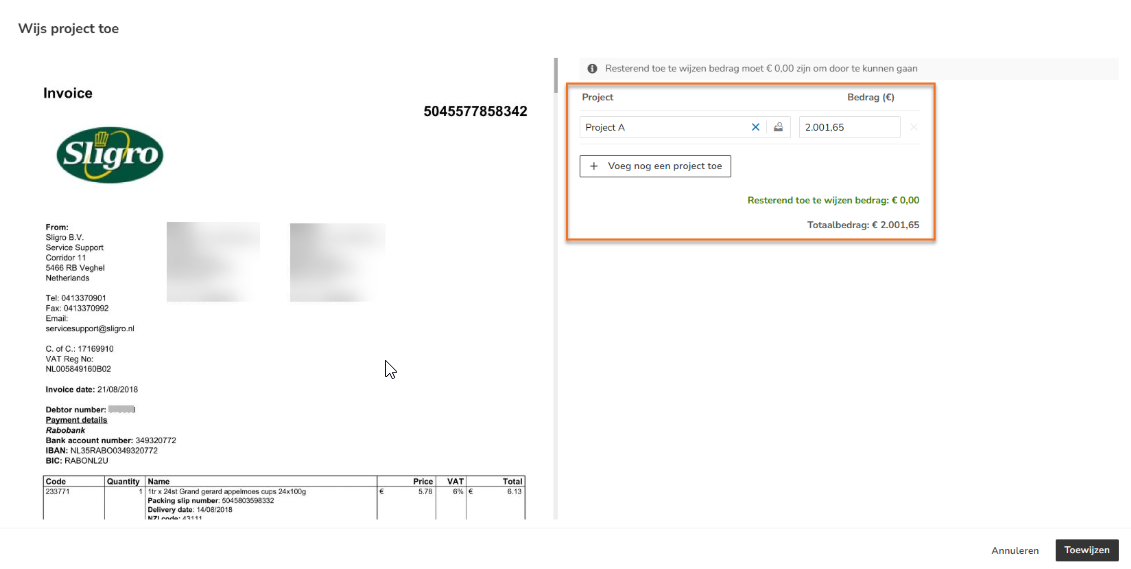
- Click on the Assign button to link the invoice transactions to the project.
The following message appears on the screen:
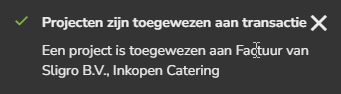
The invoice transactions are now linked to the project.
TIP!
To see which transactions are linked to which project, click on the column selector and then choose the Project column.

Assign split transactions to different projects on invoice
If you want to assign the transactions of a purchase or sales invoice to two or more projects, click on the Add another project button. A second line is shown where you can allocate the remaining amount to another project. This way, you can split a transaction line and link it to different projects.
Then click on the Assign button.
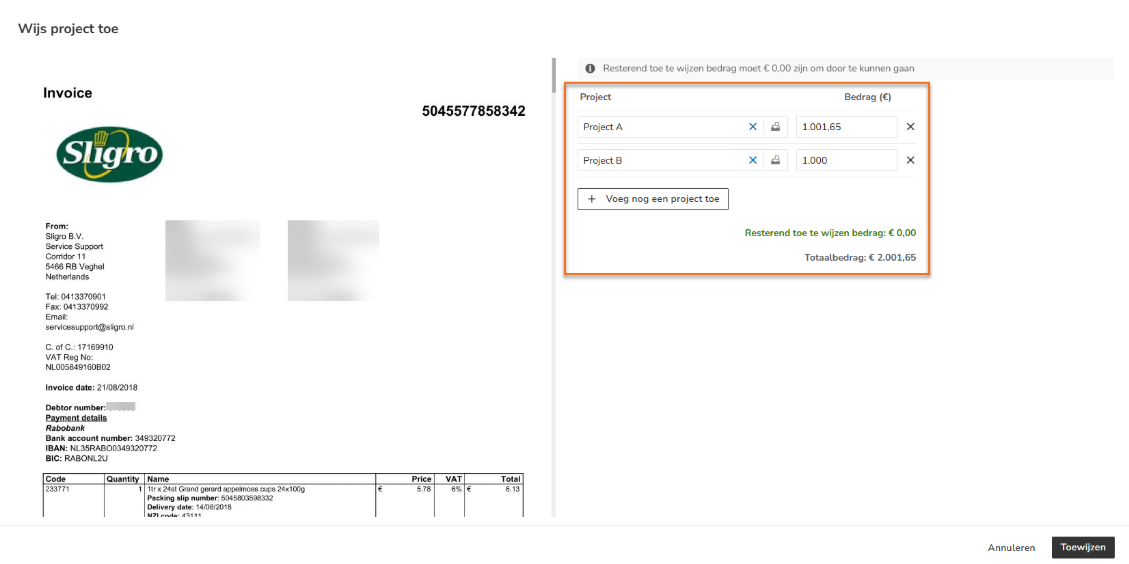
The transactions are now linked to various projects.

ATTENTION!
The transaction splitting is undone again if the invoice is reprocessed or if another action is performed on the project, such as changing the GL account or moving it to another year or month. So make sure you perform those actions first before splitting the transaction.
View linked transactions from invoice in project
You can find the linked transactions for the invoice in the project in the Financial details and Profit and loss overviews.
Financial details
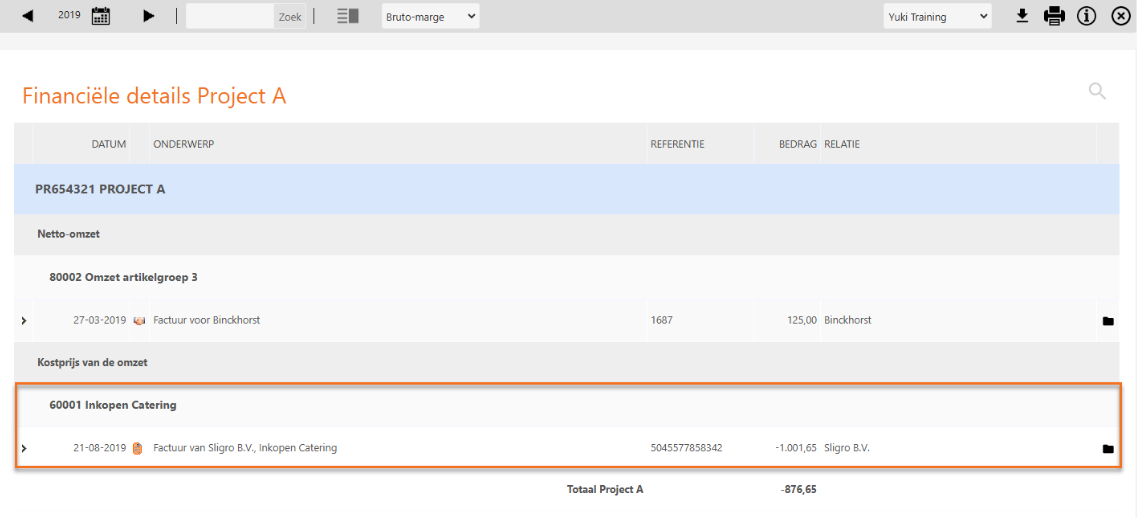
Profit and loss
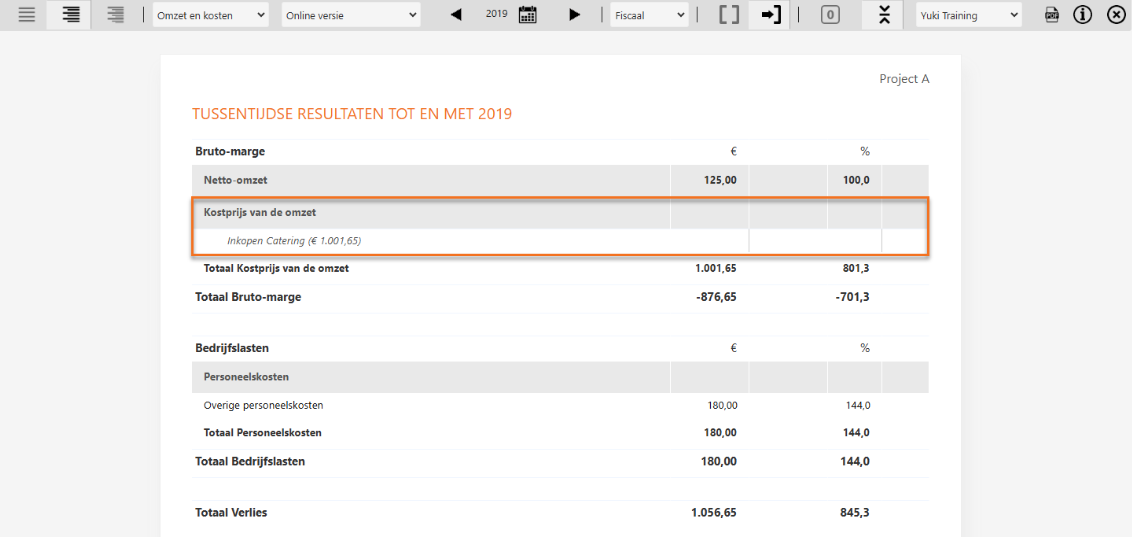
Was this article helpful?
That’s Great!
Thank you for your feedback
Sorry! We couldn't be helpful
Thank you for your feedback
Feedback sent
We appreciate your effort and will try to fix the article