Disclaimer
All screenshots in the article were taken in the Dutch version of Yuki.
You can link the transactions of a general journal entry to a project in Yuki:
- from the opened invoice
- from the opened GL account.
Linking transactions from an opened invoice is described in the article Link document to project.
Only a user with a 'Back office' role in the domain or the 'Financial administration' or 'External accountant' role can link a general journal entry to a project.
Link from opened GL account
To link the transactions of a general journal entry to a project, follow these steps:
- Open the general ledger card for the relevant item in the general journal entry.
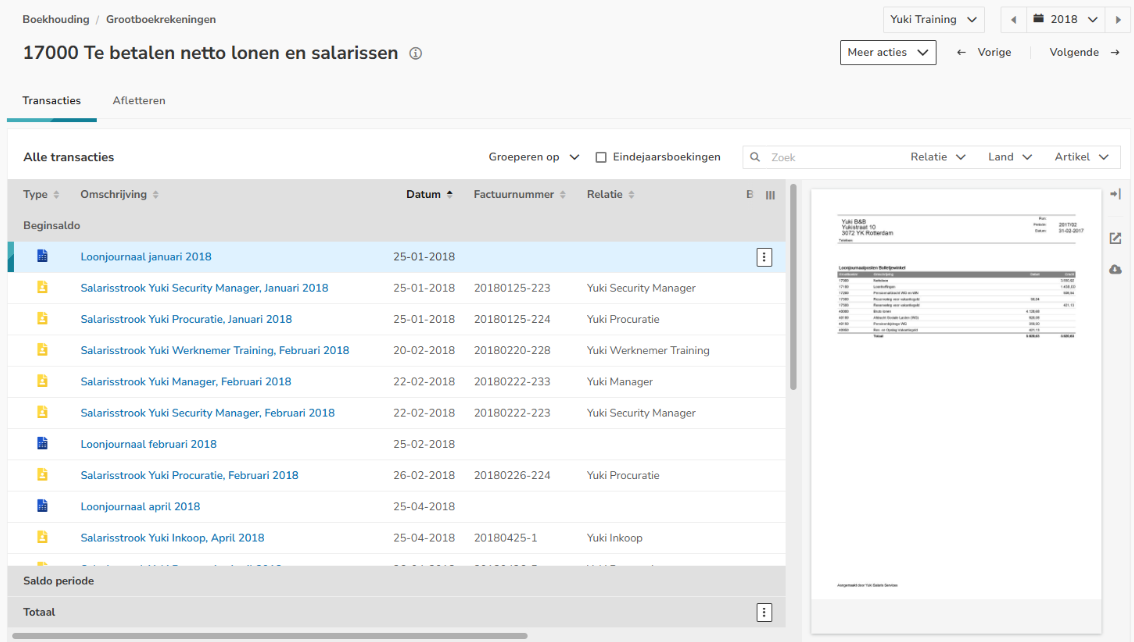
- Click on the buttion with the three dots behind the relevant transaction and select the Assign project option from the now-opened menu.
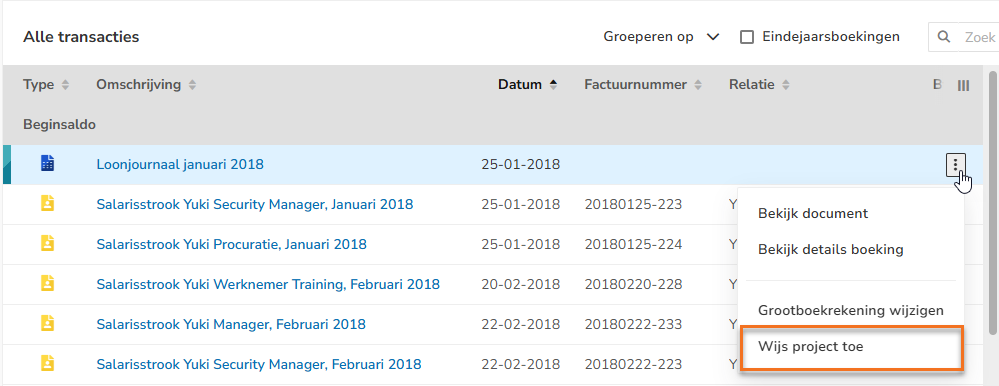
- In the now-opened screen, click on the Select icon in the Project field to link this transaction to a project
.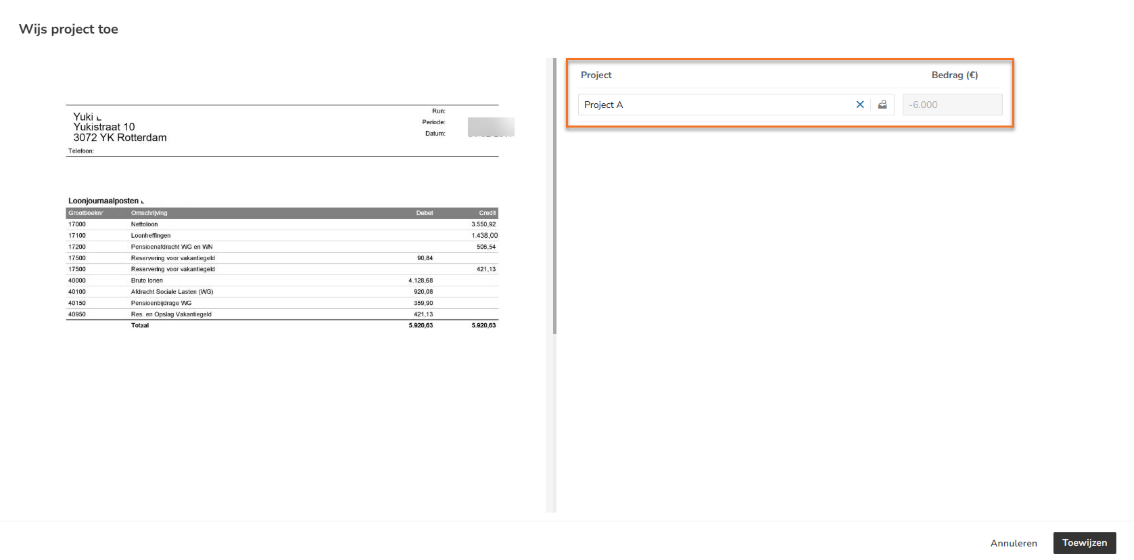
- Click on the Assign button to link the transaction to the project.
The following message appears on the screen:
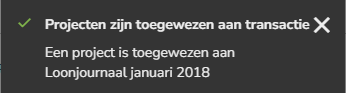
The general journal entry transaction is now linked to the project.
TIP!
To see which transactions are linked to which project, click on the column selector and then choose the Project column.

View linked general journal entry in project
You can find the linked transactions of the general journal entry in the project in the Assets and liabilities overview, under Links and the Summary.
Assets and liabilities
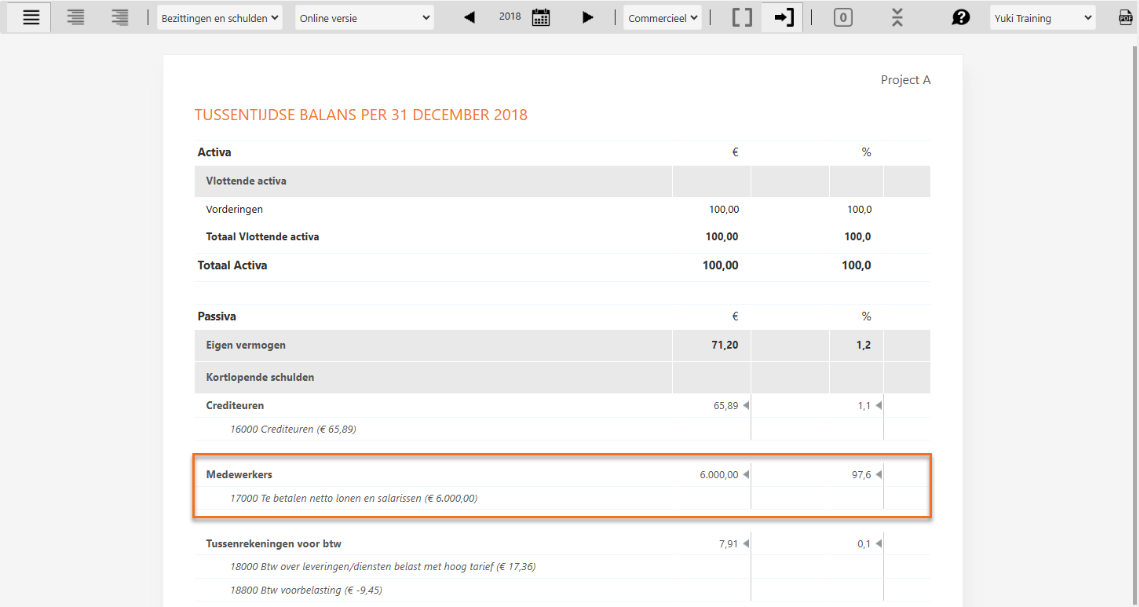
Links (Document(s))
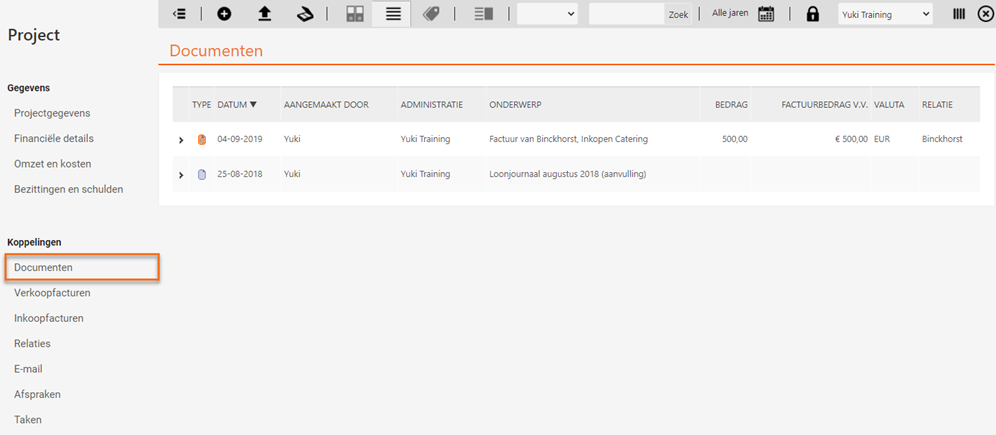
Summary
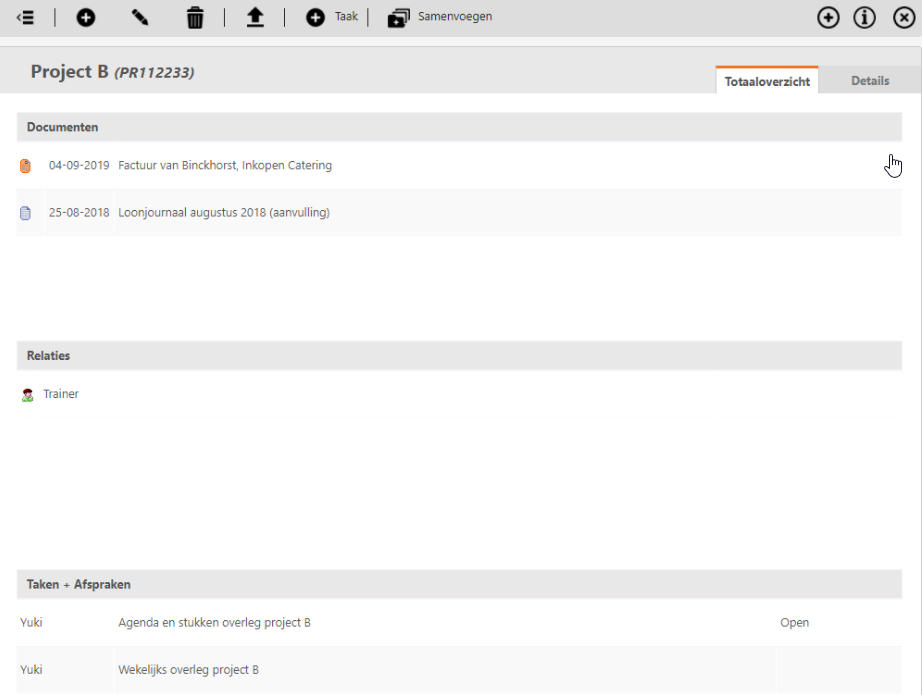
Was this article helpful?
That’s Great!
Thank you for your feedback
Sorry! We couldn't be helpful
Thank you for your feedback
Feedback sent
We appreciate your effort and will try to fix the article