Disclaimer
All screenshots in the article were taken in the Dutch version of Yuki.
If you've forgotten your Yuki Assistant app password, you can set a new one via the login screen on your smartphone.
In the login screen, click on the link Forgot your password?
The following screen is opened:
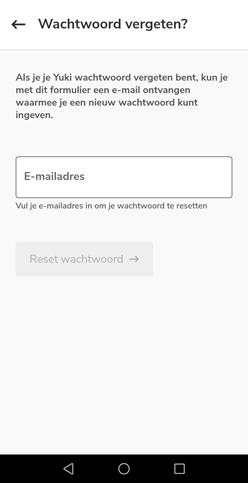
Enter the email address (username) you use to log in to Yuki here. The email will be sent to this address, containing a link (valid for 12 hours) that will allow you to create a new password directly.
Then click on the Reset password button.
ATTENTION!
When you have enabled two-factor authentication for your domain in Yuki, you also need to enter the two-factor authentication code.
For a detailed description of how to enable two-factor authentication in Yuki, see the article Enable two-factor authentication (2FA) in Yuki.
The following screen is opened:
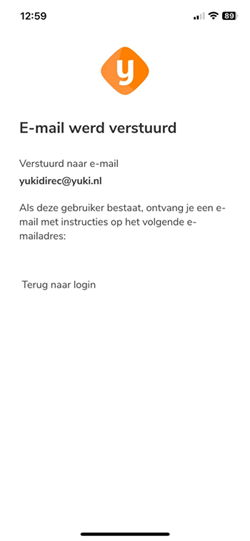
After resetting your password, you can then log in to your Yuki Assistant app with your new password.
Yuki has defined a set of rules that determine whether a password is considered sufficiently strong. One of these rules is that the password must be strong or very strong. This means that the password should not be easy to guess or simple to crack through so-called dictionary attacks.
For a detailed description of this set of rules, see the article Password policy.
Was this article helpful?
That’s Great!
Thank you for your feedback
Sorry! We couldn't be helpful
Thank you for your feedback
Feedback sent
We appreciate your effort and will try to fix the article