Disclaimer
All screenshots in the article were taken in the Dutch version of Yuki.
You can link a bank transaction to a project in Yuki:
- from the opened bank transaction in the bank transactions workflow
- from opened GL account
- from the opened GL account using the 'Not linked' function.
Only a user with a 'Back office' role in the domain or the 'Financial administration' or 'External accountant' role can link a bank transaction to a project.
Link from an opened bank transaction
When you click on the Actions button from an opened (to be processed) bank transaction in the bank transaction workflow and then select the Record directly in costs, Record directly as revenue or Other transacions (Book manually) option you can link the bank transaction to a project.
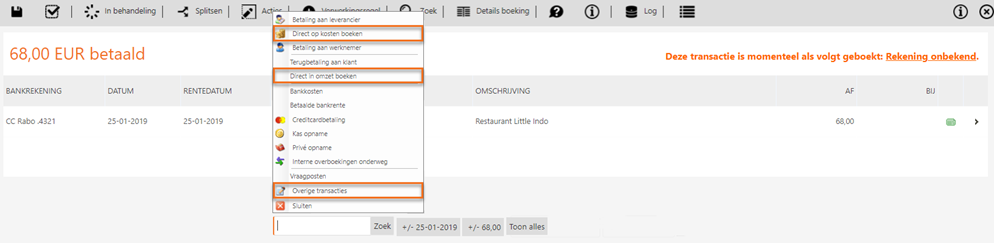
Click on the magnifying glass in the Change project field and select a project to link the bank transaction to a project.
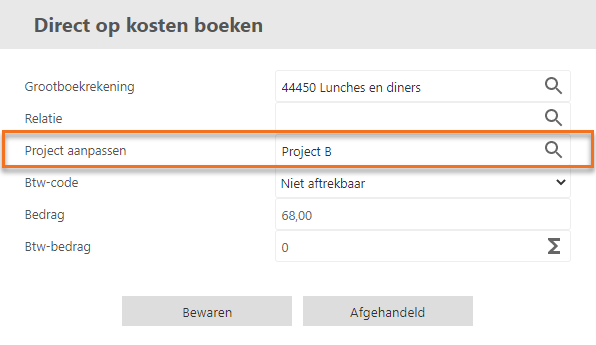
When you enter a name in the Project field, the project is created immediately (if the project doesn't already exist). This new project is then, by default, only accessible to you (as the manager). As a manager, you can configure the project's security.
After clicking on the Save or Completed button, the bank transaction is linked to the project.
Link from opened GL account
To link a bank transaction from a GL account to a project, follow these steps:
- open the general ledger card of the relevant GL account
- click on the button with the three dots behind the relevant bank transaction and select the Assign project menu option in the dropdown menu.
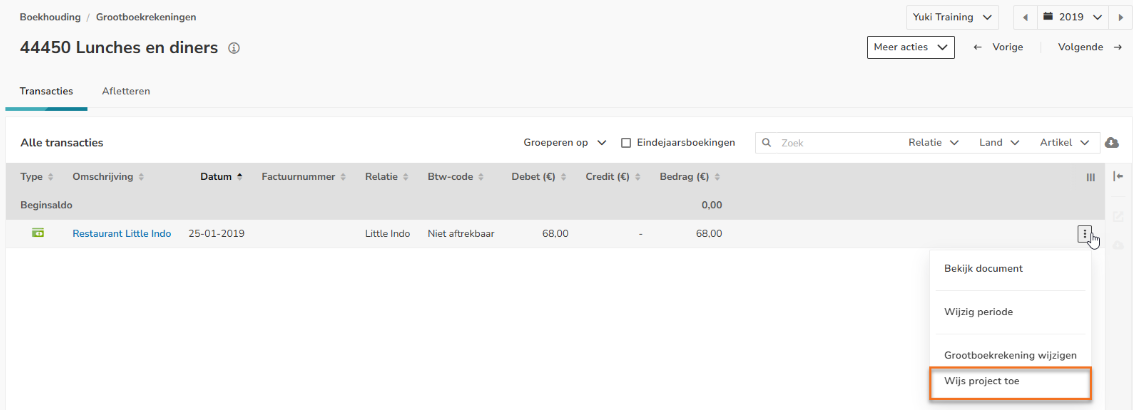
- In the now-opened screen, click on the Select icon in the Project field and select a project to link this bank transaction to a (different) project.
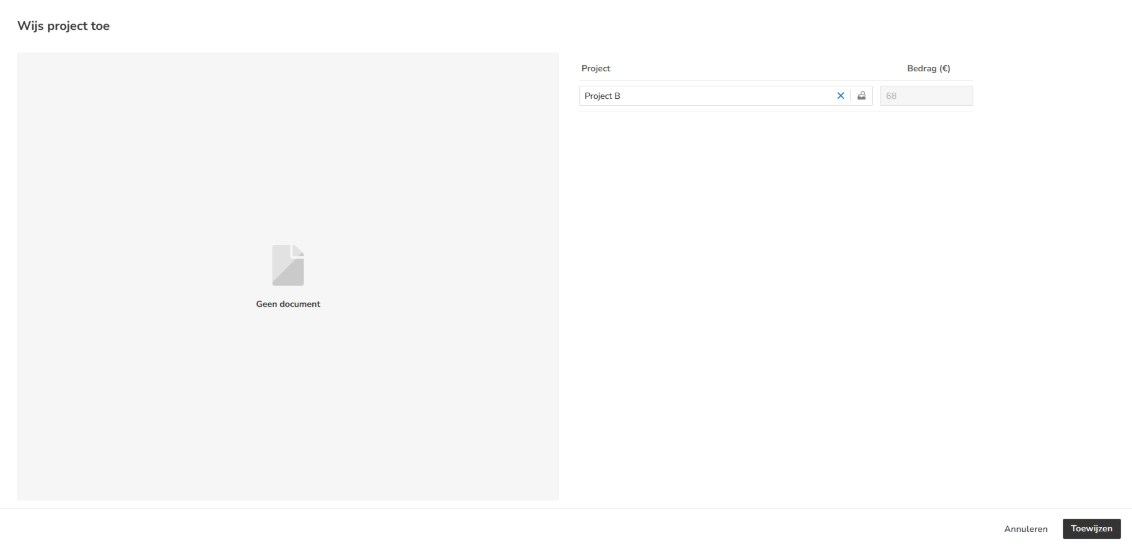
- After clicking on the Assign button, the bank transaction is linked to the (other) project.
Link using the 'Not linked' function
Hover your mouse over the Projects icon in the navigation bar, then click on Not linked to link one or more bank transactions to the project.
For a detailed description of the 'Not linked' function, see article Not linked data to project.
View linked bank transaction in project
You can find the bank transaction of the project in the project's Profit and loss overview.

Was this article helpful?
That’s Great!
Thank you for your feedback
Sorry! We couldn't be helpful
Thank you for your feedback
Feedback sent
We appreciate your effort and will try to fix the article