Disclaimer
All screenshots in the article were taken in the Dutch version of Yuki.
A bank transaction can be linked to a project in Yuki:
- from the opened bank transaction in the bank transactions workflow
- from the opened ledger card
- using the 'Not linked' function.
Only a user with a ‘Back office’ role in the domain or the ‘Financial administration’ or ‘External accountant’ role can link a bank transaction to a project.
Link from opened bank transaction
When you click on the Actions button in the bank transaction workflow from an opened (to be processed) bank transaction and then click on the Record directly in costs, Record directly as revenue or Other transactions option you can link the bank transaction to a project.
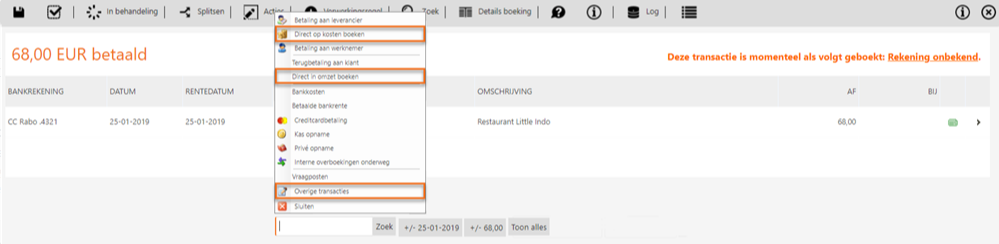
Click on the magnifying glass in the Change project field and select a project to link the bank transaction to that project.
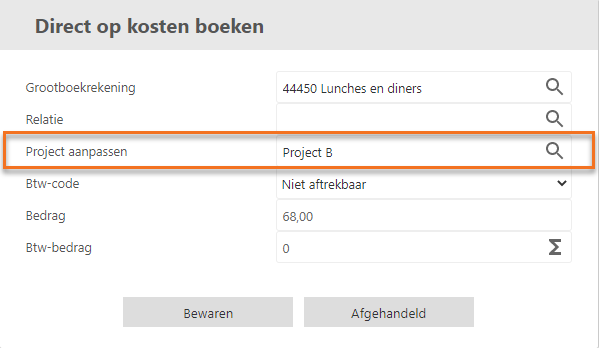
When you enter a name in the Project field, the project is immediately created (if the project does not already exist). This new project is then accessible by default only to yourself (as manager). As manager you can set the security of the project.
After clicking on the Save or Completed button, the bank transaction is linked to the project.
Link from general ledger card
To link the bank transaction from a ledger card to a project go through the following steps:
- Open the general ledger card of the relevant GL account
- Click on the pencil icon behind the relevant bank transaction and select the Change project option in the now- opened menu.
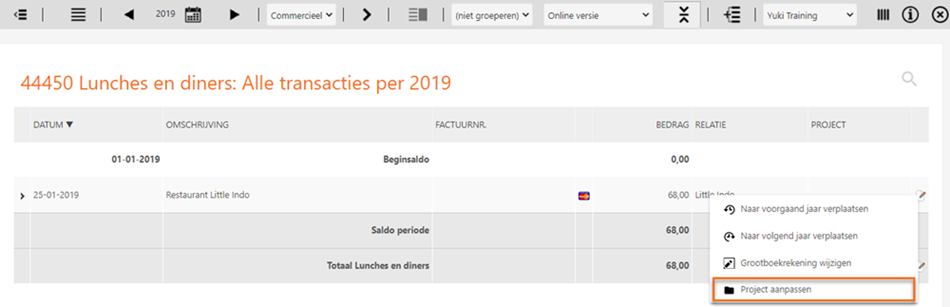
- In the now-opened screen, click on the magnifying glass in the Project field and select a project to link this bank transaction to a (different) project.
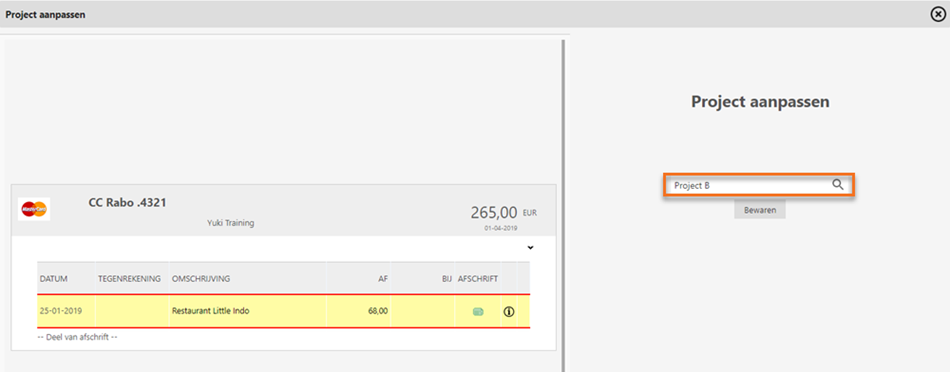
- After clicking on the Save button, the bank transaction is linked to the (other) project.
Link using the ‘Not linked’ function
Hover your mouse over the Projects icon in the navigation bar and then click on Not linked to link one or more bank transactions to the project.
For a detailed description of the ‘Not linked’ function see article Not linked data to project.
View linked bank transaction in project
You can find the bank transaction in the project in the Profit and loss overview of the project.
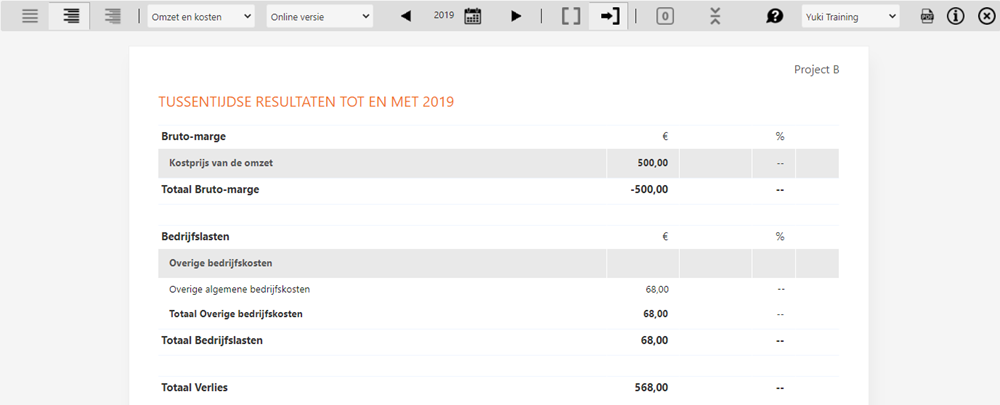
Was this article helpful?
That’s Great!
Thank you for your feedback
Sorry! We couldn't be helpful
Thank you for your feedback
Feedback sent
We appreciate your effort and will try to fix the article