Disclaimer
All screenshots in the article were taken in the Dutch version of Yuki.
Through the CRMHub, it is possible to synchronize changes in your Visma CRM system such as Simplicate, Radar, Advisor or ClientOnline with other Visma products such as your accountant portal in Yuki, among others. These changes can be synchronized automatically or only after manual approval.
Synchronization only takes place from your CRM system to your accountant portal in Yuki, so any changes made in your accountant portal will not be synchronized with your CRM system.
The following customer data changes are synchronized from your CRM system:
- company name
- name or initials of contact person
- NAW data
- phone number
- email address
- Chamber of Commerce number
- VAT number.
Client details of new clients in your CRM system are not synchronized with your accountant portal in Yuki.
ATTENTION!
The synchronization of changed data from your CRM system to the accountant portal in Yuki may take a few minutes to several hours. This depends on the CRM system you are using.
Through our webpage Synchronize CRM data between Yuki and other software (NL), you can request CRMHub directly.
Pinkweb will contact you about the possible CRMHUb connection and provide the necessary API keys to Yuki's Support team.
To connect CRMHub to Yuki, the following steps must be completed:
- Establish CRMHub connection for portal
- Set up CRMHub approval
- Connect CRMHub to one or more administrations.
(See article Connect CRMHub with administration and update customer data)
In addition, at any time:
- the set approval can be changed
- the CRMHub connection can be changed
- the CRMHub connection can be disconnected.
Then, if required, each administration should be connected to the CRMHub allowing the customer data to be synchronized automatically or only after manual approval.
For a detailed description of manual approval, see article Connect CRMHub with administration and update customer data.
Only a user with the “Portal administrator” role can set up the CRM Hub connection for the portal.
These then apply to all domains and administrations to which the portal administrator has access.
Establish CRMHub connection for portal
In the accountant portal, click on the Settings icon at the top right of your screen.

Then, in the now-opened screen, click on CRMHub.
The following screen is opened:
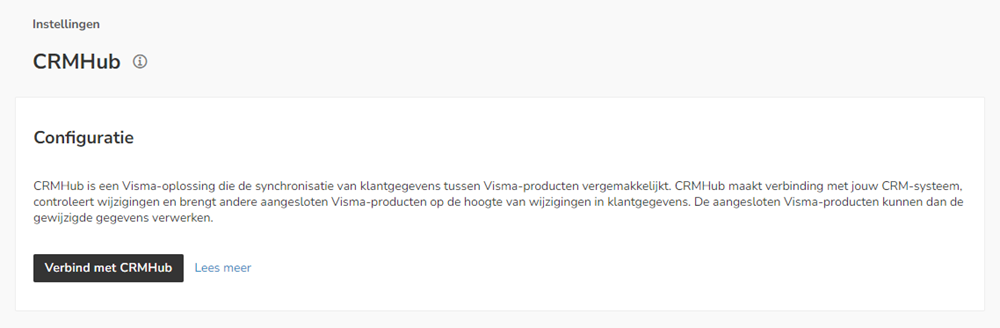
Click on the Connect with CRMHub button to set up the connection between the accountant portal and your CRM system.
The following screen is opened:
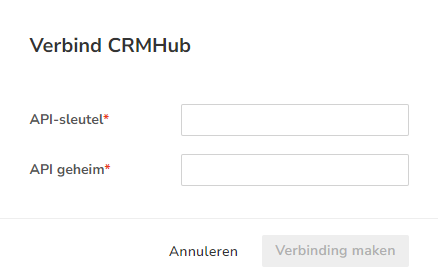
ATTENTION!
Yuki's Support team will receive the API key and API secret (environment) from Pinkweb.
Enter the API key and API secret (environment URL) you received from the Support team, then click on the Connect button.
The following screen is opened:
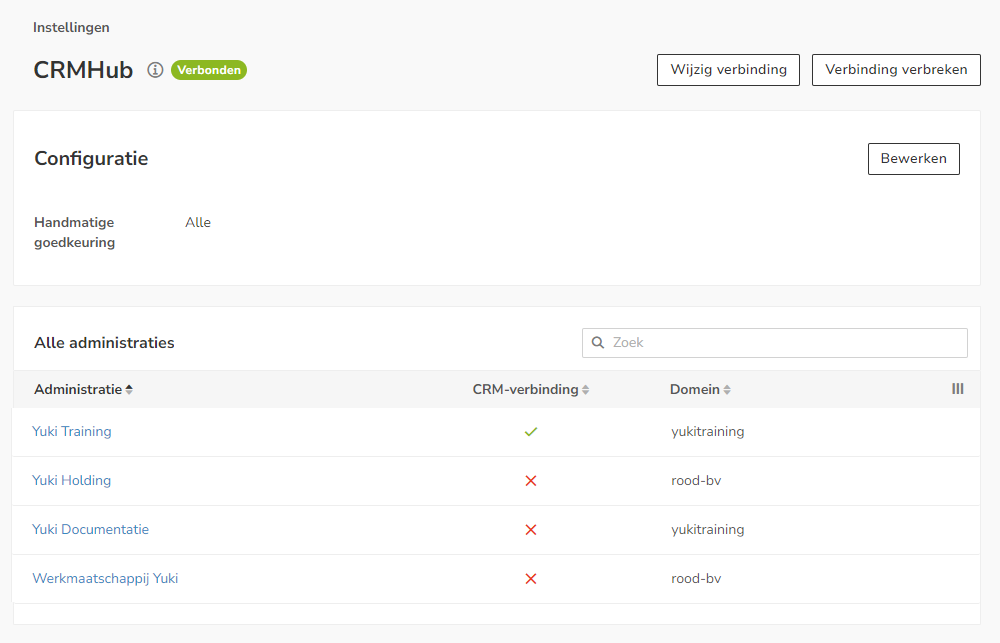
Set up CRMHub approval
Set which changes from your CRM system should be synchronized with the accountant portal in Yuki after manual approval:
- All
- Legal and VAT data only.
- None, update all data without approval.
ATTENTION!
By default, all changes to be synchronized require manual approval.
Click on the Edit button on the screen above. The following screen is opened:
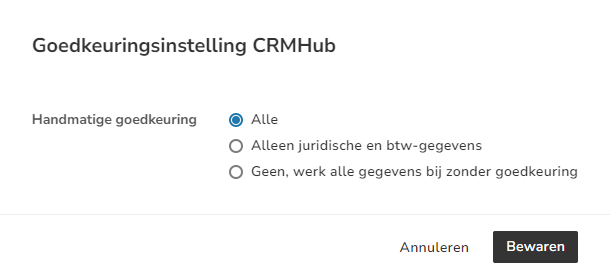
Select which changes should be manually approved and then click on the Save button.
The set manual approval is shown on the screen.

Change set CRMHub approval
To change the manual data synchronization approval setting, click on the Edit button.
Select the desired manual approval and click on the Save button.
Change CRMHub connection
To change the CRMHub connection, climb on the Change connection button in the screenshot above.
The following screen is opened:
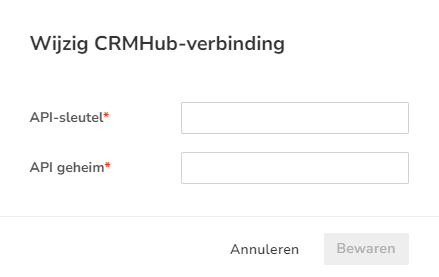
Change the relevant data and then click on the Save button.
Disconnect CRMHub connection
To disconnect the CRMHub connection. click on the Disconnect button in the screenshot above.
Was this article helpful?
That’s Great!
Thank you for your feedback
Sorry! We couldn't be helpful
Thank you for your feedback
Feedback sent
We appreciate your effort and will try to fix the article