Disclaimer
All screenshots in the article were taken in the Dutch version of Yuki.
Only a user with a 'Back office' role in the domain can record special customer-specific remarks on an administration, contact or general ledger account.
The overview of all recorded customer-specific remarks can also only be viewed by a user with a 'Back office' role.
The following explains how to successively record a customer-specific remark on an administration, a contact and a general ledger account.
Record a remark on administration
You record a customer-specific remark on an administration via 'My domain'.
'My domain' can be opened from different places in Yuki:
- Click on the Switch domain icon above the navigation bar and then click on My domain
- Click on the Home icon in the navigation bar and then click on the My Domain tile
- Click on the Settings icon in the navigation bar. Subsequently, in the now-opened screen, click on My domain under Domain.
Then select the administration for which you want to record a remark. Open the Legal tab and then click on the Edit button. In the Customer-specific remarks field, enter the remark(s).

Then click on the Save button.
Record remark on contact
Hover your mouse over the Contacts icon in the navigation bar and then click on Contacts. Find and open the contact card where you want to record a remark. Click on the Company tab and then click on the Edit button. In the Customer-specific remarks field, enter the remark(s).
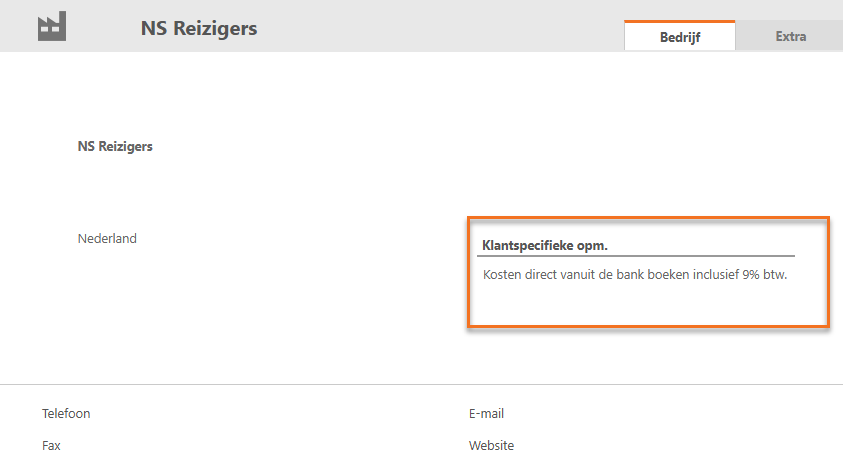
Then click on the Save button.
Record remark on general ledger account
Hover your mouse over the Financials icon in the navigation bar and then click on Chart of accounts. Find and open the general ledger account for which you want to record a remark. Click on Ledger account and then click on the Edit button. Record the remark(s) in the Notes field.

Then click on the Save button.
Was this article helpful?
That’s Great!
Thank you for your feedback
Sorry! We couldn't be helpful
Thank you for your feedback
Feedback sent
We appreciate your effort and will try to fix the article