Disclaimer
All screenshots in the article were taken in the Dutch version of Yuki.
In the overview, you can view all items temporarily posted to general ledger account '23020 Unclear transactions'. These unclear transactions are in Yuki:
- Purchase and/or sales invoices posted to 'unclear transactions'
- Bank transactions posted to 'unclear transactions'
- Financial entries posted to 'unclear transactions'.
However, as soon as an explanation has been given by the user or a question has been asked by the back office, the document or bank transaction disappears from the overview.
Click on the Back office icon in the navigation bar. Subsequently, in the now-opened screen, click on Unclear transactions under Checklist.
The overview opens with the view as you last viewed it:
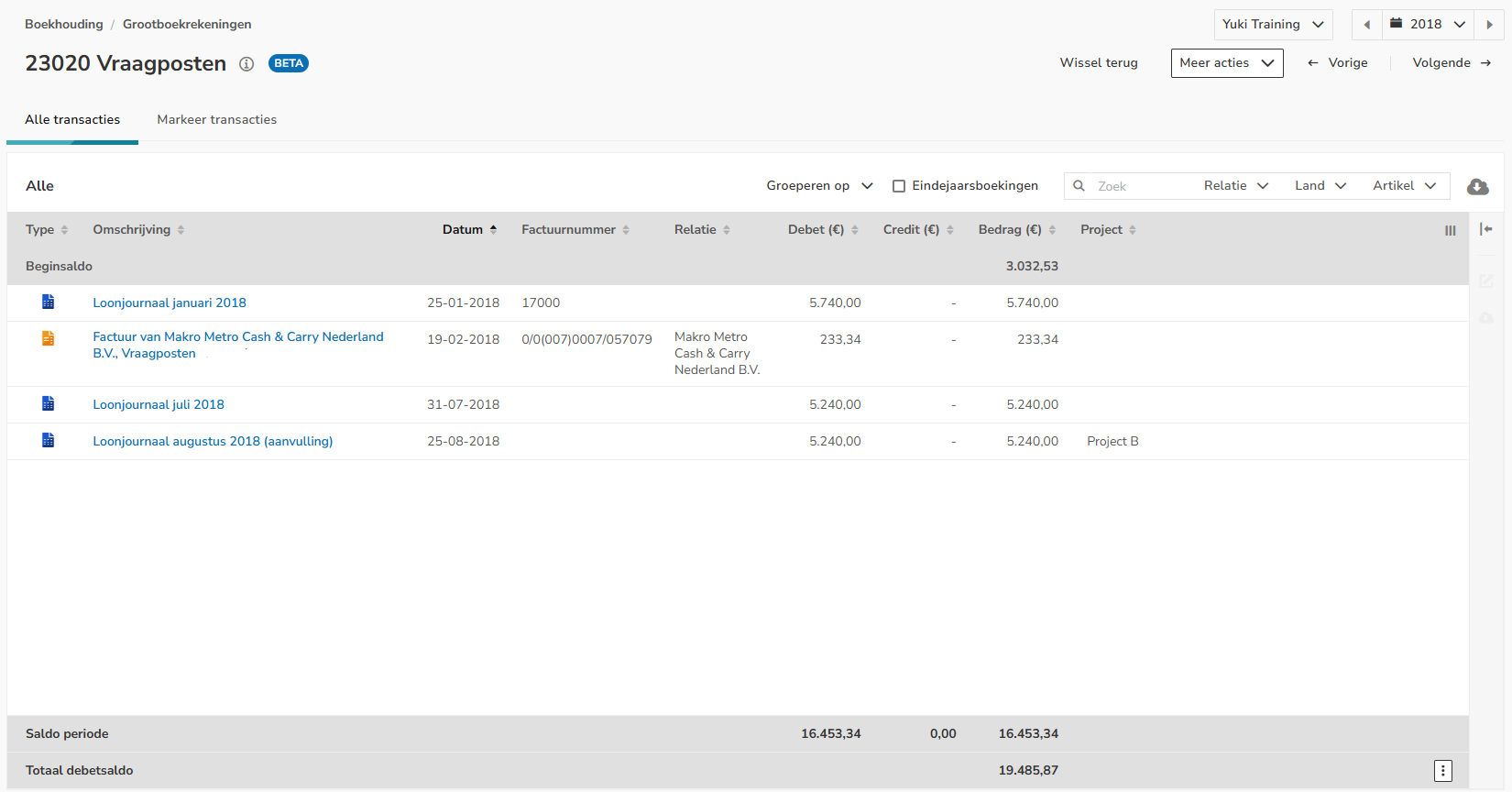
The unclear transactions can be grouped by month, year, article, country or contact.
Additionally, it is possible to download the data shown on the screen as a CSV file, PDF document, or PDF (extended) document.
If required, year-end entries can also be shown or hidden.
Change GL account
To post an invoice, bank transaction or general journal entry to the correct GL account, hover your mouse over the line of the relevant invoice, bank transaction or general journa entry and then click on the button with the three dots.
Then, for an invoice, select the Edit transaction details menu option from the dropdown menu.
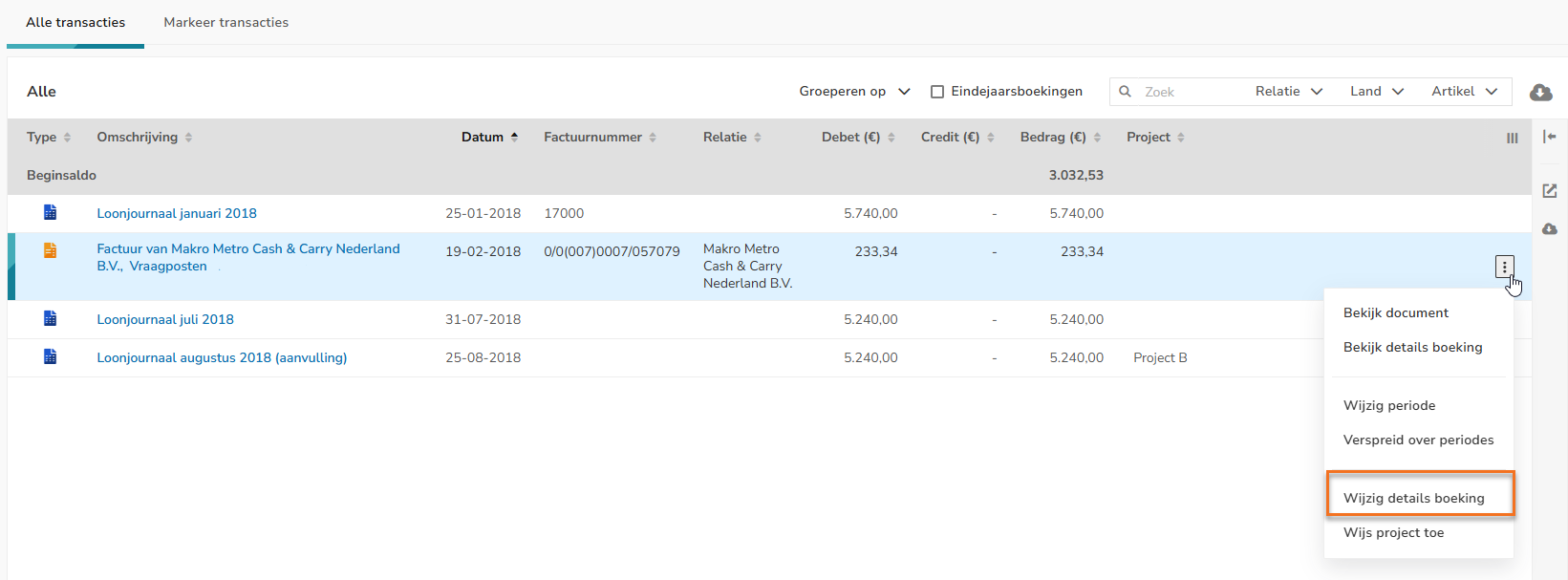
For a bank transaction or general journal entry, select the Change GL account menu option from the dropdown menu.
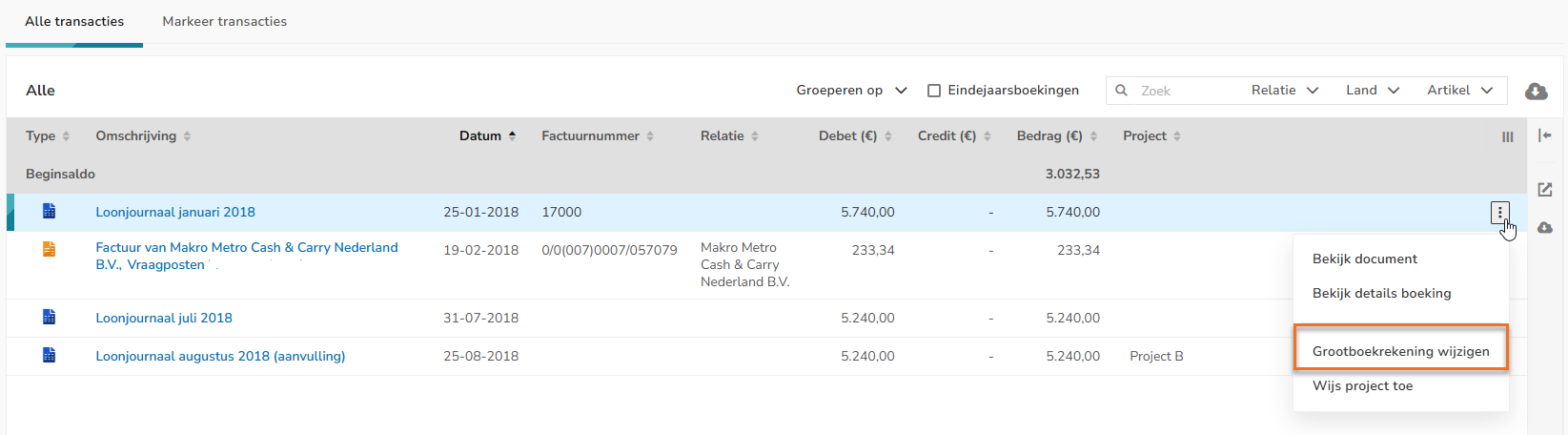
Was this article helpful?
That’s Great!
Thank you for your feedback
Sorry! We couldn't be helpful
Thank you for your feedback
Feedback sent
We appreciate your effort and will try to fix the article