Disclaimer
All screenshots in the article were taken in the Dutch version of Yuki.
In the asset statement it is possible to record the disinvestment due to failure/loss of an asset.
Only a user with a 'Back office' role in the domain or the 'External Accountant' role can record the outage or loss of an asset.
From an asset account, a user can:
- record an asset as failure/loss
- view a failure/loss entry
- delete a failure/loss entry.
Hover your mouse over the Financials icon in the navigation bar, then click on Assets and open the asset account by clicking on the name of the respective asset account.
The following screen is opened:
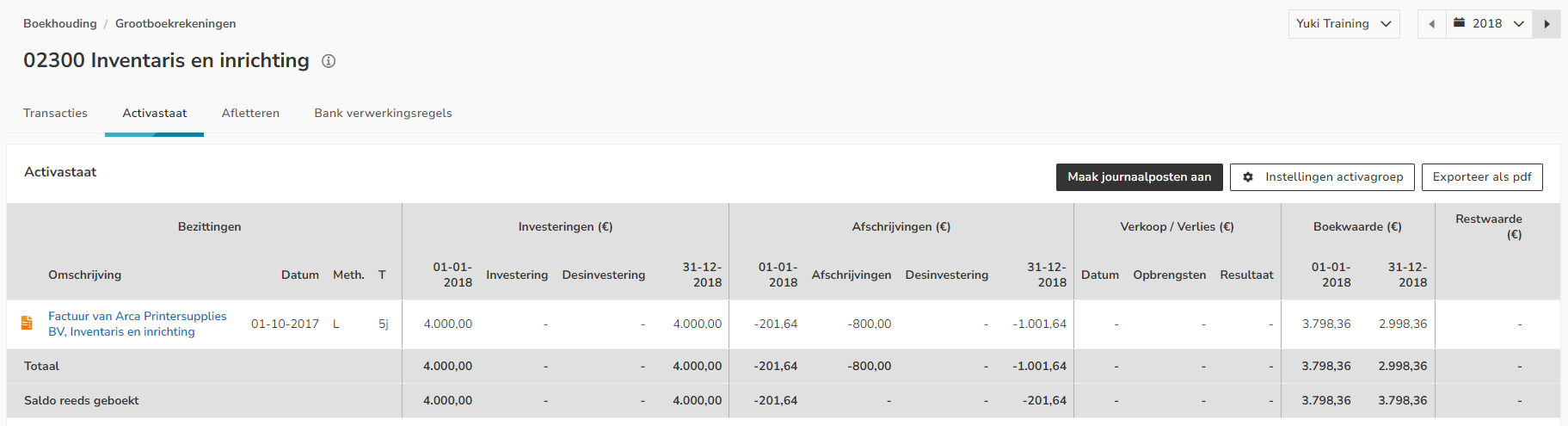
Record asset as failure/loss
To record the asset as failure or loss, hover your mouse over the line of the respective asset, click on the button with the three dots, and then select Create disposal document from the dropdown menu.
A printer will be recorded as a loss on 15-01-2018. Select January 2018 in the upper right corner of the calendar.
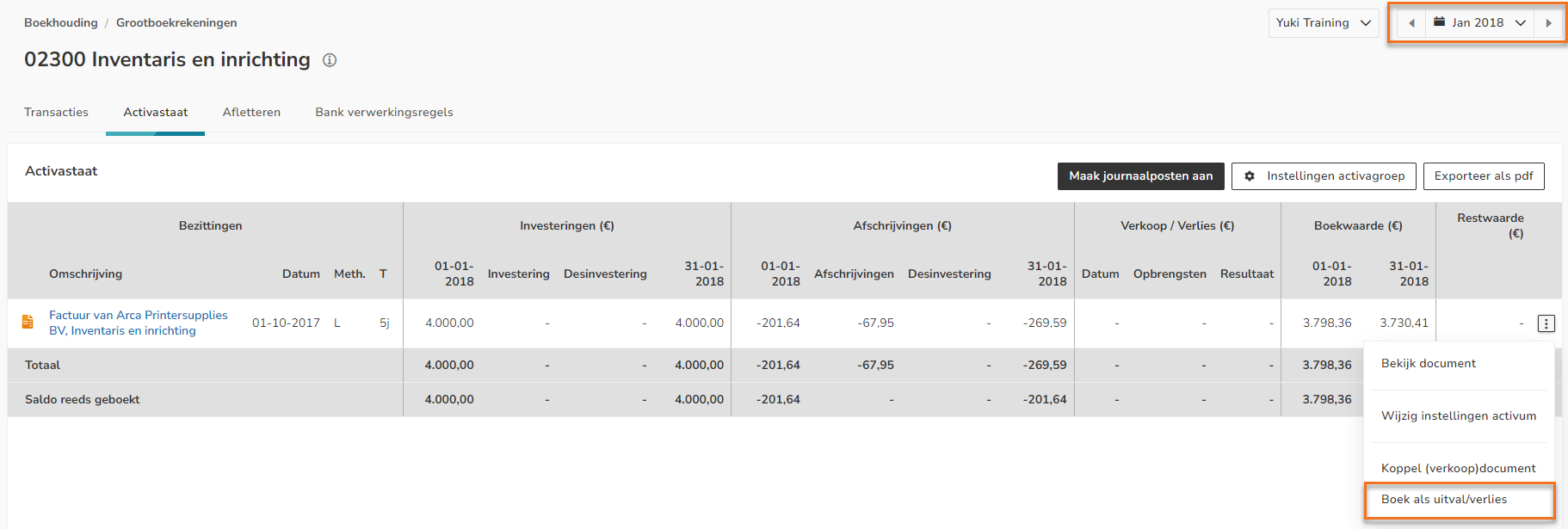
The following screen is opened:
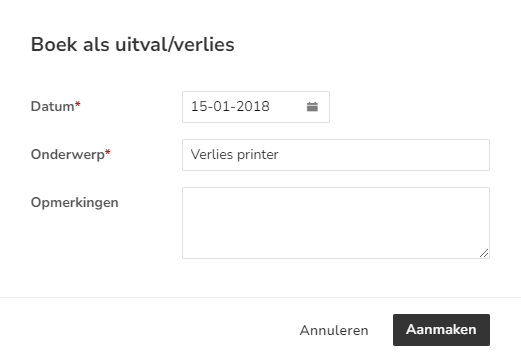
Enter the date, subject, and any notes about the entry as a failure or loss of the asset, then click on the Create button.
The following message appears on your screen:

The Sale / Loss section now shows the date and result of the failure or loss.
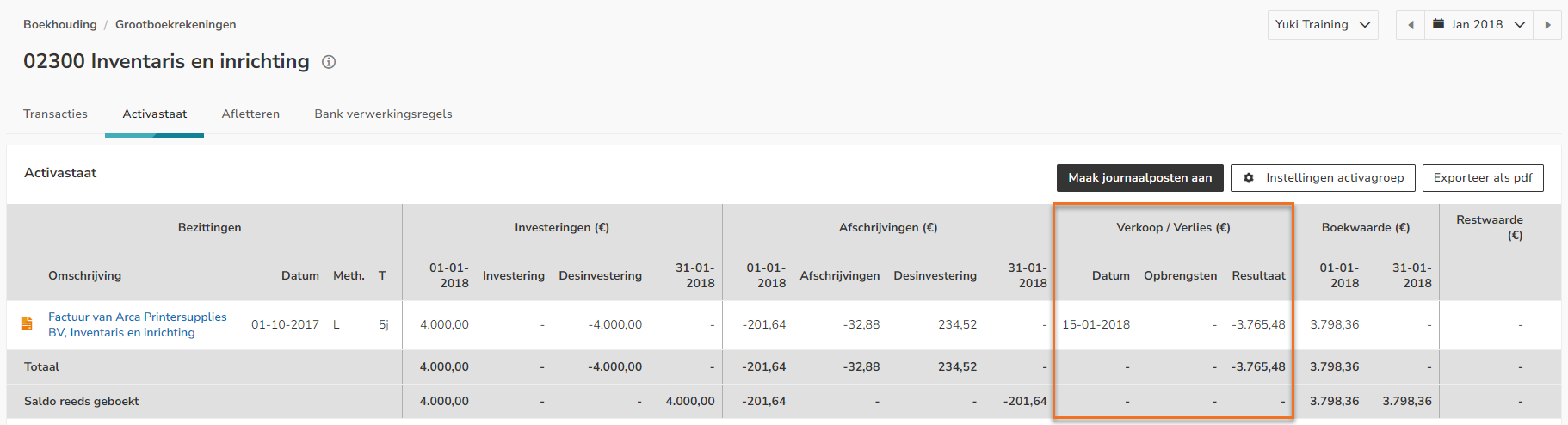
To record the loss or failure of the asset, click on the Create journal entries button.
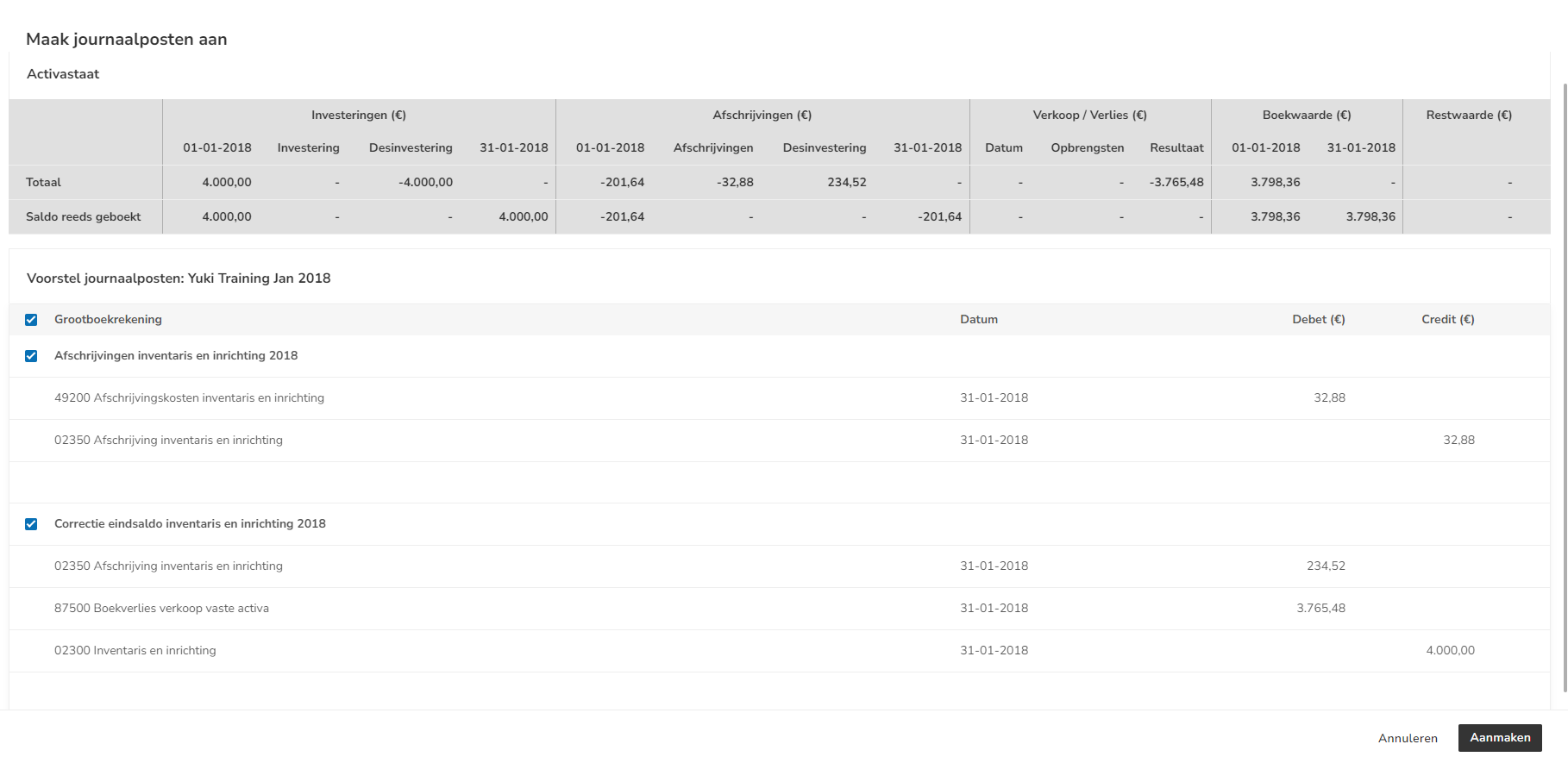
Then click on the Create button to actually create the journal entries.
The following message appears on your screen:
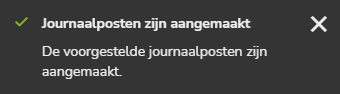
The failure or loss of the asset is now actually recorded.
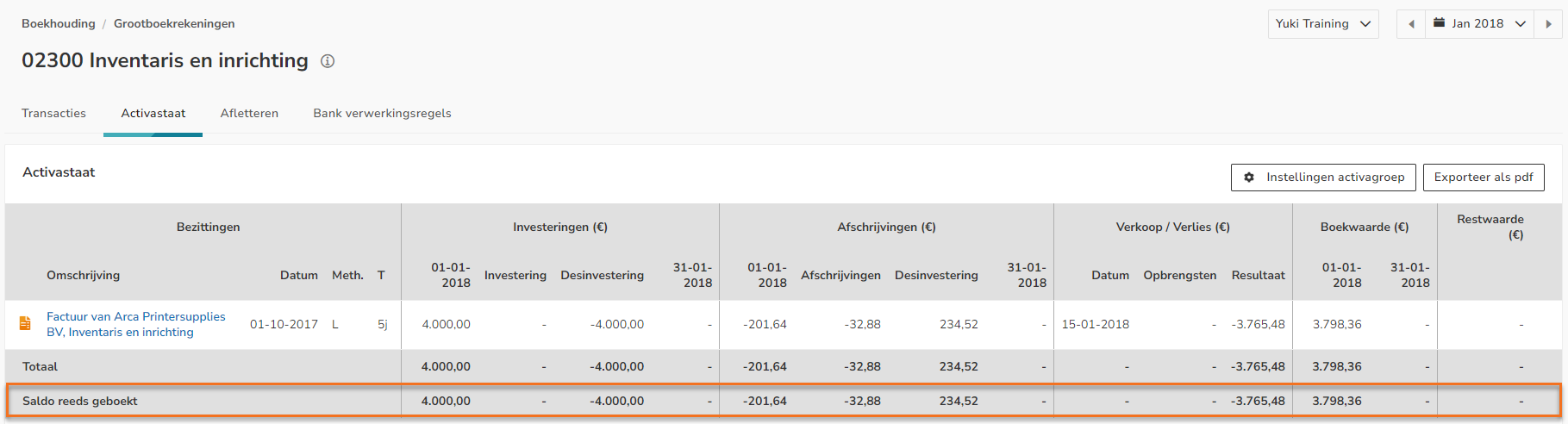
As of this moment, the asset will not be shown in the asset statement when a period in the calendar is selected that does not include January 2018:
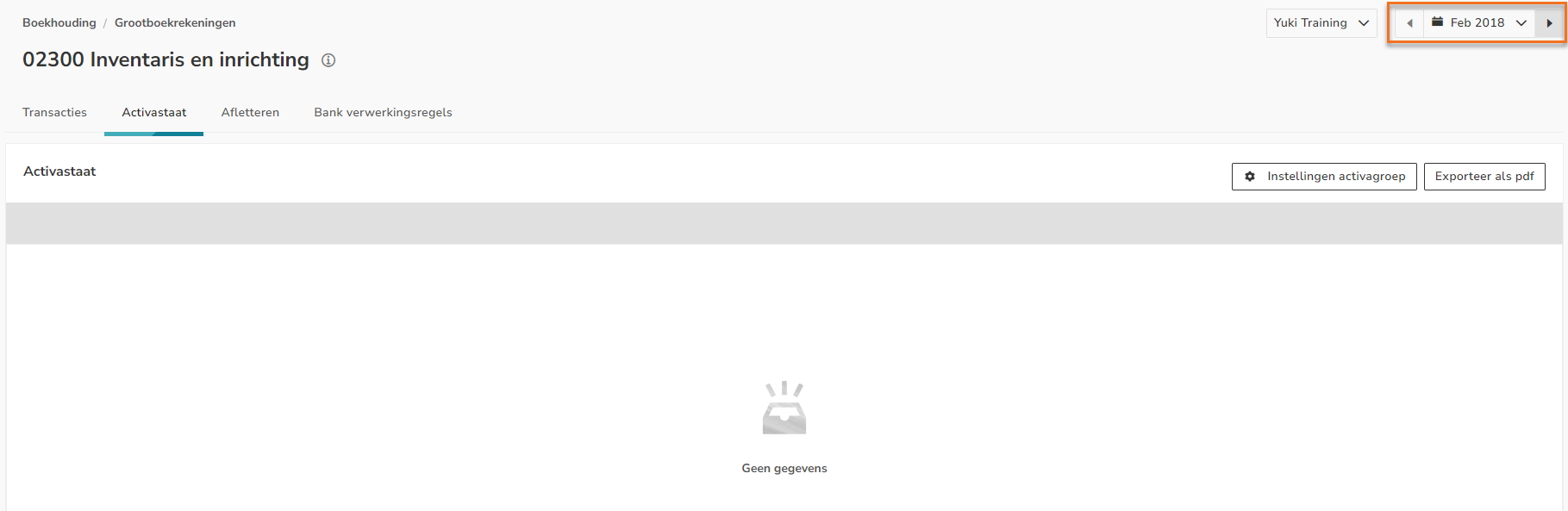
View failure/loss entry
To view a failure or loss entry, hover your mouse over the line of the corresponding asset, click on the button with the three dots, and then select View disposal document from the dropdown menu.
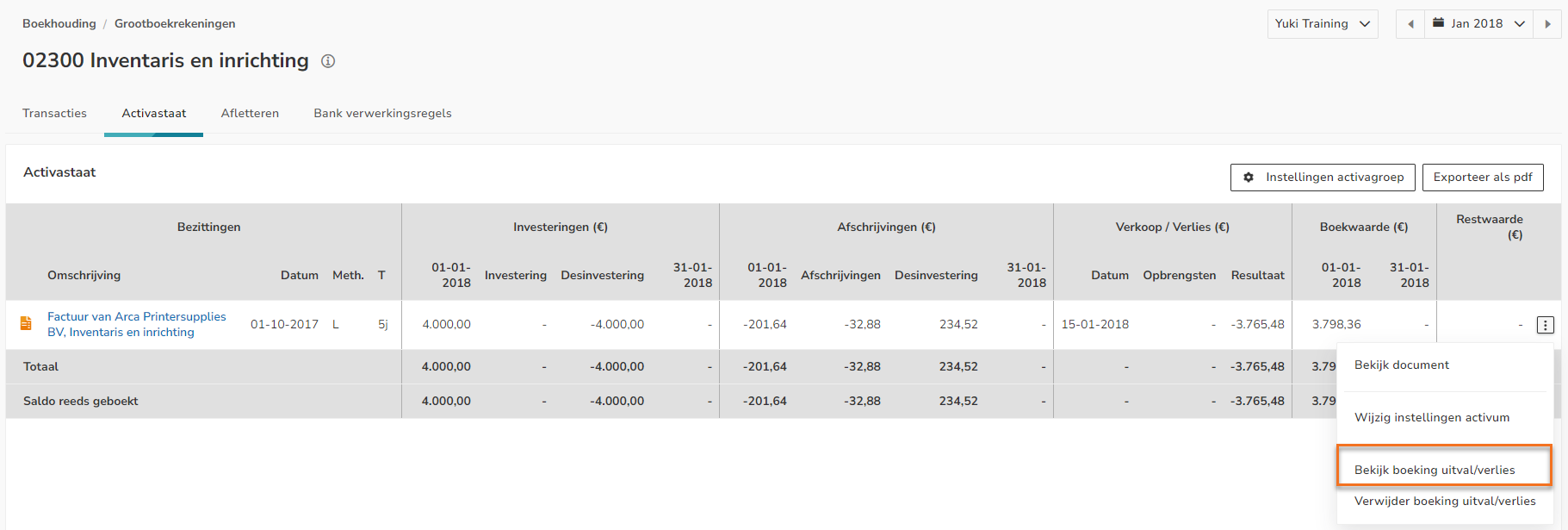
The entry will now be opened.
Delete failure/loss entry
If you have now selected the wrong asset to record as a failure or loss you can easily undo this.
Hover your mouse over the line of the asset in question, click on the button with the three dots and then select Delete disposal document from the dropdown menu.
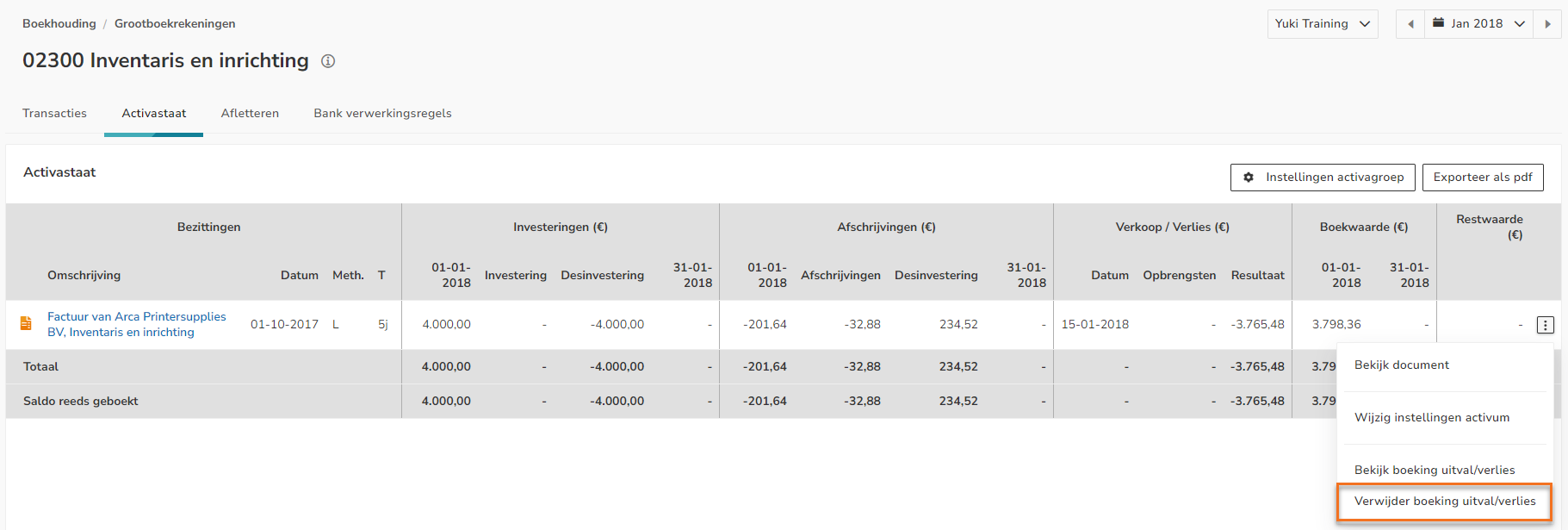
The following message appears on your screen:
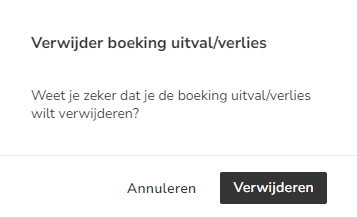
Click on the Delete button to actually delete the entry.
The following message appears on your screen:
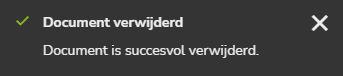
In the Sale / Loss section, the date and result of the failure or loss is now removed.
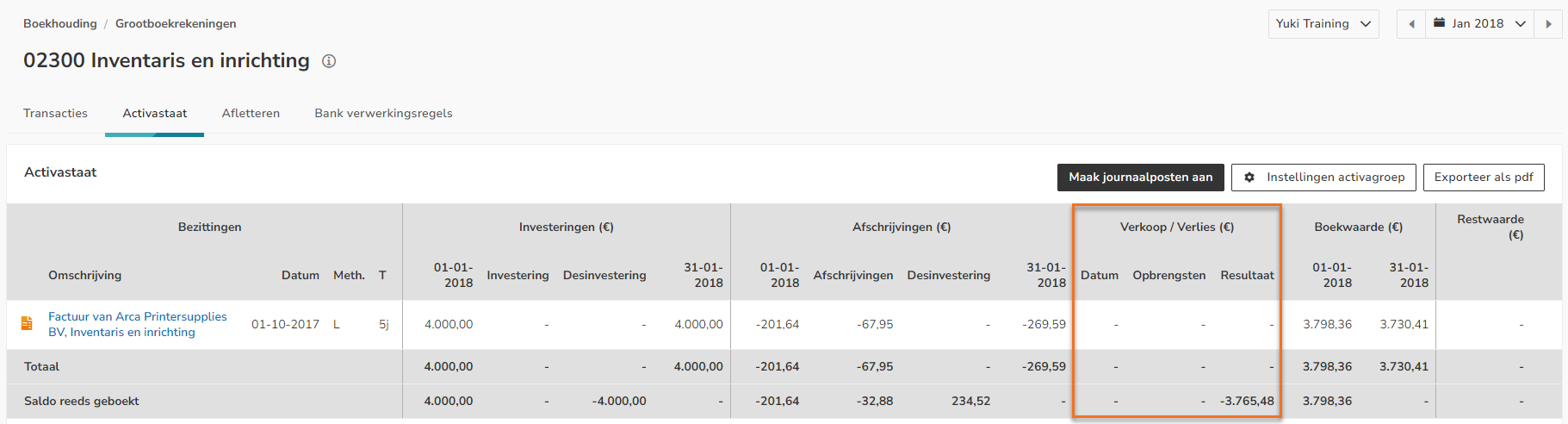
ATTENTION!
This will not automatically delete the previously posted journal entries with the book loss below.
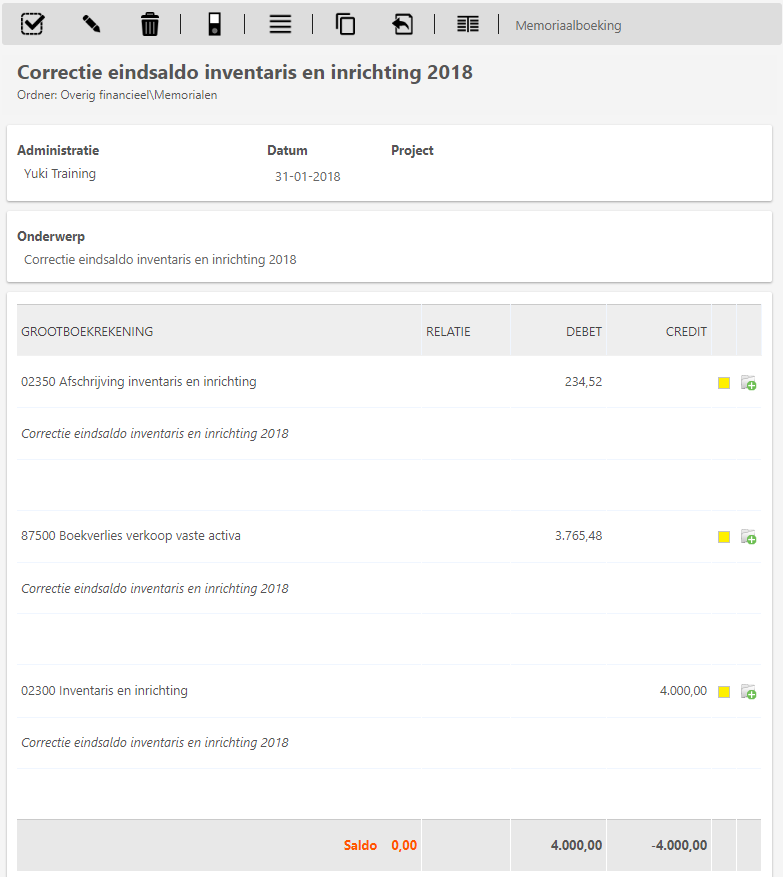
Was this article helpful?
That’s Great!
Thank you for your feedback
Sorry! We couldn't be helpful
Thank you for your feedback
Feedback sent
We appreciate your effort and will try to fix the article