Disclaimer
All screenshots in the article were taken in the Dutch version of Yuki.
In Yuki, you can view an overview (with a search function) of all purchase invoices. You can search by subject, amount, invoice number, etc. You can also filter by all purchase credit notes, all unpaid or partially paid invoices, among other things.
Only a user with the 'Back office' role in the domain or the roles 'Purchase', 'Management', 'Financial administration' or 'External accountant' role can use the Purchase functionality.
Hover your mouse over the Purchase icon in the navigation bar, and then click on Purchase invoices.
ATTENTION!
Behind each invoice is a colored square: yellow (Not yet paid), blue (Partly to be paid), or green (Fully paid).
A user with the 'Back office' role in the domain can directly match an outstanding invoice with a payment by clicking on the yellow or blue square behind the relevant invoice.
The following screen is opened:
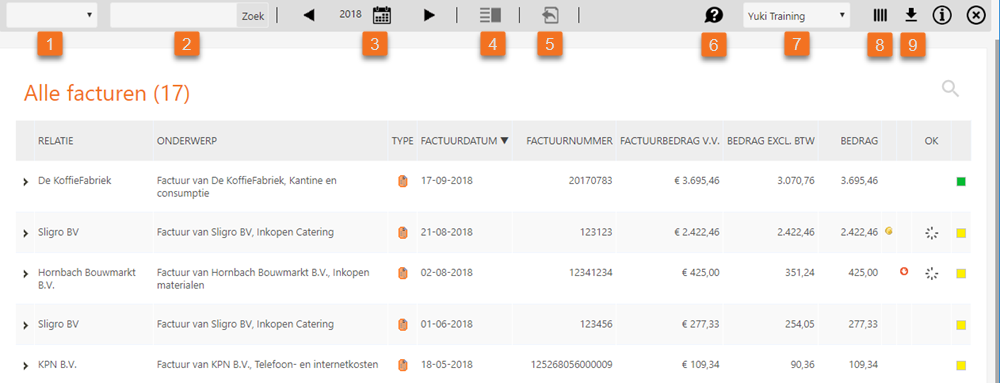
In this screen, you can use the following buttons:
- Make a selection here on how you want to filter the invoices: Subject, Amount, Supplier, Invoice number, Tag, or Project.
- Then enter the actual selection criterion. Clicking on the Search button applies the filter to the list.
When the accountant has added the Yuki Foreign Currency feature to the domain contract, you can also filter by currency. - Select the period for which you want to view the purchase invoices here.
- Switch between showing or hiding a screen preview of the selected purchase invoice.
- Switch between the overview of all purchase invoices or all purchase credit notes.
- Send this overview to the entrepreneur (only available to the back office)
- Select the overview of all purchase invoices for the correct administration.
- Change the columns shown in this overview.
- Download the shown overview as a CSV file.
Was this article helpful?
That’s Great!
Thank you for your feedback
Sorry! We couldn't be helpful
Thank you for your feedback
Feedback sent
We appreciate your effort and will try to fix the article