Disclaimer
All screenshots in the article were taken in the Dutch version of Yuki.
It is possible to link your Microsoft Office 365 Outlook email with your Yuki email. This allows you to receive and send emails from within Yuki.
TIP!
You need the 'Exchange service' in Office 365 for this.
ATTENTION!
Sent emails are not synchronized, so if you sent an email from Outlook, it will not appear in the 'sent' box of Yuki, and vise versa.
Follow these steps to link your Microsoft Office 365 email:
- Sign in to Office.com, then click on the 'Outlook' link.
- You are now in your inbox. Here, in the top right corner of your screen, click on the 'settings' icon.
- Now click on 'Sync email' on the left side of your screen.
- You need to keep the data under 'POP and IMAP' handy because you'll need to enter it into Yuki.
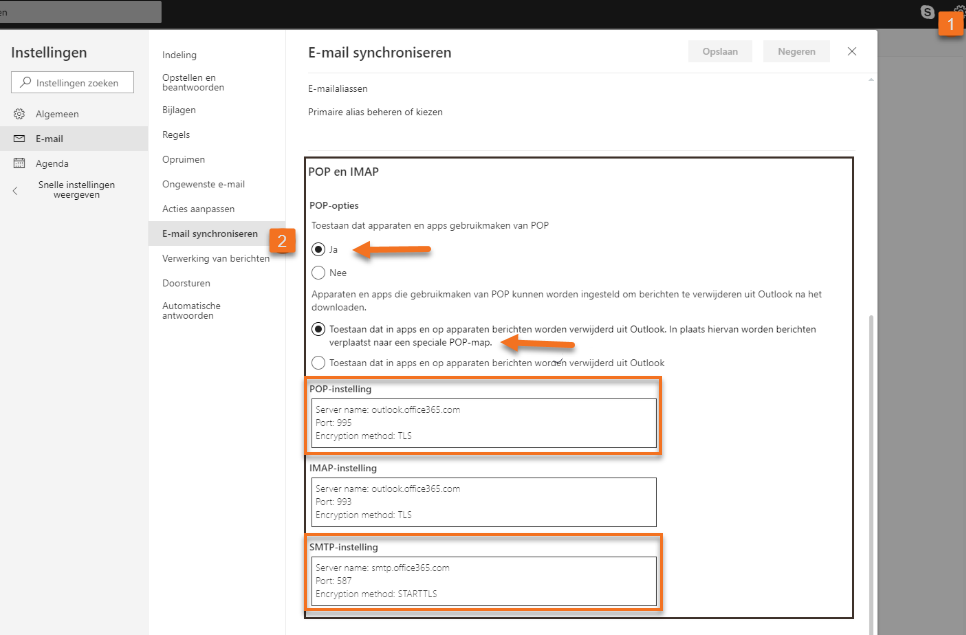
- Now you log into Yuki.
Hover your mouse over the Email icon in the navigation bar, and then click on Email accounts.
Click on Email accounts on the left side of your screen.
Click the + button to create a new email account.
Now you'll go through the wizard for creating a new email account.
Enter your name and email address.
If you check Use exclusively for sending email, you won't be able to retrieve emails from Yuki.
In the next screen, click on the More options button.
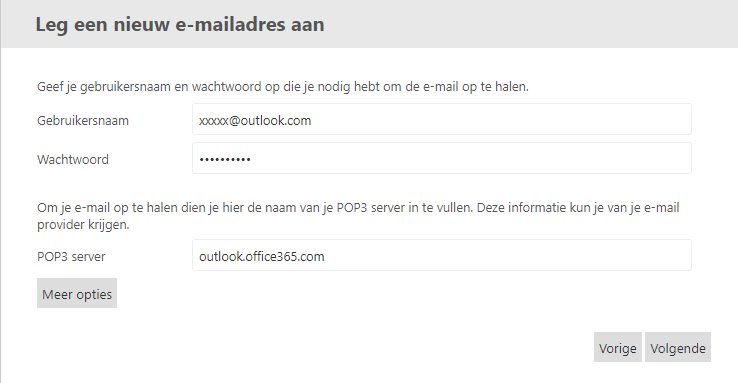
In the now-opened screen, fill in all the details and copy the POP and SMTP information from your Office 365 Outlook settings.
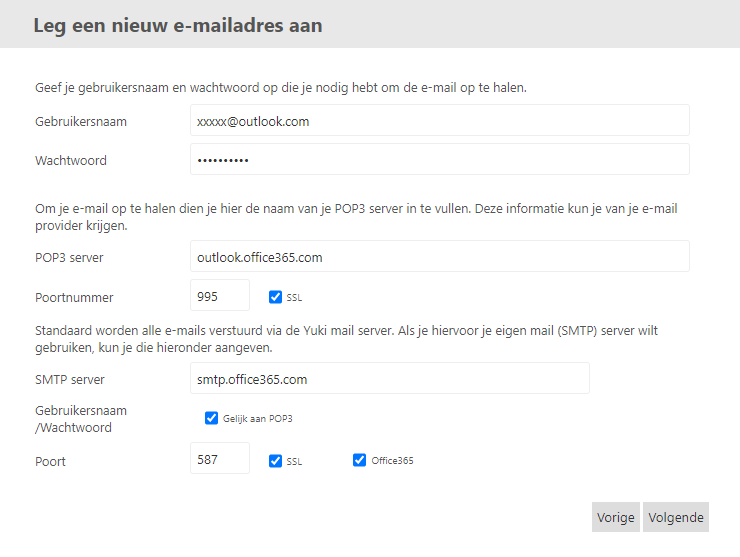
ATTENTION!
Make sure you have both SSL and Office365 checked in the POP and SMTP settings.- The next screen gives you the option to delete messages from the server. Make sure you haven't checked this option so that the emails arrive in both your Office account and in Yuki.
- In the final step, Yuki will send you a confirmation email to verify the account and prevent fraud.
- You activate the email account by clicking on the confirm account link in the text.
ATTENTION!
You might get an error message about your username and password in Office 365.
This is caused by the security in Office 365. If everything is correct, you should receive a verification email in your inbox where you need to verify the login attempt.
Was this article helpful?
That’s Great!
Thank you for your feedback
Sorry! We couldn't be helpful
Thank you for your feedback
Feedback sent
We appreciate your effort and will try to fix the article